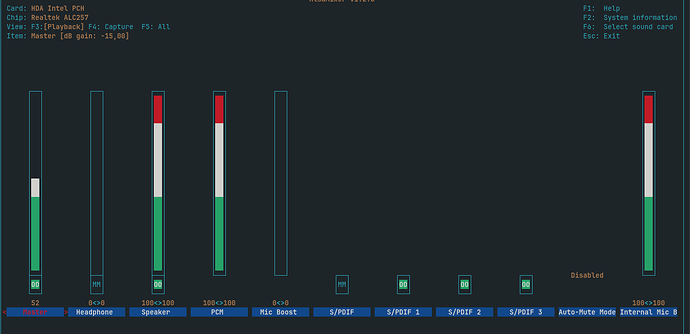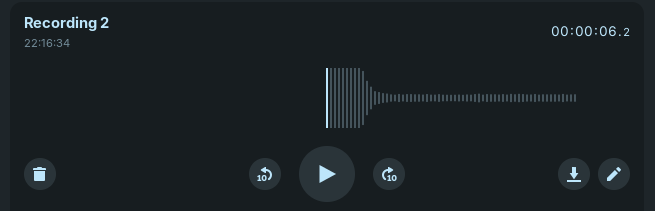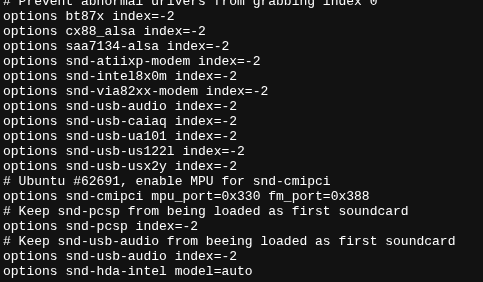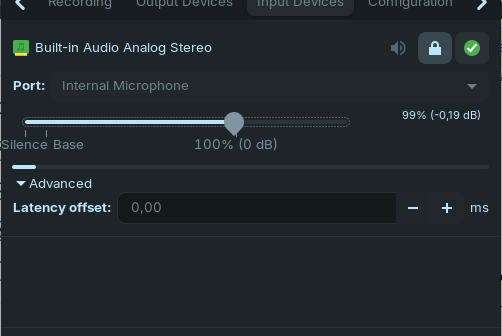Hi all,
I bought Lenovo 100w Gen 4 and installed Zorin OS for the very first time couple months ago. Since then I have been trying to get my internal microphone running without any success. It is Realtek ALC257 and as far as I know many users had issues with it. I've tried a workaround to go into meetings with my bluetooth headset, but it is detected as a handsfree and the sound quality is bad. I learned that A2DP doesn't support mic so this is not an option too. I really want to make this work as I need it for meetings and don't want to switch back to Windows as I really enjoy Zorin OS.
I'm on Zorin OS 17.3 Core and Kernel 6.8.0-60-generic.
amixer -c0
Simple mixer control 'Master',0
Capabilities: pvolume pvolume-joined pswitch pswitch-joined
Playback channels: Mono
Limits: Playback 0 - 87
Mono: Playback 81 [93%] [-4.50dB] [on]
Simple mixer control 'Headphone',0
Capabilities: pvolume pswitch
Playback channels: Front Left - Front Right
Limits: Playback 0 - 87
Mono:
Front Left: Playback 0 [0%] [-65.25dB] [off]
Front Right: Playback 0 [0%] [-65.25dB] [off]
Simple mixer control 'Speaker',0
Capabilities: pvolume pswitch
Playback channels: Front Left - Front Right
Limits: Playback 0 - 87
Mono:
Front Left: Playback 87 [100%] [0.00dB] [on]
Front Right: Playback 87 [100%] [0.00dB] [on]
Simple mixer control 'PCM',0
Capabilities: pvolume
Playback channels: Front Left - Front Right
Limits: Playback 0 - 255
Mono:
Front Left: Playback 255 [100%] [0.00dB]
Front Right: Playback 255 [100%] [0.00dB]
Simple mixer control 'Mic Boost',0
Capabilities: volume
Playback channels: Front Left - Front Right
Capture channels: Front Left - Front Right
Limits: 0 - 3
Front Left: 0 [0%] [0.00dB]
Front Right: 0 [0%] [0.00dB]
Simple mixer control 'IEC958',0
Capabilities: pswitch pswitch-joined
Playback channels: Mono
Mono: Playback [off]
Simple mixer control 'IEC958',1
Capabilities: pswitch pswitch-joined
Playback channels: Mono
Mono: Playback [on]
Simple mixer control 'IEC958',2
Capabilities: pswitch pswitch-joined
Playback channels: Mono
Mono: Playback [on]
Simple mixer control 'IEC958',3
Capabilities: pswitch pswitch-joined
Playback channels: Mono
Mono: Playback [on]
Simple mixer control 'Capture',0
Capabilities: cvolume cswitch
Capture channels: Front Left - Front Right
Limits: Capture 0 - 63
Front Left: Capture 63 [100%] [30.00dB] [on]
Front Right: Capture 63 [100%] [30.00dB] [on]
Simple mixer control 'Auto-Mute Mode',0
Capabilities: enum
Items: 'Disabled' 'Enabled'
Item0: 'Disabled'
Simple mixer control 'Internal Mic Boost',0
Capabilities: volume
Playback channels: Front Left - Front Right
Capture channels: Front Left - Front Right
Limits: 0 - 3
Front Left: 3 [100%] [30.00dB]
Front Right: 3 [100%] [30.00dB]
List of CAPTURE Hardware Devices
card 0: PCH [HDA Intel PCH], device 0: ALC257 Analog [ALC257 Analog]
Subdevices: 1/1
Subdevice #0: subdevice #0```
Welcome to the Forum!
You could take a Look in the ''Additional Drivers'' Tab in Software & Updates if there is maybe a Driver offered. another Thing: You could try it with Pulse Audio Volume control. this is a Tool for set up Audio Output and Input. You can install it with the Terminal Command:
sudo apt install pavucontrol
Can you post another alsamixer screenshot, either with [F5]All or [F4]Capture selected. That will show all input (i.e. Capture) devices including mics.
Your alsamixer already shows the HDA Intel PCH is locked in with mic unmuted and cranked to 100%. You can skip step 1 if you've done all the other stuff.
1. Adjust Audio Mixer Settings
Open a terminal and enter 'alsamixer'
Press F6 and select 'HDA Intel PCH'.
Use the arrow keys to locate 'Capture' or 'Internal Mic'. Press M to unmute (ensure MM is off), increase to 100% with the up arrow, and exit with Esc.
Test the configuration by typing 'arecord -d 5 test.wav' followed by 'aplay test.wav' to verify audio capture.
2. Install Required Firmware
In the terminal, enter 'sudo apt update && sudo apt install sof-firmware' and press Enter.
Reboot the system: 'sudo reboot'
After restarting, type 'arecord -l' to confirm the ALC257 device is detected.
3. Update the Kernel
Enter 'sudo apt install linux-generic-hwe-22.04' in the terminal and press Enter.
Reboot with sudo reboot.
Check system logs for errors by typing 'sudo dmesg | grep -i audio' after reboot.
Your post is nicely formatted. Was it derived from an AI search? If so can you please edit your post to indicate the source.
Just want to make it clear if content is from users own experience or from AI search.
2 Likes
What a weird question, the focus should be on helping the dude. I’ve wrestled with janky audio on Linux rigs before it can be a myriad of issues.
Sometimes ALC257 needs a config nudge.
sudo nano /etc/modprobe.d/alsa-base.conf
Add: options snd-hda-intel model=auto
Save (Ctrl+X), reboot, and test.
Moderator Note:
To explain @zabadabadoo's Comment: You can use AI Output to help here but when You do it, mark it as an AI Output to make clear that it is one. You can find that in the Forum Guidelines. To quote it:
If you're quoting another source – such as a guide on an external website or output from a generative AI tool – it's recommended to label this clearly in your post. That way, the original author would be fairly credited for their work and other members would have more context about the origin of this knowledge.
So, You can post AI Output to help but please mark it as that one.
Are you both AI? If so you should please mark yourself as such. Just trying to help with what I know.
When this is Your Knowledge, all is fine. It was only because of Your nice Layout what reminds a bit to AI Output. And only for the Case it would be AI Content, I explainded it to You so that You understand why this came up.
1 Like
If it is from your own experience and not from AI, then there is nothing to do.
Ponce-De-Leon has perfectly explained why I asked the question and it applies to all of us, nothing personal. Zab
2 Likes
Hey hex1337,
Thanks for your reply.
- Already tried that, no luck here.
- It says unable to locate package sof-firmware
- I'm already on that Kernel
I have also tried to edit the config file of alsa-base, but still nothing. All I get is just white noise
@kdgostro
Realtek ALC257 chipset requires specific Sound Open Firmware (SOF) to enable full functionality of your internal microphone.
Try
sudo apt install linux-firmware
After install, reboot your system so new firmware can load.
If this does not resolve the issue, the sof-firmware package might be available through a different repository. Add the Ubuntu mainline kernel PPA to access additional firmware packages:
sudo add-apt-repository ppa:cappelikan/ppa
sudo apt update
sudo apt install sof-firmware
sudo reboot
Verify whether the kernel detects the necessary module for the ALC257
lsmod | grep snd_hda_intel
If no output, the module is not loaded. You can load it manually:
sudo modprobe snd_hda_intel
If successful, test the microphone again.
arecord -l
arecord -d 5 test.wav
aplay test.wav
The Cappelikan PPA doesn't offer this sof-firmware Package; it only offers the Ubuntu Mainline Kernel Management Tool. The Firmware Package can be downloaded here:
Good catch. Looks like the Ubuntu Jammy restricted repository already includes it as firmware-sof-signed, not sof-firmware.
sudo apt update
sudo apt install firmware-sof-signed
sudo reboot
Afterwards, check if snd_hda_intel module (for Realtek ALC257) is loaded
lsmod | grep snd_hda_intel
If not, load it manually
sudo modprobe snd_hda_intel
Test the microphone again and let us know the results.
I have installed the SOF firmware and did a reboot. Checked if module is loaded here is a screenshot
Looks like it is loaded just normally, but still no luck and absolutely same waveform when I try to record something. Here is also a screenshot of my ALSA config file in case something is wrong there.
I can also see the mic in Pulse Audio control, but the volume just moves because of the static noise and no real sound
Does Your system run in wayland or X11/Xorg? You can check that in Settings>About. When there should stand Wayland, You could try it with switching to Xorg and then try if it runs.
To do that, go to the Login Screen (not the Lock Screen). Simply reboot for that. On the Login Screen click on Your Profile so that the Password Field appears. It has to be appeared. When it is appeared, You should see a Gear Icon in the bottom right Corner. Click on it and choose the Option ''Zorin Desktop on Xorg'' and then log in and test if the Mic works now.
That sucks. Check if there are any errors (red text). Copy any weird lines if there are any.
sudo dmesg | grep -i audio
You can also try to reset audio settings to default, which might help
sudo alsactl restore
Others have also reported a similar issue of static noise on previous generation of Lenovo laptops.
https://askubuntu.com/questions/1243768/ubuntu-20-04-lenovo-ideapad-microphone-not-working
Apparently this solution worked for some, maybe it might work for you.
- Open
pavucontrol (search for it in your apps).
- Click the Input Devices tab, find Internal Microphone, and slide the left channel to zero.
- Tweak file:
sudo nano /usr/share/pulseaudio/alsa-mixer/paths/analog-input-mic.conf
- Use arrow keys to find [Element Mic Boost]. If volume = isn't 0, change it to volume = 0. Save with Ctrl + O, press Enter, then exit with Ctrl + X.
- Restart PulseAudio:
pulseaudio -k
- Reboot:
sudo reboot
- Test mic:
arecord -d 5 test.wav (wait 5 seconds), then aplay test.wav to hear it.
I have tried all of the steps in both of your replies and still no luck unfortunately. I guess I will live with it and use other devices when I need to join a meeting which is pretty annoying to be honest