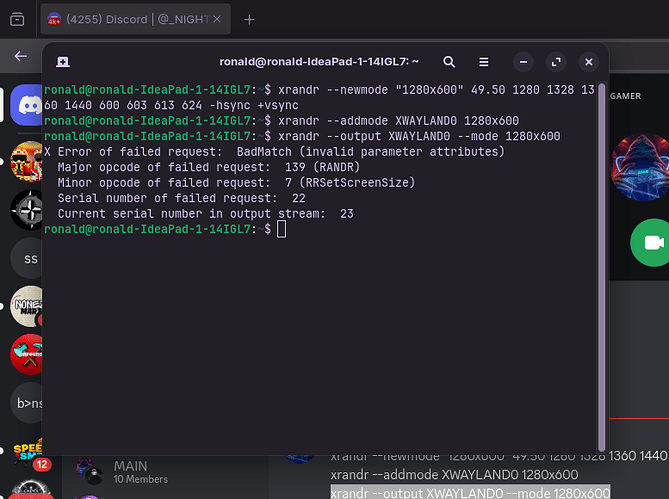Description:
I am currently facing an issue while attempting to set a custom resolution of 1280x600 on my Linux system running Wayland. Below are the details of my setup and the steps I've tried:
- System Details:
- OS/Distribution: (Zorin os Kernel: 6.8.0-51-generic)
- Session Type: Wayland (confirmed via
echo $XDG_SESSION_TYPE) - Display Manager: GNOME/KDE/Other (specify which one you're using)
- Issue:
- Using
xrandr, I attempted to create and add the resolution:
bash
CopyEdit
xrandr --newmode "1280x600" 49.50 1280 1328 1360 1440 600 603 613 624 -hsync +vsync
xrandr --addmode XWAYLAND0 1280x600
xrandr --output XWAYLAND0 --mode 1280x600
- However, I encountered the following error:
yaml
CopyEdit
X Error of failed request: BadMatch (invalid parameter attributes)
Major opcode of failed request: 139 (RANDR)
Minor opcode of failed request: 7 (RRSetScreenSize)
Serial number of failed request: 22
Current serial number in output stream: 23
- Objective: My primary goal is to either:
- Set the 1280x600 resolution globally or
- Configure Minecraft specifically to run at this resolution.
- Attempts So Far:
- Verified my session type (
Wayland) and display name (XWAYLAND0). - Tried alternative tools like
wlr-randr, but the resolution did not apply. - Explored setting the resolution directly for Minecraft via Java arguments but would still prefer a system-wide configuration.
- Request for Support:
- Guidance on setting a custom resolution under Wayland.
- Confirmation if my monitor supports this resolution (or if it's a Wayland limitation).
- Any alternative methods to achieve my objective.
Attachments:
Thank you for your time and assistance!
Best regards,
_NIGHT_GAMER