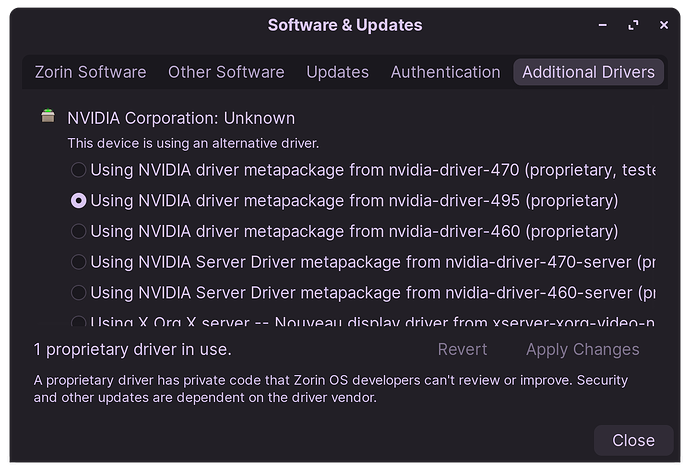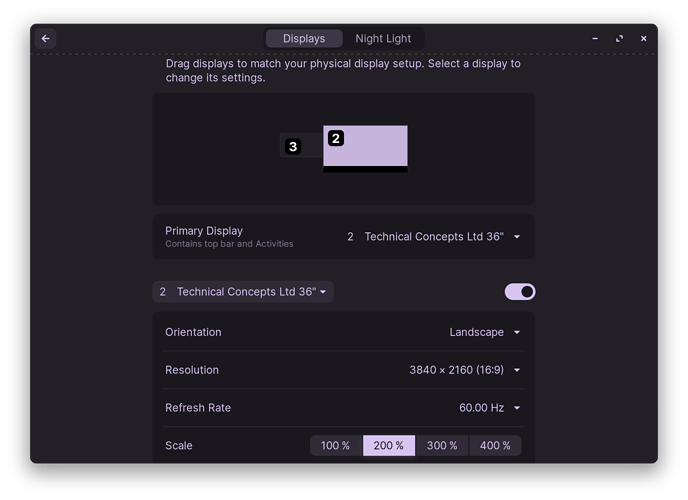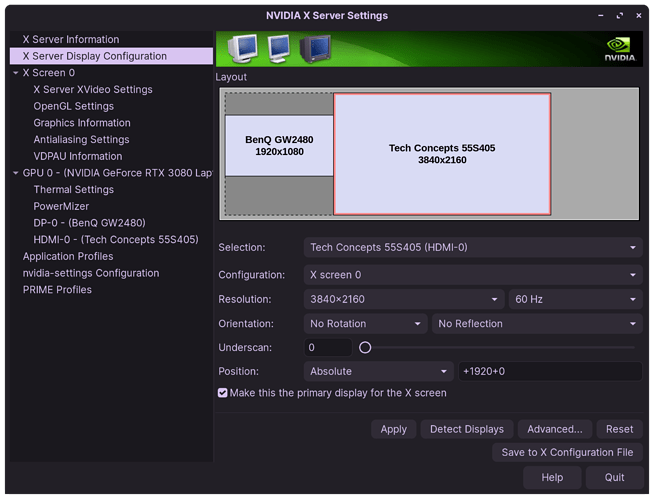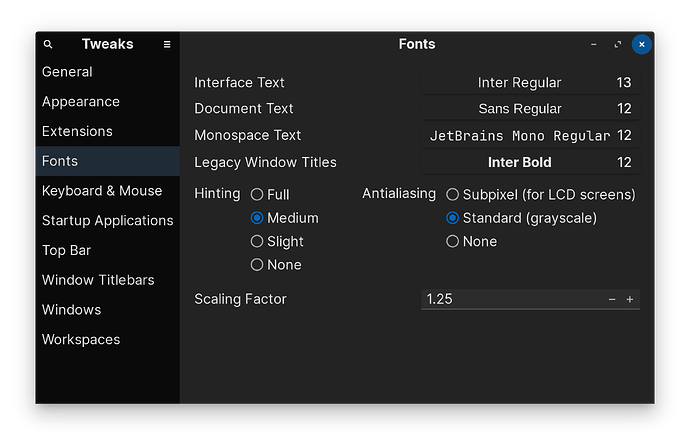Hello all!
I was previously running a Windows 11 PC on a fairly outdated Intel NUC (NUC7PJYH2). I use this PC as a HTPC connected via HDMI to an LG C2 55" 4K 60HZ and it works okay. However, since I read that Linux might be a little more suited for slower PC's, I stumbled over this OS and specifically the Lite version.
The install went great with no specific hiccups, but when I finally was in and had it all installed my problems began.
First of all, the output was 4k @ 30HZ, and I had no options to go above 30HZ using the Display-settings-GUI. It also said that it was a LG TV 72", which it is not.. It is actually 55"... but I dont think this matters ![]()
Secondly, the scaling was very off, I assume that most Zorin users does not need to scale the OS, but when connected to a TV with 4k, surely this needed to be taken care of. When using 2x in display-settings, the text got doubly small. So I set it to custom with value "0.7" - this was better, but now everything is a bit blurry, almost as if running a lower resolution, which it kinda is... I also experimented with bigger font size, and that was OK but Icons did not scale aswell.
So as you can imagine, the issues are related but first I wanted to tackle the scaling issue. And then i started to wonder, maybe Lite is not really meant for running 4K, and therefore the scaling is an issue for me. (Same goes for grub2, i can barely see the text, but I saw that Grub Customizer can set a specified resolution... so should be a non-issue)
Regarding the refreshrate issue I performed what i gathered to be the correct steps to force the correct resolution. Steps listed below:
-
hwinfo --monitor lists my monitor correctly and it shows it does support 3840x2160 @ 60Hz
-
xrandr : Does not show support for 60Hz @ 4k.
-
cvt 3840 2160:
Modeline "3840x2160_60.00" 712.34 3840 4152 4576 5312 2160 2161 2164 2235 -HSync +Vsync -
xrandr --newmode "3840x2160_60.00" 712.34 3840 4152 4576 5312 2160 2161 2164 2235 -HSync +Vsync
-
xrandr --addmode HDMI-1 3840x2160_60.00
-
xrandr --output HDMI-1 3840x2160_60.00
Error: Configure crtc 0 failed
After this I kind of gave up as I actually googled quite a bit and I couldnt really find what I was missing. I also started to wonder whether it would be a good idea to simply try to install Zorin Core instead, to see if that would make any difference.
Summary:
- Any users of Zorin Lite (Or Core) that has a good step-by-step on how to make it scale"good" on a big TV, (Icons included)?
- Has anyone come across this issue with not seeing the correct modes for the specific monitor in use (In this case LG TV)