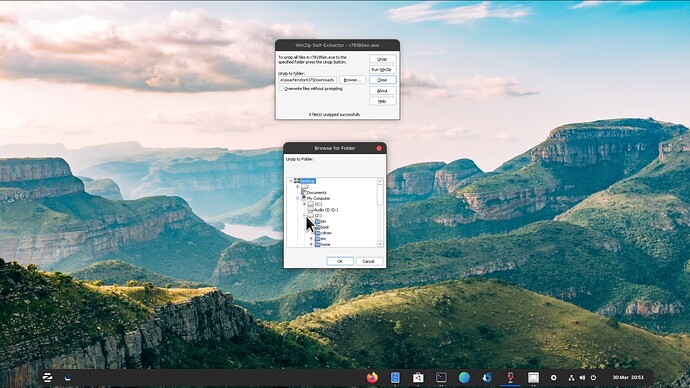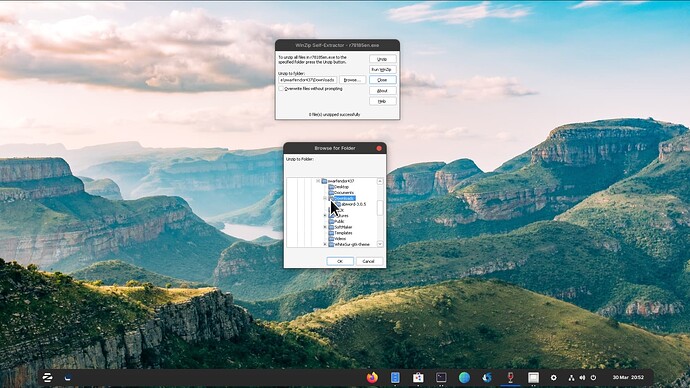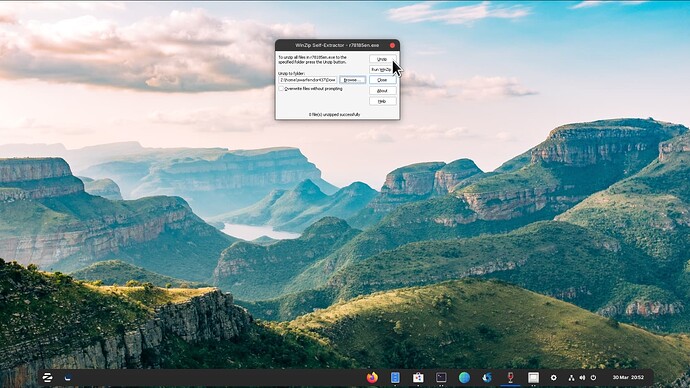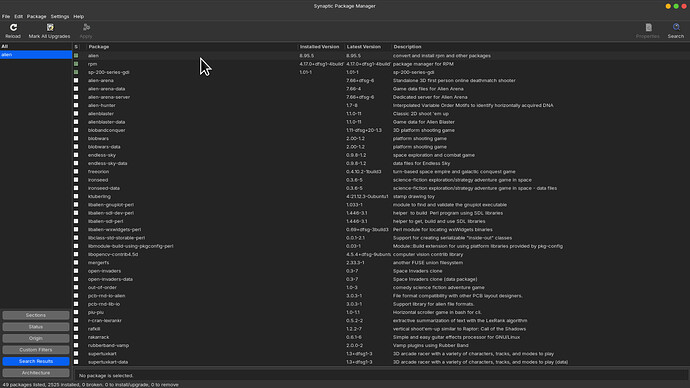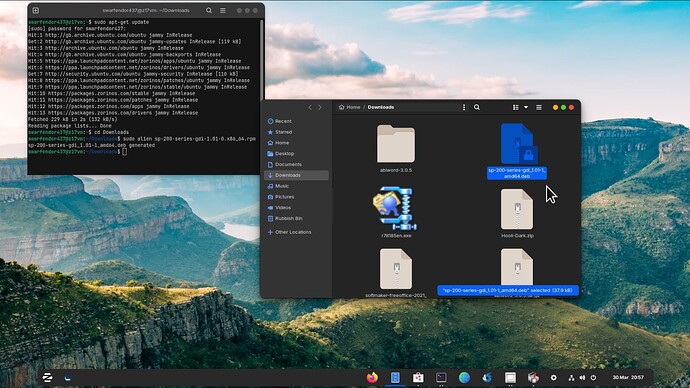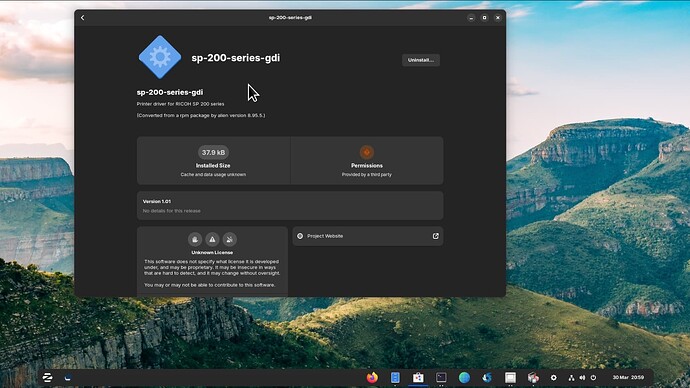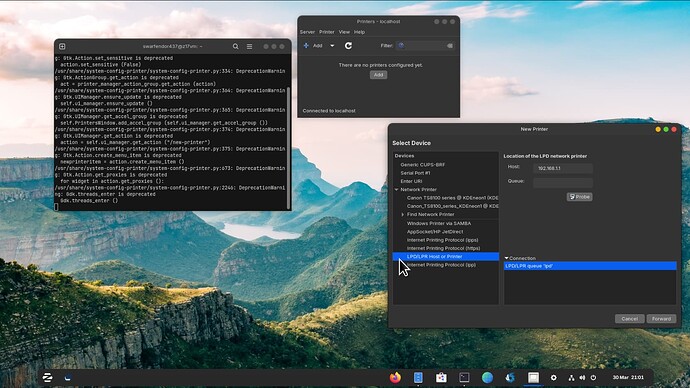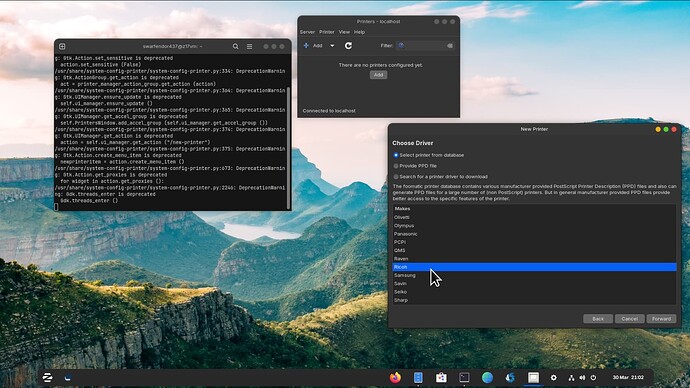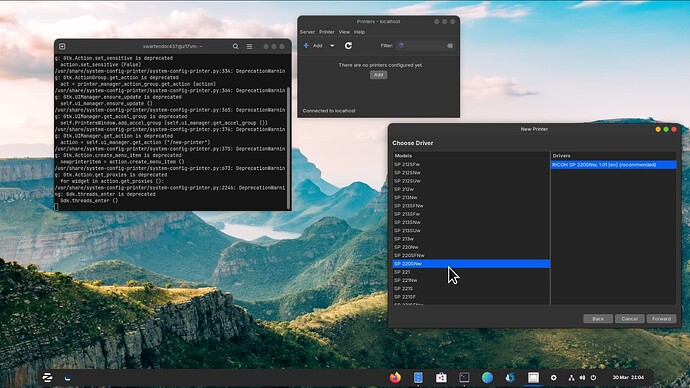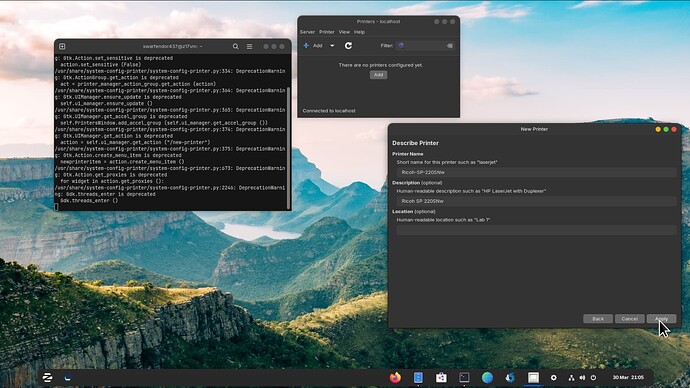Hi there, I'm a total beginner on linux world and I need to install my printer "Ricoh SP220SNw" on the Zorin lite 16.3 os. I'm totally lost. Thanks for your help.
Ricoh support websites only offer old Linux drivers for Red Hat and OpenSUSE, not Ubuntu.
Further websearches reveal little more. This italian one may help. If you have Firefox browser, it may offer to do the translation for you.kubuntu 20.04 non compatibile con stampante Ricoh sp220snw • Forum Ubuntu-it
No guarantees but try this.
http://support.ricoh.com/bb/html/dr_ut_e/apc/model/sp221/sp221.htm
Download from Other/Firmware SuSE Linux 13.2 x86_64 driver. This will be an .rpm package manager.
Use Synaptic Pckage Manager to download alien. Then in Teminal navigate to Downloads and enter:
sudo alien [name of rpm package
This turns the rpm into a .deb file. See if you can install it using gdebi (install from synaptic.
Then, reboot, open terminal and enter:
sudo system-config-printer
Then add printer, select Ricoh, then in model page scroll down to see if driver got installed.
Absolutely no guarantees!
Well, turns out it is a bit more complicated than I thought! Can you believe it (yes I can!) Ricoh package the Linux driver in a Winzip .exe file! I had to right-click and use "install with Windows App Support". I then had to extract it, but not to wine's C:\ folder but to my /home folder which is under the Z drive:
Click OK, then on the Unzip button:
I then installed 'alien' via Synaptic Package Manager:
I then opened a terminal and first entered:
sudo apt-get update
then
sudo alien sp-200-series-gdi-1.01-0.x86_64.rpm
This then creates a .deb file:
I then right-clicked the .deb file and chose 'Open With Install Linux Application', selected install (you get a warning but continue anyway to install it and it installs:
Then in a new terminal window enter:
sudo system-config-printer
Then click on 'Add' - as I don't own such a printer I chose a fake port of LPD/LPR Host or Printer and entered the IP of the router:
Then clicked on Forward button and scroll down to select 'Ricoh':
Clicked on forward again, and then chose SP220SNw:
You then need to click on Forward and click on Apply:
You should get a chance to send a test print on completion.
You will need to follow the same procedure for the utility package for page setup, and also the scanner package, i.e., use alien to convert to .deb packages.
Well spotted. I had forgotten user is using Lite. gdebi should do the trick.
Many thanks !!
I have Some questions :
1/what does this mean : "Use Synaptic Pckage Manager to download alien.
How can i install this software ? "Synaptic package manager"
2/You wrote
"I then had to extract it, but not to wine's C:\ folder but to my /home folder which is under the Z drive:"
I have only one drive. In wich folder sould i put the rpm file ? Document folder ?
3/"This then creates a .deb file:" How can I create this kind of file ?
4/you wrote : "as I don't own such a printer I chose a fake port of LPD/LPR Host or Printer and entered the IP of the router:" I don't understand what it means.Should I put the IP adress of my printer here ?
It's my first time in linux world and I find this really hard. I will try to do my best
You should be able to find "Synaptic Package Manager" and install it from the ZorinOS Software Store i.e. "Software" menu item.
Yes. Thanks, I did that. But during the sudo apt-get update phase, I had a problem : sabr@sabr-SATELLITE-C60-B:~$ sudo alien sp-200-series-gdi-1.01-0.x86_64.rpm
File "sp-200-series-gdi-1.01-0.x86_64.rpm" not found.
sabr@sabr-SATELLITE-C60-B:~$ ^C
sabr@sabr-SATELLITE-C60-B:~$ ^C
You need to download that package. If you have done so, navigate to it via the terminal, vis:
cd Downloads
then
sudo alien sp-200-series-gdi-1.01-0.x86_64.rpm
This will produce a .deb file.
Then use gdebi (available via Synaptic Package Manager).
Open gdebi, click on File then navigate to where the newly created .deb file is and click on install.
After installation follow with the terminal command of:
sudo system-config-printer
When the Printer setting opens, click on Add - and follow my earlier instructions.
This topic was automatically closed 90 days after the last reply. New replies are no longer allowed.