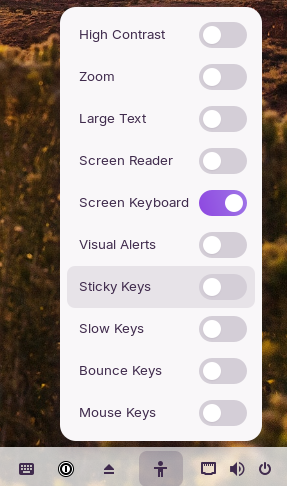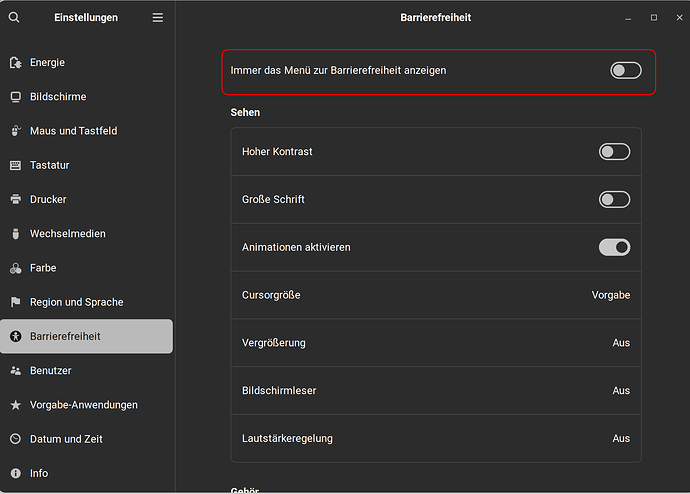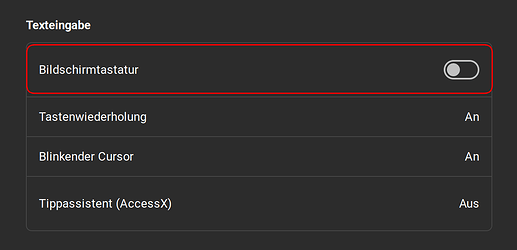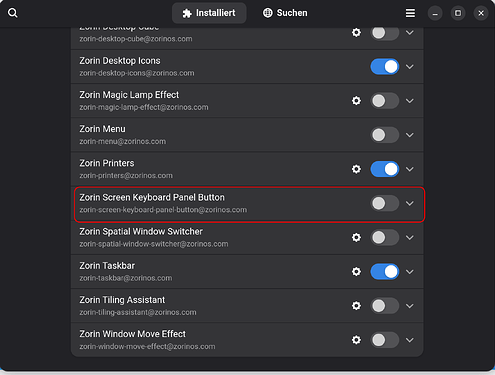I just installed Zorin 17.3 on what was a Win 10 computer a few days ago. Yesterday while I was typing in the text editor I moved the mouse cursor near the bottom of the screen and the taskbar flashed off and back on. Prior to that I'd installed the 'minimize all' button in the far right end of the systray and put the computer in suspend mode. After waking it from suspend that icon was gone. Back to the taskbar flashing off and on, when it came back that icon was back. Also an tiny keyboard icon was in the systray as well. Now, whenever I put the cursor somewhere I can type something, the onscreen keyboard pops up, blocking almost half the screen. This is a desktop computer with a full keyboard and no touchscreen.
I found the switch in settings>accessibility to turn the screen keyboard on or off. It's off. When I turn it on another icon appears in the systray that looks like a little man. Clicking on it brings up a popup menu with settings for the display and keyboard, including another on/off switch for the screen keyboard, which is on. Turning it off makes the little man icon go away, but not the keyboard.
The screen keyboard switch in gnome extensions works exactly the same way. Is there anything short of doing a complete new clean install of Zorin OS that can get rid of that annoying screen keyboard?