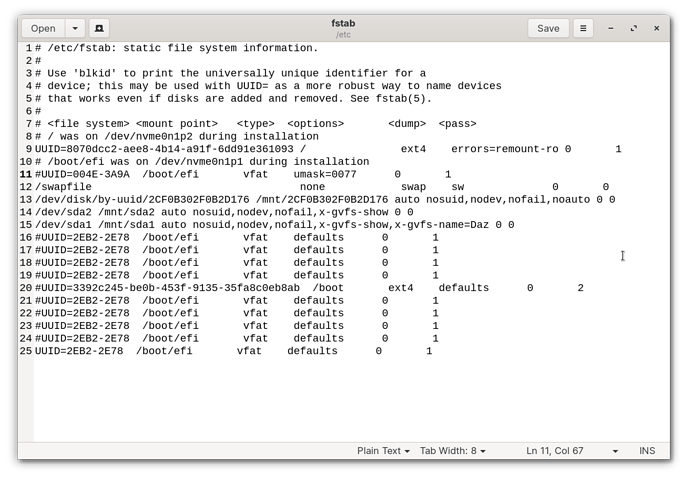Background context (Questions further down)
One of the things that irks me about modern OSs is that they are based around multiple users, and have convoluted layers of permissions and ownerships for files and folders related to users, groups, and combinations of all that. As far as I know, the data isn't stored in files themselves as metadata, or in the OS (equivalent of the registry), but somehow on the drive in a hidden section, governed by the formatting system (NTFS, ext4 etc).
Obviously none of that complicated ownership/permissions setup is relevant to a single-user PC, but as far as I know, no modern OSs include a single-user option at install which disables all of that (which would be my preference). I use my PC exactly the same as I used my Amiga: I turn it on, I get to my desktop. I expect to be able to make changes to my PC with full ownership of my files (documents, pictures, installable programs etc), even if I got a new PC and accessed files created on the other one. There are no users or groups. (Obviously it's fine for system files created by the OS to have restrictions, I am only talking about my personal files, mostly stored on a separate drive.)
For a user like me, none of the ownership/permissions thing has any relevance to how I use my PC; conversely, it can cause problems. I'll give two quick examples.
- Recently I accidentally broke the ability to boot into Linux. (Doh!) My separate data drive would be fine even if I had to reinstall Linux, but obviously I'd lose anything on the Linux drive - my work files on the desktop, my Thunderbird profile and emails etc. I tried to restore the boot menu with no success by booting to a Linux recovery OS from USB option (it just gave options and errors I didn't understand). So, I had the bright idea to USB boot to live Zorin, then use Nautilus to copy the desktop and Thunderbird files to a USB stick so I could reinstall the OS and copy them back. Except when I tried to do that, Linux refused: it gave errors about not having ownership/permission, and wouldn't let me access my own files. Argh! The unwanted user/permissions/ownership system was causing me problems in using my own PC. (It's also another reason why I hate default "user" folders and use them as little as possible.)
- Another example is from Windows (but may well apply to Linux). I keep my personal files on a separate internal drive. It's easy to back up, and means I can reinstall an OS with no issue. However, the data files have been created over years on different PCs, different operating systems, different user names. Some files come from other people, or are edited by other people (e.g. documents I'd emailed to my editor to mark up and return). They'd all also been transferred between backup drives and the internal hard drive. Along the way these moves have probably created different permissions and ownerships. But I started running into problems when restoring or backing up files to an external drive after moving from Windows XP to Windows 7 (and an NTFS-formatted drive). My synchronisation software was failing on some files with an "Access is Denied" message. They weren't encrypted or read-only. I had another problem with MP3 tagging software giving vague errors, and another didn't let me rename some files. I then spent weeks trying to work it out and alter permissions, and eventually some combination got rid of those problems, but it was a waste of time and didn't preclude further problems with other files and folders. There seemed to be no reset button to just make every file and folder have full, simple permissions (or just delete the whole permissions system). And there's obviously no way to individually check and compare the combinations of ownerships and permissions for different categories for over 100,000 files.
Since I don't have the option of disabling this feature, I just want to make it as invisible as possible, hence my questions below, to achieve that end.
NB that when I last asked something like this I had my Data drive as NTFS, so both Windows and Linux could access the data. Although that had many advantages for me, people pointed out that it could be the cause of some unexpected behaviours when using my files in Linux. I had read loads of articles about dual booting Windows and Linux prior to making the move, and none of them ever covered dealing with a shared data drive (which seems to be an element I would have thought was fairly common in dual use setups, especially for people transitioning from Windows to Linux.) There's definitely a need for basic user guides covering things like this! Anyway, I decided to give up some of the convenience in an attempt to make the Linux experience better. I partitioned the data drive into two. I left half as NTFS for the files I need in Windows (mostly 3D rendering assets) but also letting the NTFS drive act as a way of sharing personal files between the two OSs without needing to bother with a USB stick. The other partition is now ext4, and contains 95% of my personal files. Obviously Windows can't see any of those, so I have to plan ahead if I want to work on any of them while in Windows doing a complex 3D render in the background. But, on the plus side, it should make it easier to work with my files and folders in Linux. So everything here is just about ext4!
Questions
1> When I reinstall any operating system I choose the same username of NA, in the hopes that the OS will see all the files I created previously (on another OS/install with the same username NA) as still being "mine". Or is that a red herring that makes no difference?
2> Ideally anything in the users/home folders would have the same permissions as my own files on the separate internal data drive. However, is there an option to set the Desktop as existing on my separate ext4 data drive along with all my other data? So that when I do backups I would just synchronise the backup with that single data drive, rather than doing two processes (one for the drive, one for the Desktop stored on the OS drive)? If my Desktop and personal files were all on my data drive that could simplify a lot of things. (It may even fix the weird issue that currently the behaviour of moving a file between two ext4 drives is different depending on the direction - if I made this change, the Desktop and my user files would be on the same drive, so it might be more seamless.) Is it possible to make Zorin use a folder on the other ext4 drive as my Desktop? Could there be any unintended problems?
3> For now I'll work on the assumption that 2 is possible, so then I have a scenario where all the data I care about backing up (so that includes anything on my Desktop) is on a single ext4 hard drive partition. Assuming I reinstalled an OS on the OS drive, or got a new PC with a new OS (and used a backup to put all my data on the data drive), is there a simple procedure to make sure everything on the data drive is owned by me, with full rights, so that I don't run into problems? Either a command or GUI setting that would apply to a drive or folder and apply recursively to every file and folder on the drive? If so, that should make the permissions system invisible to me after doing that step.
Thanks!