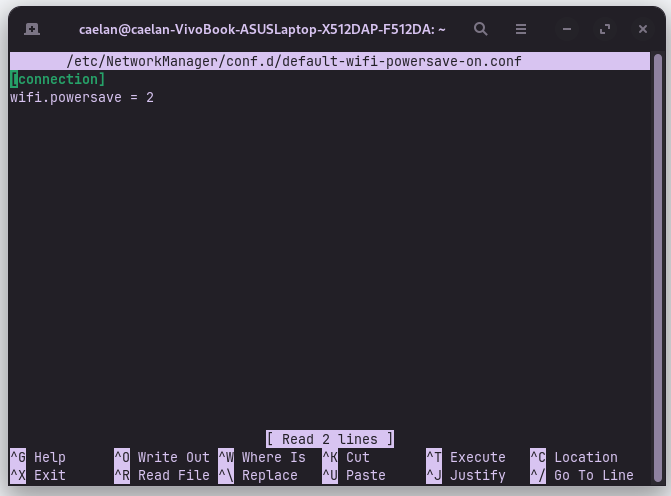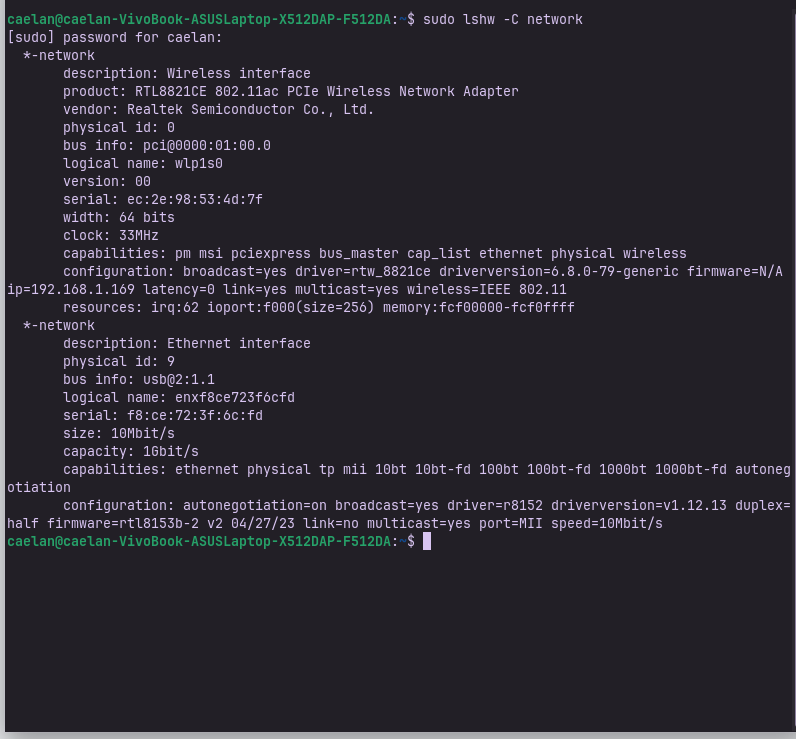I had a previous topic that was closed before I could respond or get a resolution. I have run into an issue where my Wi-Fi speeds are less than half of what I should be getting on Zorin OS. I pay for 500mbps down. The average speed on Zorin is 200-250mbps. Speeds are normal at 500mbps on every other device I own (iPhone, tablet, two separate Windows computers). I've made sure that my Wi-Fi is connected to the 5GHz connection.
I am running Zoris OS on a 4-year-old Asus Vivobook X512DAP- F512DA. I have already tried all the suggestions from this previous post, but the issue persists:
Hello! Completely new to the Linux and Zorin OS environments. Enjoying myself so far, and it's a breath of fresh air after being a lifelong Windows user. However, I've run into an issue where my Wi-Fi speeds function at less than half of the 500mbps speeds I pay for on Zorin OS. I've been averaging between 200-230 down and 150 up. I've tested speeds both on and off my VPN, and both are pretty similar. Speeds are upwards of 500 on my phone, tablet, and Windows desktop computer. I've made sure tha…
Forpli
September 2, 2025, 2:50am
2
You could try to disable ipv6 and set connection to unmetered:
Hi and welcome.
Have you checked network settings. Make sure 'Unmetered' is selected. I am not at my desktop right now. I would also look at disabling/ignoring IPv.6 in Network settings. Also in IPv.4 Tab of network settings ensure that you click on the checkbox marked "IPv.4 is needed to make this connection".
[image]
[image]
[image]
[image]
Also you could try to use 2.4 GHz instead.
1 Like
It was already on 2.4GHz before I changed it to 5GHz to try and fix the problem. And I have already tried changing the Unmetered, Ipv4, Ipv6 settings.
Forpli
September 2, 2025, 3:57am
4
And you did already turn off powersaving of your wlan adapter?
You might try navigating to /etc/NetworkManager/conf.d/default-wifi-powersave-on.conf and changing the value wifi.powersave = 3 to wifi.powersave = 2
You can do this in terminal easily with
sudo nano /etc/NetworkManager/conf.d/default-wifi-powersave-on.conf
Once done, press ctrl+x to exit, then the y key to say yes to save, then the enter key to save as current configuration.
Reboot and test.
If you prefer the GUI method, elevate your File manager to Root
sudo -i
nautilus
Click in …
What is the output of
"sudo lshw -C network"
in terminal?
1 Like
Powersave is off.
Here is the output of "sudo lshw -C network":
caeyotic:
And when You set it to 1?
1 Like