Hello:
I would like to be able to reduce the size of the icons present in the taskbar. I have been recommended to use the taskbar extension. However I have the doubt if it will not cause problems in Zorin Os.
If on Zorin OS 16 Core, it comes with a Taskbar Settings extension pre-installed.
Thank you very much.
Is there any way to reduce the size of the icons in the taskbar without reducing the size of the taskbar?
Right click taskbar, select "Taskbar settings"
Adjusting "Panel size" will change both icon & taskbar sizes together.
Thanks Ocka!
I have not yet had a chance to boot up Gnome (Core) and look...
Thank you very much, but what I want is to reduce only the size of the icons.
In Linux Mint it is possible to do it and also, I understand, in Ubuntu 22.04.
Are you currently on Linux Mint or Zorin?
I would need someone to correct me on this but I believe ZorinOS's taskbar is based on the Dash To Panel gnome shell extension. It seems there's an option in the original extension to apply some padding to the icons, but unfortunately there doesn't seem to be such an option on ZorinOS. Maybe that's a feature we can request for the upcoming versions?
Based on this, I found a very hacky way to do what you're after. It's definitely not the most straight forward or ideal solution so proceed at your own risk. To be clear this works on ZorinOS Core only, it would be great if you could update your profile to reflect which version you are using.
That said, it's quite simple to do. Run the following commands on a terminal window:
// Navigate to the extension's directory
cd /usr/share/gnome-shell/extensions/zorin-taskbar@zorinos.com
// Make a backup file
sudo cp taskbar.js taskbar.js.bak
// Open the file for editing
sudo nano taskbar.js
Scroll down a bit until you see the line that says "APPICON_PADDING" and change the number to something else.
![]()
Save your changes to the file (if you are using nano that would be Ctrl + X and then press enter at the prompt).
You can use any other text editor you like, just don't use a document editor like Libre Office. You will also need elevated privileges so maybe checkout this thread if you need help with this:
Then you can press Alt + F2 which will bring up a little box where you simply type r and hit enter. This will reload your shell.
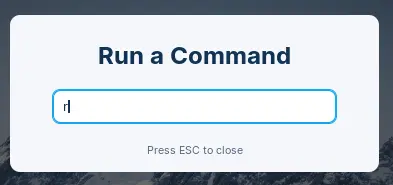
If you chose 16 like I did you will be left with some hilariously small icons:
From here it's just a matter of rinse and repeat until you find the right size for you. Note that this does not affect the main ZorinOS start menu icon, the activities overview icon or the tray system icons.
This topic was automatically closed 90 days after the last reply. New replies are no longer allowed.