The screen never locks, it goes to black but whenever I wake it up it goes straight to all open windows and a screenshot of the privacy - screen settings is attached.
Can anyone help?
The screen never locks, it goes to black but whenever I wake it up it goes straight to all open windows and a screenshot of the privacy - screen settings is attached.
Can anyone help?
Did you tried to deactivate the Delay's?
Yes, multiple times and with no luck!
Just for the reference, I tried to install xscreensaver and also with no luck. So I switched back the GNOME screensaver
As far as I know xscreensaver does only run in Xorg. When You run the System in Wayland Mode it shouldn't work.
But because of the Lock Screen: Does it work when You manually go in the Lock Screen?
No, it never goes to the lock screen unless I logout which closes all running apps which is quite unhelpful. going to suspend manually, never goes to lock screen.
I don't know if there is any other way to go to lock screen manually, other than suspend and the 'Super+L' shortcut doesn't work.
Just for clarity, have you tried @Ponce-De-Leon's suggestion to login on Zorin on xorg?
Honestly, I don't know how to switch from Wayland to Xorg! and I don't know what would that ultimately entail! From what I understand there is a huge debate to which is better in the Linux community and I don't have enough knowledge to form an opinion about the matter.
I don't have the lock icon, apparently!
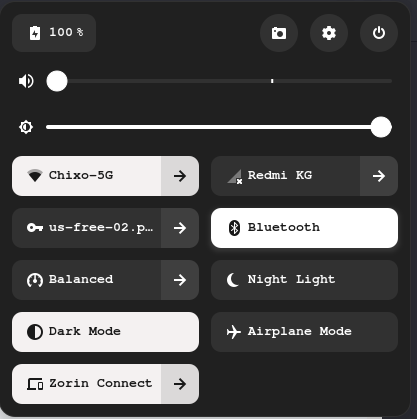
All you have to do at login, select your username and a cog appears lower right on screen. Click on it and select 'Zorin on xorg', then enter your password to login.
Now see if things are any better.
Oh, Thanks!
I tried it and still the same problem, unfortunately.
Out of curiosity, what is make and model of your machine?
Click the top right button, Suspend is there. If you enabled the automatic login on Settings > Users you skip the password request and load the desktop directly. To lock the screen manually you can hold fn and a certain F1-12 key together, fn should be on the left of Windows logo button and the F(number) key should have a symbol similar to ![]() . You can remap its key binds on Settings > Keyboard > View and Customize Shortcuts > System > Lock the Screen.
. You can remap its key binds on Settings > Keyboard > View and Customize Shortcuts > System > Lock the Screen.
To make the Xorg-Wayland Thing short: Xorg is an older Standard and Wayland a newer One. But Wayland has it's Problems. There are making Progress, but there is enough to do on it. That is the short Version.
Because of the Lock Icon: When You click on the Shutdown-Button, You should get a Choice of Actions. Stand there an Lock Option?
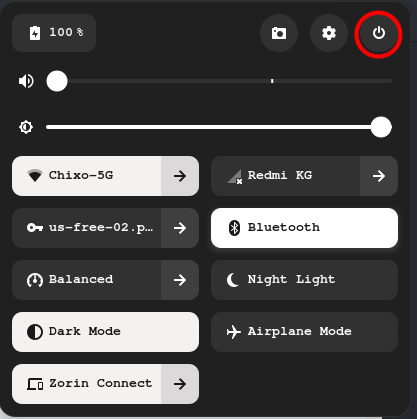
Lenovo ideapad 320
Thanks for explaining.
Re: The power options, there is no lock screen option!
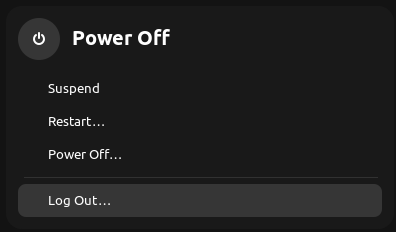
Done som searching online, whilst I could not find a solution I stumbled on this:
https://bbs.archlinux.org/viewtopic.php?id=269365
I wonder if gdm3 has become corrupted, I've also come across this article:
https://wiki.archlinux.org/title/Laptop/Lenovo
A possible solution posted elsewhere suggests using Super+ L key combination.
(Super = Windows key).
If gdm3 is the issue I would install Synaptic Package Manager, search for gdm, click on green square next to it and mark for re-installation.
OMG! Thank you. I visited the first link you sent which redirected me to this link:
https://bbs.archlinux.org/viewtopic.php?id=227258
At which someone, posted this solution:
Just saw this error in the journal finally:
```
gnome-shell[1041]: Screen lock is locked down, not locking
```
In the settings, under privacy the Screen Lock is set to Off? However, when I click on it to try and turn it on it is all greyed out.
Used dconf-editor and went to org.gnome.desktop
Saw that disable-lock-screen was enabled, and disabled it from there.
Everything is back to normal. Thanks for the support!
Finally, it worked instantly.
Thank you all for your enormous support. I appreciate it, deeply!
All I can say is well spotted! Glad you got sorted friend.
I just marked post #18 as "Solution"