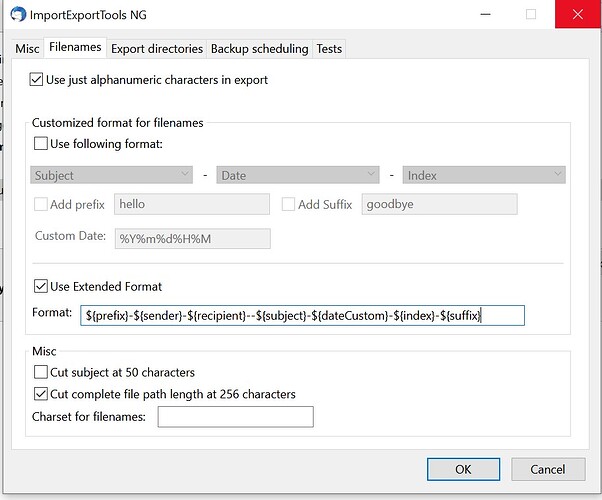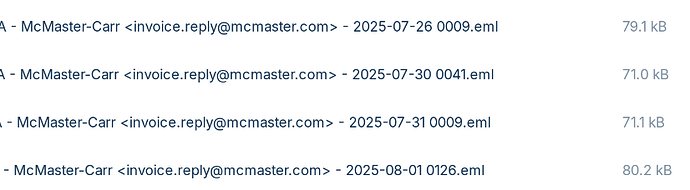Just done a couple of quick searches using A.I. and found this for Thunderbird:
"Save Thunderbird Emails to SMB
There is no direct method provided in the available context to save Thunderbird emails to an SMB share without using FSTAB. The primary methods described involve either manually saving individual emails or backing up the entire Thunderbird profile directory, which can then be copied to an external drive or network location. The context does mention a known, unresolved bug from 2015 regarding Thunderbird's inability to reliably store local folders on a Samba (SMB) share, which could cause issues like the "copy could not be saved" error and endless searching when accessing folders. This suggests that using a Samba share directly for Thunderbird's local folders may be problematic. While the context notes that users can access Samba shares via the file manager or shell commands, indicating the underlying network access works, it does not offer a workaround for Thunderbird's specific limitations with SMB shares that avoids FSTAB mounting. Therefore, based on the provided information, the recommended approach is to manually back up the Thunderbird profile to a location that is accessible via the SMB share, rather than attempting to store the profile directly on the share."
and this for Evolution:
"Save Emails to SMB in Evolution
Evolution on Ubuntu 22.04 stores email data in specific directories within the user's home folder, primarily in ~/.local/share/evolution for user data, including locally stored emails, and ~/.config/evolution for configuration settings. To back up emails to an SMB (Server Message Block) storage location, you need to copy these directories to the mounted SMB share.
First, ensure the SMB share is mounted on your Ubuntu system. You can use the mount.cifs command or the graphical file manager to connect to the SMB share and mount it to a local directory, such as ~/smb-backup .
Next, create a backup of the Evolution data. It is recommended to stop Evolution before starting the backup to prevent file corruption. You can then use the tar command to compress the necessary directories into a single archive file. For example, to create a compressed archive of the Evolution data:
tar -czvf evolution-backup.tar.gz ~/.local/share/evolution ~/.config/evolution
This command creates a evolution-backup.tar.gz file in the current directory. Once the archive is created, copy it to the mounted SMB share:
cp evolution-backup.tar.gz /path/to/mounted/smb-backup/
The ~/.local/share/evolution directory contains the actual email messages and attachments, while ~/.config/evolution holds account settings and preferences. Copying both directories ensures a complete backup. For enhanced security, especially if the backup contains sensitive information, consider encrypting the archive using GPG before transferring it to the SMB share.
Alternatively, Evolution provides a built-in backup function accessible via the File menu (File > Backup Data), which creates a .tar.gz file containing the data. This file can then be copied to the SMB share. However, this method may not include all data, such as cached files in ~/.cache/evolution , so manually copying the directories is often more comprehensive."