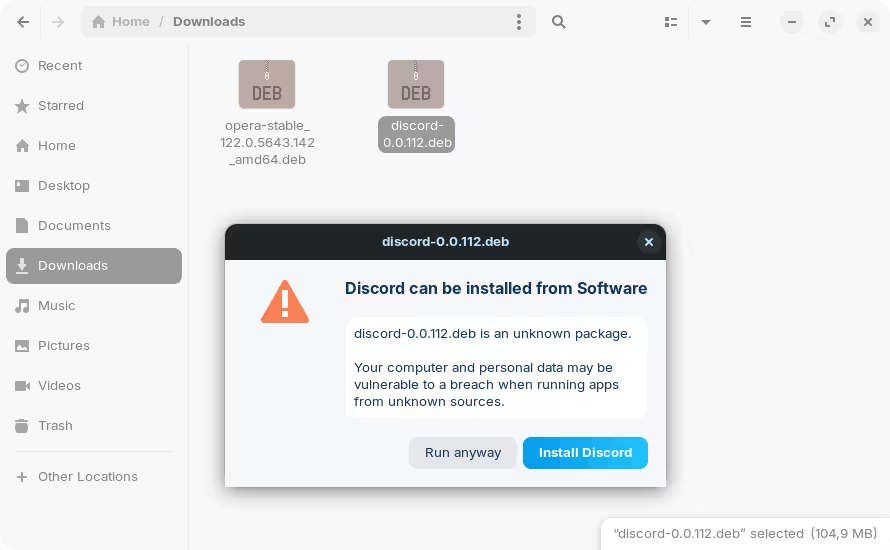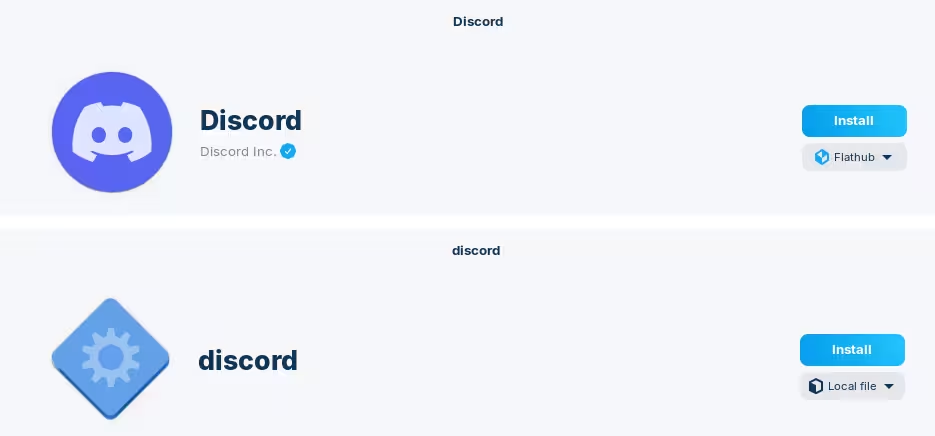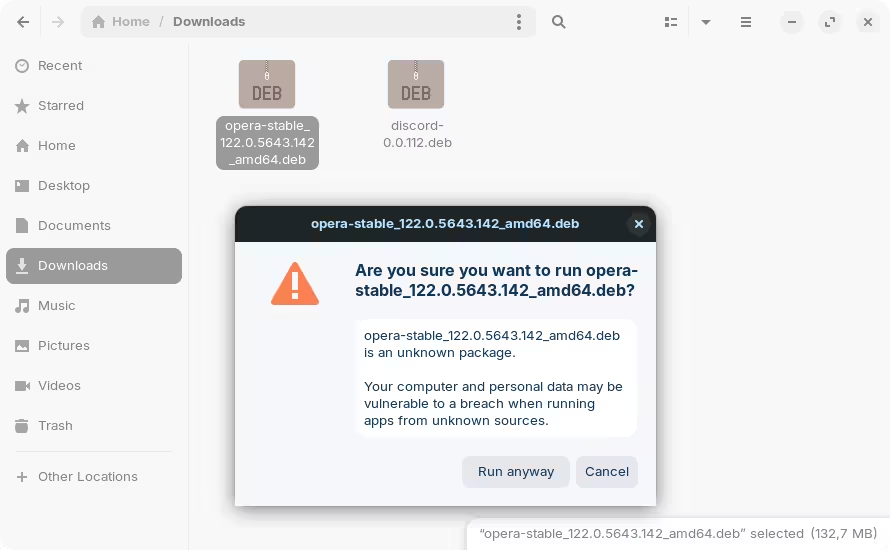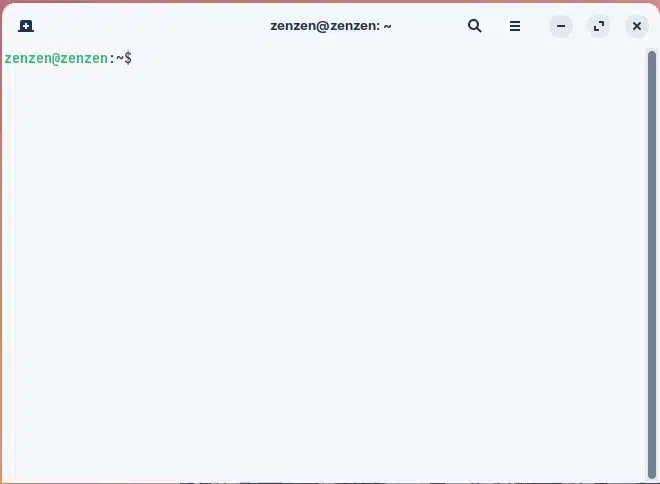Hello,
New to ZorinOS, coming from Windows. I'm still setting up my new laptop, and attempting to download and install some of the programs I regularly use. Some programs seem 'friendly' and when unzipped they have nice install files that when double clicked run as one would expect and successfully install the program without any thought or effort. Others however ....
A few programs so far, including Opera Browser and Discord, when I extract the downloads, the main file (that I assume to be the one needed to run the install) is named 'Debian Binary', and double clicking it initially opened it in a text editor. I then chose to 'Open with other application" and tried to open with 'software' and 'software installer' but it give an error: "failed to open file: not supported".
In searching I found the recommendation to try installing 'GDebi' and then running the installs through that, so tried that, and when I choose to open the file with GDebi, I get "Could not open Debian Binary".
Continuing to search for answers, it was recommended to try installing by typing certain commands into the 'terminal', which I then also tried, but evidently am not giving the right commands as it isn't working either.
In any case, the point of my choosing ZorinOS was so that I did not have to use terminals, shell or root access, etc., but so that I could "point and click" like the technically challenged simian that I am. Can someone please help me and ease my monkey mind that I will get to continue using nice graphical user interfaces instead of learning a bunch of complex commands? Thanks!