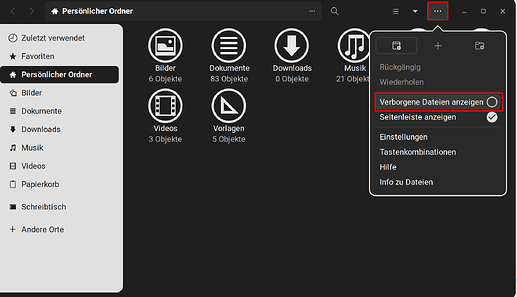Found some files from an old podcast app (Vocal) that I removed. Found them trying out some commands in the terminal (still learning the terminal). Here is the command I used: find . -type f -size +100M -print
I got the following:
./.local/share/vocal/Baseball Tonight with Buster Olney/ESP9640885249.mp3
./.local/share/vocal/Forum Borealis/When_the_Earth_nearly_died.mp3
./.local/share/vocal/Forum Borealis/Hacking_Egregores_1.mp3
./.local/share/vocal/Forum Borealis/Pentagon_s_biggest_secret.mp3
./.local/share/vocal/Forum Borealis/Gnostic_Resurrections_1.mp3
./.local/share/vocal/Forum Borealis/The_Hess_Mess_Enigma_1.mp3
./.local/share/vocal/Forum Borealis/Factions_of_Breakaway_Civilizations_2.mp3
./.local/share/vocal/Forum Borealis/What_you_should_know_about_Vikings.mp3
./.local/share/vocal/Forum Borealis/Operation_Yggdrasil.mp3
There's more but you get the idea. So I decided to try to delete them.
I used this command:
rm ./.local/share/vocal/Forum Borealis/When_the_Earth_nearly_died.mp3
The response:
rm: cannot remove './.local/share/vocal/Forum': No such file or directory
rm: cannot remove 'Borealis/When_the_Earth_nearly_died.mp3': No such file or directory
Not sure what's wrong. Being a former Windows guy I thought all I needed was the command and the path. It seems that it doesn't like that there is a space between "Forum" and "Borealis". That happens to be the name of the podcast that I downloaded and the path that was returned with the find command.
I tried to use the Files gui app to find the path local/share/vocal/ but couldn't find it. I looked everywhere.
I would love to learn how to delete the files and remove the directory for the Vocal app. Even if there is a way to do it thru the GUI I would like to learn how to do it in the terminal.
Thanks