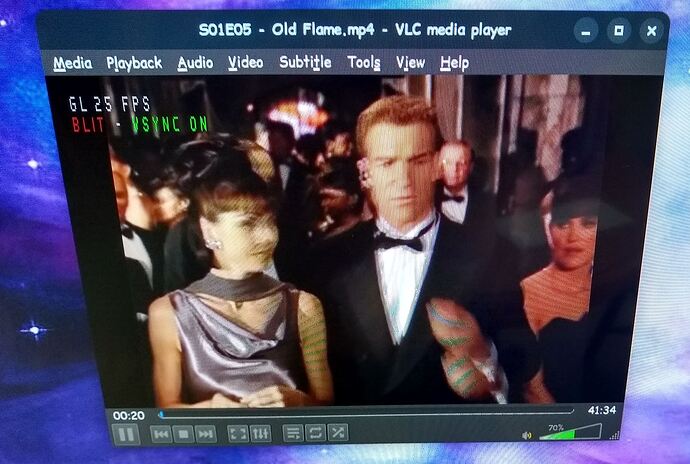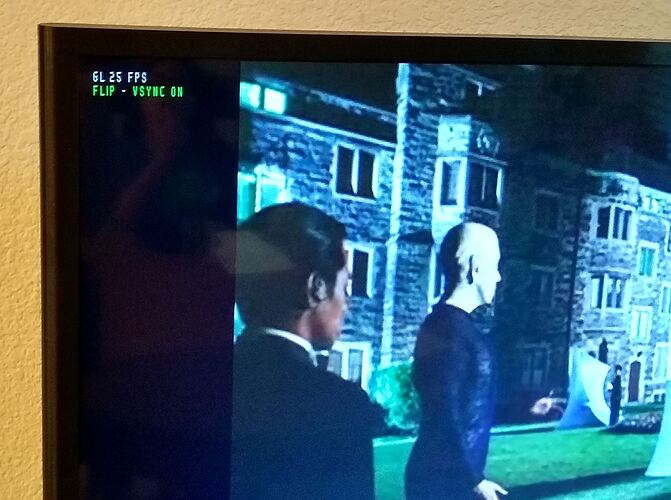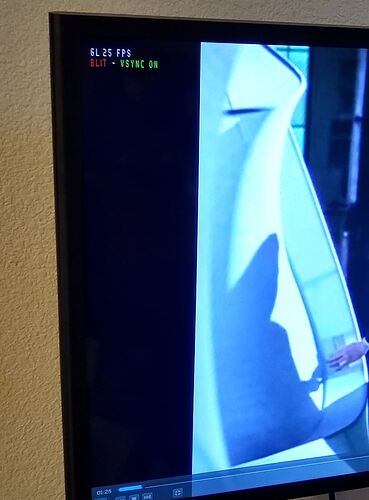Hi,
When I open a media file with VLC there's an overlay in the top left corner. I can't figure out how to turn it off.
It's there in both windowed and fullscreen modes. The info displayed changes when the controls bar appears while in full screen.
Can anyone tell me how to disable that overlay and what I may have done to turn it on?
Note: That's a 32" Dumb TV. I'm using a DVI single link to HDMI cable to connect. I have video and sound from the TV.
Can't say I've ever run into this issue. If you go to:
1 Like
I have had this happen to me and I cannot remember what key I bumped to make it happen. To turn the overlay off:
Go to the Tools menu and select Preferences .
In the bottom left corner, click All under Show settings to access advanced options.
On the left-hand side, navigate to Video > Subtitles/OSD .
Uncheck the box for On Screen Display .
I haven't changed any preferences but I tried resetting them anyways, no difference.
I tried uninstalling and reinstalling both choices "Flathub", "ZorinOS". Still it's there.
I'm pretty sure it showed up when I moved the PC and hooked it to a TV instead of a PC monitor.
In that case, it is probably your Nvidia card.
Launch nvidia-settings
2 Likes
system
December 31, 2024, 10:56pm
7
This topic was automatically closed 90 days after the last reply. New replies are no longer allowed.