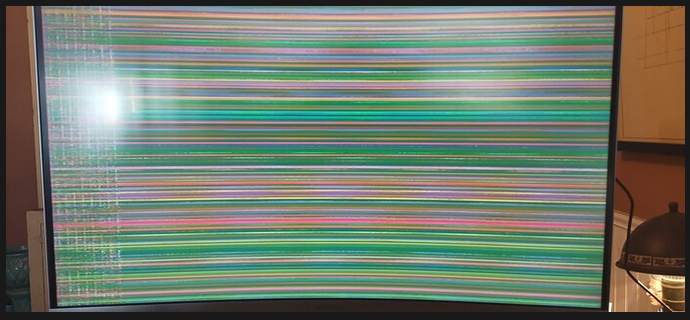In regards to the above:
First, ensure you have your Root Ext4 partition:
sudo blkid -o list
Note the device I.D. for the one with FS-type ext4 and mount point is /
It may look like /dev/sda3 or /dev/nvme0p1...
It depends on what your drive is. If in doubt, snap a picture and share it here.
Next, mount it. This command will look like this if we use my example of /dev/sda3 from above (remember to replace this example with your actual device I.D.):
sudo mount /dev/sda3 /mnt
Necessary directories dev, sys and proc must also get mounted:
sudo mount --bind /dev /mnt/dev
sudo mount --bind /sys /mnt/sys
sudo mount --bind /proc /mnt/proc
Check cat /etc/fstab and ensure that the entry for /boot points toward your mounted partition. If It Does Not - then note that device I.D. and mount it as well, same as you mounted your partition above (I do not see it likely your boot is pointing elsewhere... But better sure than not).
Run
sudo chroot /mnt
Now:
sudo nano /etc/default/grub
Use your arrow keys to navigate. Move the cursor to the Grub-timeout and add one character: 1 in front of the zero to make it ten seconds.
Once you have done that and it looks like
GRUB_TIMEOUT=10
tap ctrl+o to overwrite the file. Tap the enter key to save current configuration. Tap ctrl+x to exit the editor.
Run
sudo update-grub
which will work since you are on your Mounted partition.
While we are at it... We may as well remove the troublesome kernel, too:
If it was the 5.15.0-86 then this command will suffice. If it was a different one, replace this with the version you need to remove. (If uncertain, you can use
dpkg --list | grep linux-image
to see the installed kernels):
sudo apt remove linux-headers-5.15.0-86-generic linux-image-5.15.0-86-generic linux-modules-5.15.0-86-generic linux-modules-extra-5.15.0-86-generic
This way, that issue will also be hopefully solved so you can just boot up and log in.
Once all of the above is done, unmount everything (the actual command is umount):
sudo umount /mnt/dev
sudo umount /mnt/sys
sudo umount /mnt/proc
If you needed to also mount boot earlier, do not forget this one... Otherwise skip this line:
sudo umount /mnt/boot
Continue with this line:
sudo umount /mnt/
At this point you can reboot, remove the LiveUSB and test...
![]()