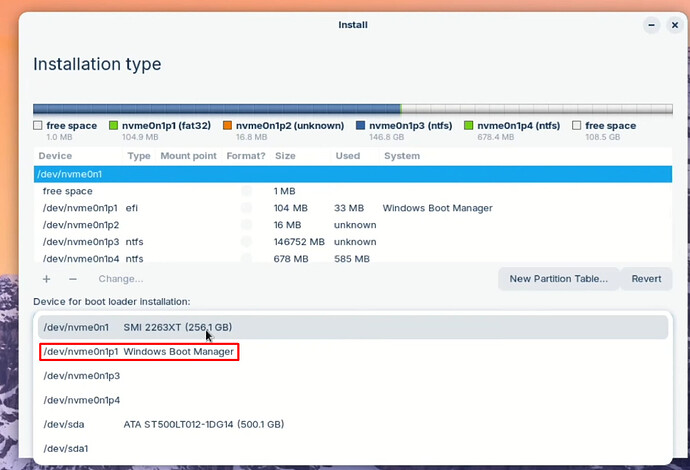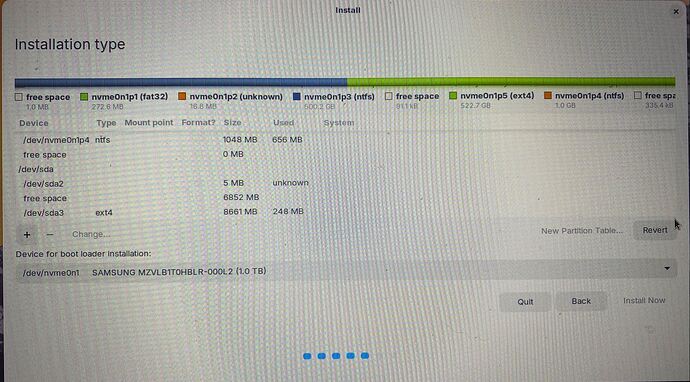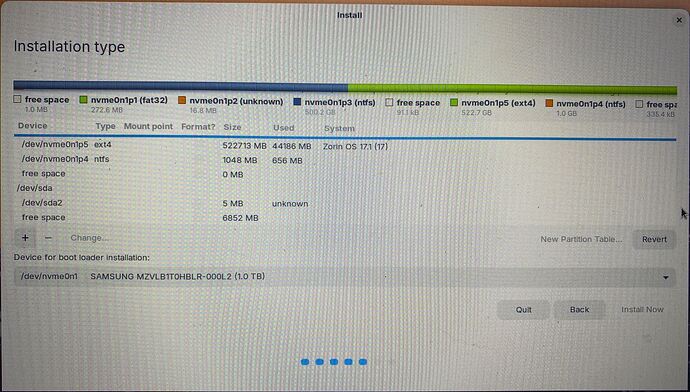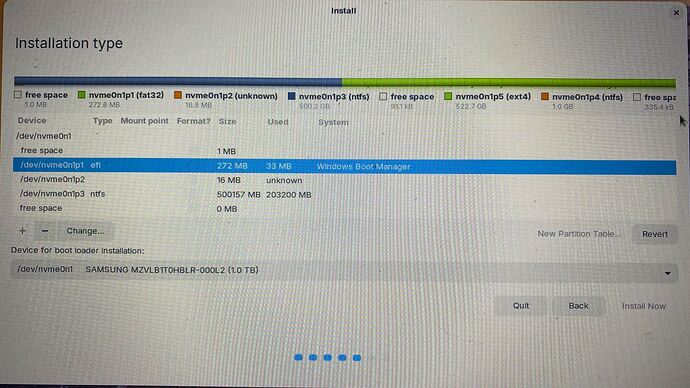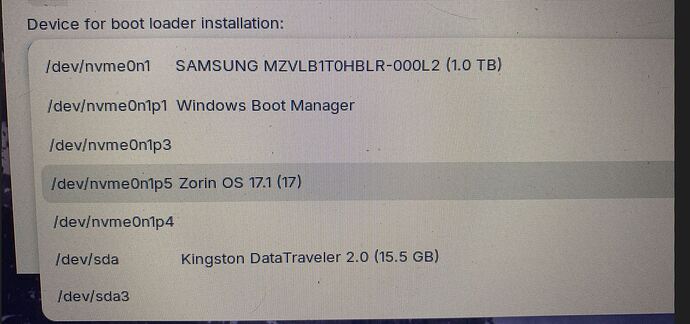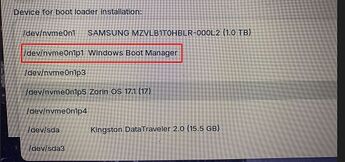I tried to install Zorin pro 17.1 on my Lenovo legion series laptop while partitioning the drive to be roughly 525gb and the windows partition to be 500gb and got an error #10. I tried again and unchecked installing updates and 3rd party software, since it appeared that the boot partition had been created.
This second time, I don’t know what to select for which partition to install on. Do I select the one marked Zorin, or the corresponding boot partition? If I select the dual boot option it asked me to split the partition again…but if I select delete and replace, it doesn’t indicate which partition it will use. So I am thinking I would likely have to select the custom option and then select the 525gb partition?
Welcome to the Form!
When you already have splitted You Drive and want use it like this, You need to choose the ''Something else'' Option in the Installer and select Your prepared Partition.
Alternatively to that, you could go back to Windows and there in the Disk Management and combine Your Partitions back to one like it was before. Then start the Zorin Installation and chose the Option to install Zorin alongside Windows and then You can choose with the Slider the Size of the Partition.
Stupid question- I select the 525gb partition and not the 200mb partition for the master boot record, right?
To be honest, I don't understand the Question. The 525GB Partition is for the System. But what do You mean with ''200mb partition''? Is this a FAT32 Partition? Do you have created it?
Okay, You used the ''Something else'' Option to install and create a Dual-Boot System, yes? If yes, You only have to do 2 Things for Dual Boot:
- Take the 525GB Partition and mount there
/and format it to ext4. - Because you have already Windows installed on it, take a Look at ''Device for boot loader installation'' and choose there Windows Boot Manager:
That will pack the nessecary Boot Stuff in this to dual boot.
My apologies, I should have shown you screenshots from the beginning. Here are three screenshots showing all of the partitions I have, then the screenshot showing what I can select.
I have not created a 200MB FAT32 partition like read in another post as a recommendation to fix the error I had received. I thought it was automatically created but it appears it hasn't been created. Based on what is in these screenshots, Do I still need to? Also, are you saying I should select /dev/nvmeOn1p1 Windows Boot Manager for the "Device for boot loader installation" and that will not destroy the Windows side? It wouldn't be the worst thing in the world, I just have made this kind of mistake in the past with an old Intel-based Mac I had)
Clarification - I don't know what most of the partitions are for other than the Windows Boot Mgr partition and the two largest partitions - the others were system-created at some point.
Thank You for the Pictures. That looks all like it should. The 272mb Partition marked in Picture 3 is the EFI-Partition what was created by Microsoft for the Windows Boot Manager. So, You don't have to create one manually.
The 500,2GB ntfs-formatted Partition should be Your Windows System. The 1GB ntfs-Partition could be the Windows recovery Partition.
And this 522,7GB ext4 Partition was the Zorin One. On that one You have to set the / Mounting Point for Installation.
Yes, choose this Option:
What happens there is, that the Installer packs the Boot Stuff to this one. It don't delete anything. Would You use the ''Install Zorin alongside Windows'' Option to install Zorin this would happen automatically.
Thank you very much!
I hope it will work now for You. I will go to Bed now. It is late here. So, have a nice Day.
I would have preferred you to boot into 'Try Zorin', run GParted and post screenshots of GParted. If the notebook uses mbr, then the maximum number of primary partitions available is 4, regardless of how many hard drives are present. When installing alongside windows on the same drive I always recommend that first you create a repair disc/usb for Windows should anything go wrong. I also recommend that you use a .vbs script to establish the Windows Licence should you need to reinstall, and most crucially backup all critical data before you start messing with dual-booting. I also recommend you use Windows Disk management to shrink your C:\ drive to make space for another OS. If your system does use mbr, then the safest way to prevent boot issues is to use NeoSmart's EasyBCD (but it does not work with Windows 11.
Thank you, swarfendor437, in my case it is an old laptop and not my primary one so I am being lazy. But I do agree that is important for when the stakes are higher.
This topic was automatically closed 90 days after the last reply. New replies are no longer allowed.