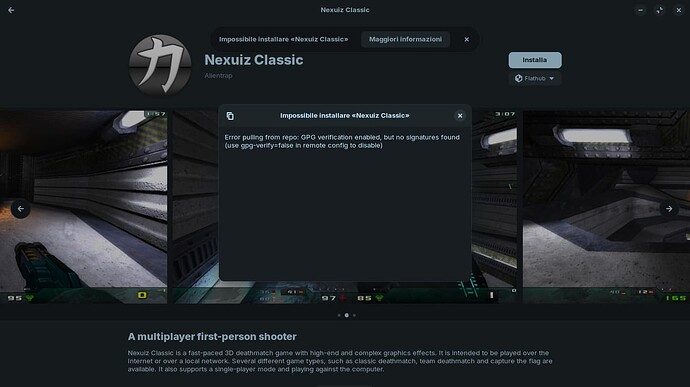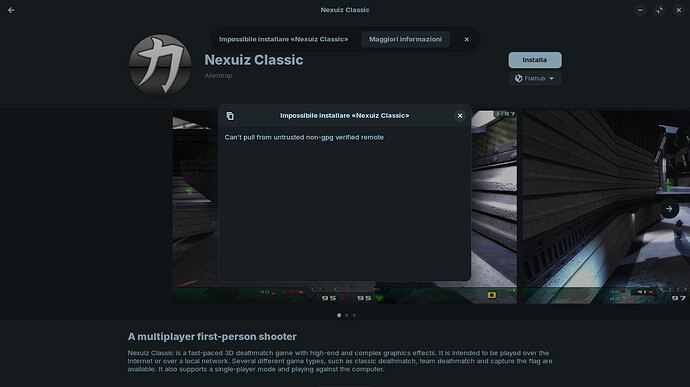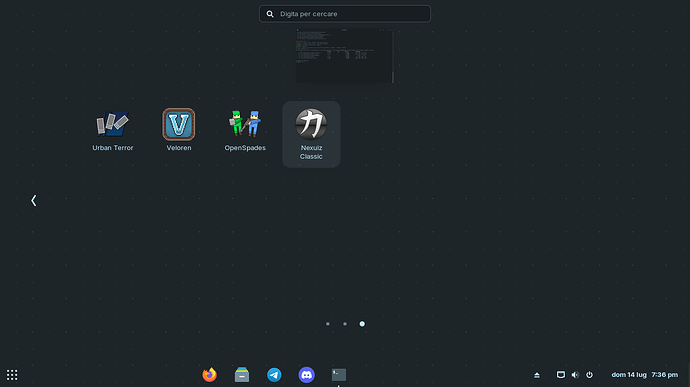Unfortunately, this error is one that probably could have been flagged at the very start of the process.
In this situation, GPG verification is a method of ensuring the downloaded files are whole, in-tact, and have not been tampered with after being published. This is to prevent your computer from attempting to install incomplete, corrupted, or malicious software.
It's saying that it downloaded everything and then tried to verify the GPG signature, only to notice at the last second that there is no such signature.
The problem here is that GPG verification is enabled by default, for very good reasons, so unless this happened to have been some glitch or connection issue that prevented your computer from finding the appropriate GPG signature (which you'd only maybe find out by just trying to install it again) then you cannot install that thing via the software store GUI right now. You will need to edit a config file for the remote server (the place that particular thing is being downloaded from when you click the Install button) so that the software store no longer attempts GPG verification. ONLY DO THIS IF YOU ACCEPT THE RISKS OF INSTALLING CORRUPT OR MALICIOUS SOFTWARE AND INTEND TO IMMEDIATELY UNDO THE CONFIG CHANGE AFTER INSTALLING THIS ONE, SINGLE THING.
As for how to make that config change... I'm sorry, I don't know. I've never had to do it myself, so I've never needed to learn where it is. From a quick online search, you may be able to just add the text gpg-verify=false as a new line at the end of the Flathub file in /etc/flatpak/remotes.d/.
Edit: a nicer solution than manually editing the file would be to run the following commands in a terminal one after the other, not at the same time.
flatpak remote-modify --no-gpg-verify flathub
flatpak update
Then after installing that one thing, undo the change:
flatpak remote-modify --gpg-verify flathub
flatpak update
Disclaimer: I have not attempted this so cannot guarantee it works or is safe.
Sources:
![]() .
.