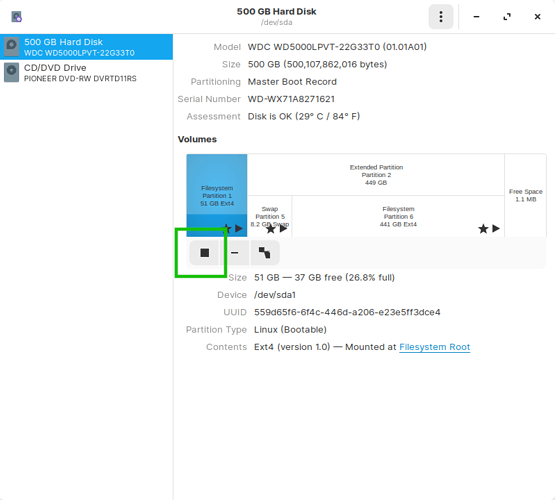Evening All
It is me again. I previously had problems installing Zorin alongside Windows 8 so went for the nuclear option and ridded my self of Windows. My job now is to install my old WD HD which is configured for Windows. This is my photo backup and cannot risk loosing the saved data. I have installed Wine but I can’t find any help for attaching the HD to the notebook. I am sure there is a Noddy fix for this but I can’t find anything on this basic operation.
As I am a Linux novice can any answers be kept simple and I mean simple.
Thanks
I just plugged in the External HD that was originally formatted and used with Windows and it mounted as media. Is yours not?
In a word, no. Can’t see it. What is the best way to establish if it is connected.
Could you plug in your external HDD and then open a terminal and enter in just
df
and check if you can see the HDD listed?
No it doesn’t show in Terminal but if I look at System Tools/Disks I can see it. So how do I open it to 1. view the photos and 2. transfer the images to the notebook?
Thanks
If gnome-disks is seeing it, perhaps this fuller tutorial may help:
This is where I think I did the wrong thing. I thought Linux would be more intuitive to use than this and with installing Wine, Windows devices would easily be recognised. I have launched Gnome Disk but the Edit Mount Options is greyed out. So what now?
Wine helps to patch the gaps to allow certain Windows Applications to run. It is not a Windows Emulator.
My own opinion is that Intuitiveness relates more to Familiarity. If switching Operating Systems, there will always be a learning curve.
Is the External HDD formatted to NTFS?
As you can see the HDD listed in Disk utility, then you can see the name on it.
In terminal you can try
sudo mount /path-to-partition /path-to-mount-point
Replacing the paths as needed.
If successful, then we can walk through on editing the fstab file to allow it to automatically mount when you connect the HDD or boot.
As an aside, any external drive should immediately mount and show up (WINE not needed). Click the little triangle and then you can select it, as in the pic.
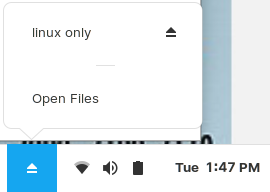
Before removing them, please follow Swarfendor’s instructions in the last post here: https://zoringroup.com/forum/5/15934/
Also note that internal drives will automatically show up when you fire up Nautilus and go to “Other Locations”.
No little triangle I’m afraid.
In System Tools -> Disks, go to the drive and click the little play button as shown in the pic. Mine shows the button as a square since the drive is already mounted but you should have a play button when you see your external drive listed. That will mount it and then you can see the little triangle button as I showed in the earlier pic.
It is not a USB issue is it?
Have you tried another USB port?
(I have never had a problem with USB sticks or USB HDD’s being detected on Zorin)
Also as it was connected via Windows, was there any package that you used (some of these come on the hard drive like Buffalo’s do - I usually trash all of those so I just have a pure NTFS drive. When I connect any of my USB external drives, USB 2 one in USB 2 port, USB 3 one in USB 3 port - but can also plug in to USB 2 but no point as transfer speed would be slower. Other issues could be faulty cable - issues with the caddy that the drive is in? Have you connected the external drive to another computer to ensure the integrity of the drive?