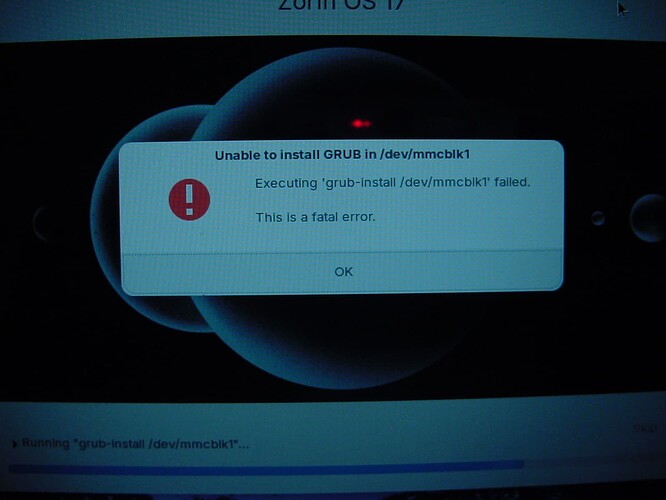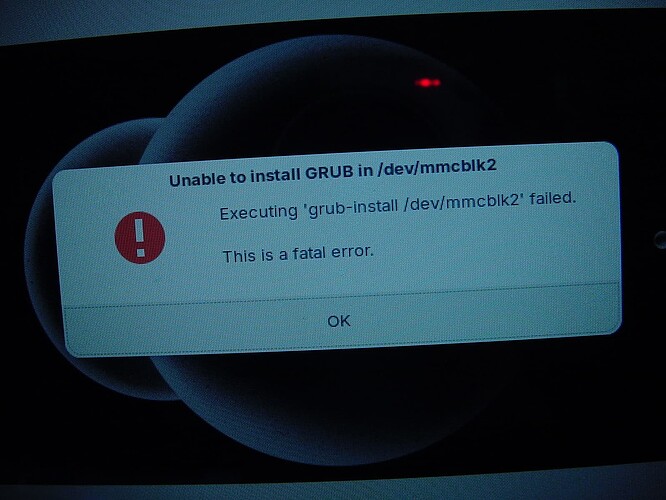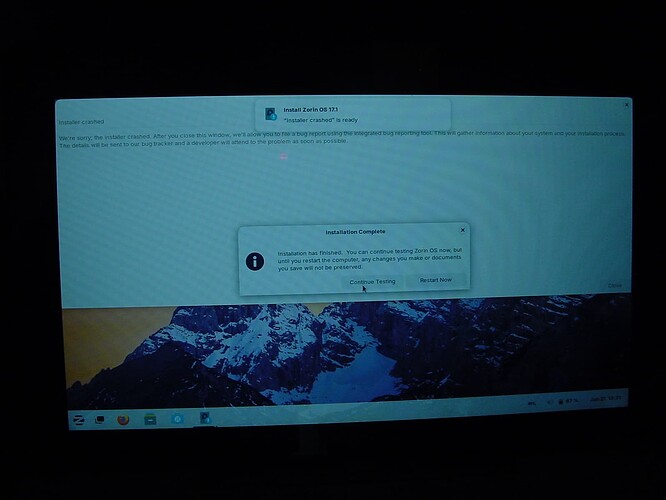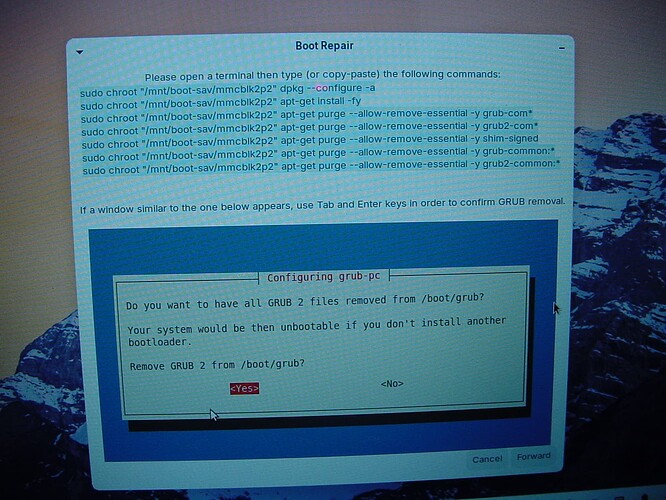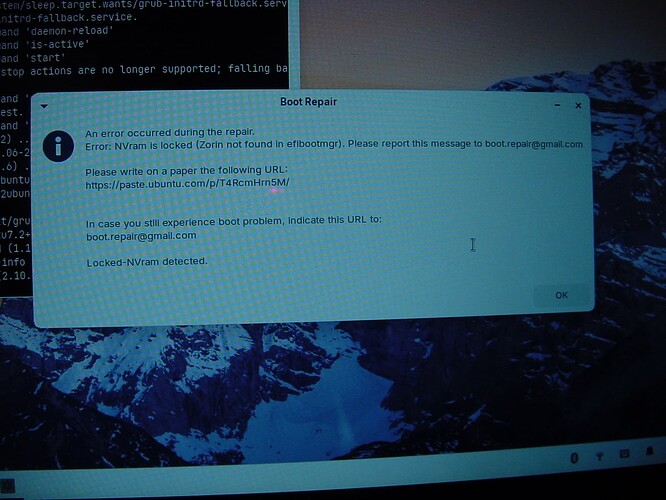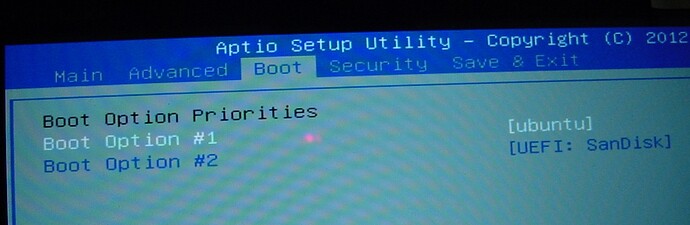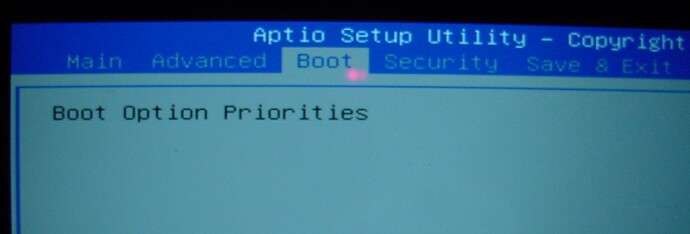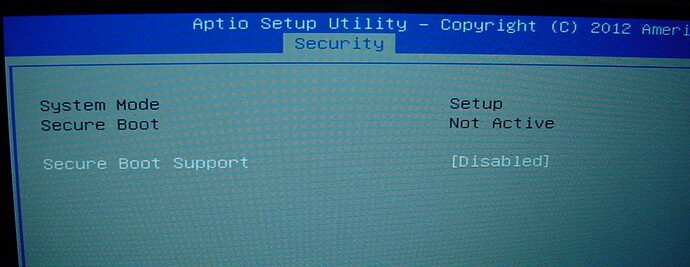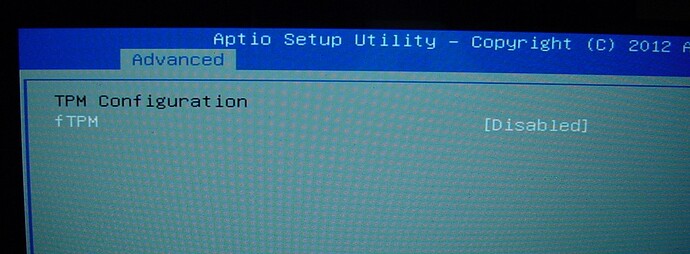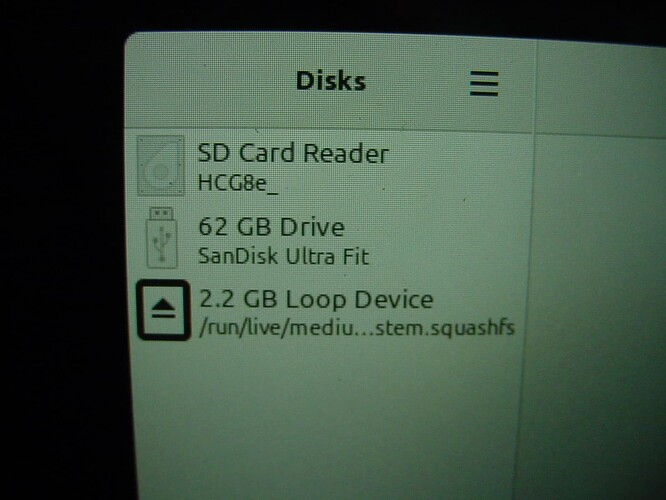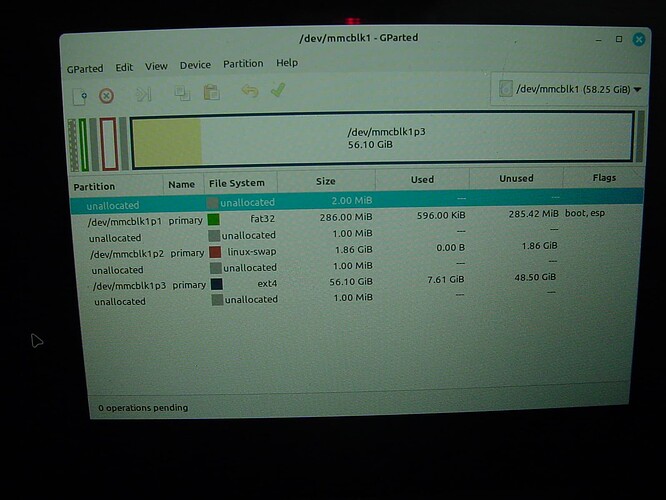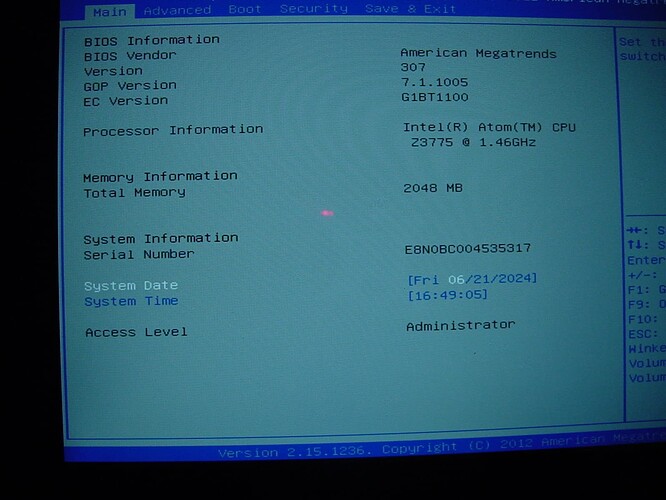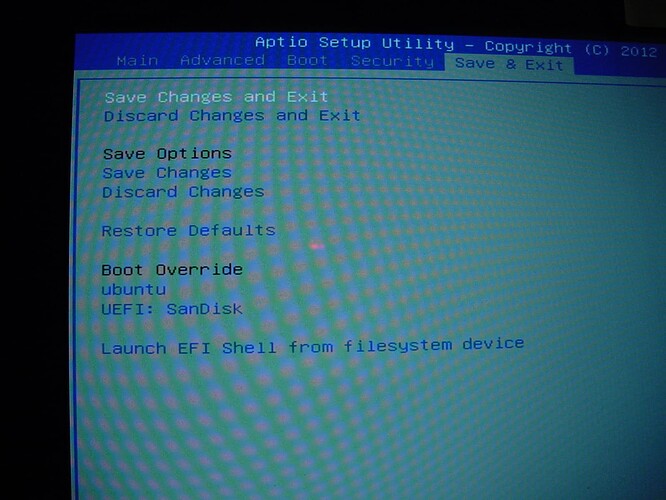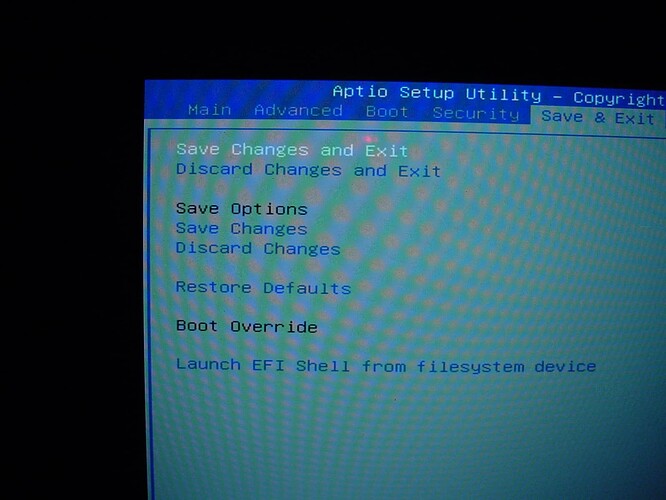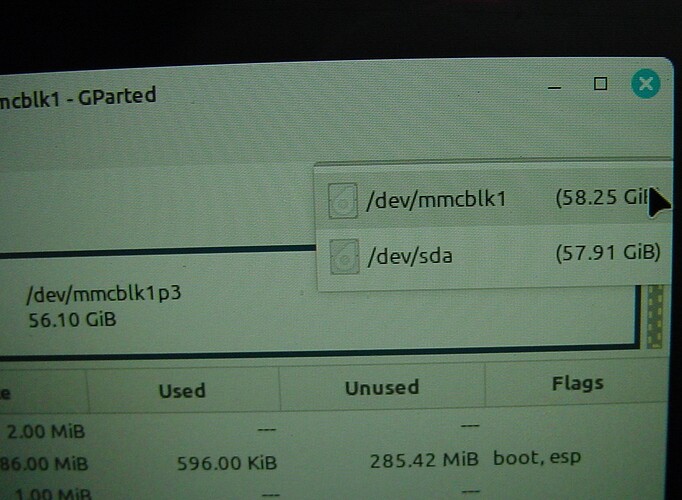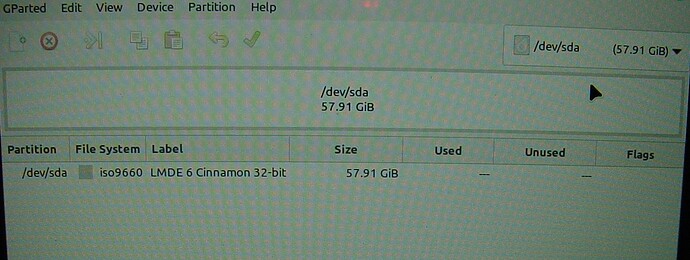The PC in question is an Asus T100TA 2in1 Transformer tablet: Intel Atom Z3775 proc, 2GB RAM, 64GB ssd.
Hello all,
I've been using Zorin 15 for several years now and was very much looking forward to trying 17Core.
I backed up all my files and made a flash drive to load 17. Used the "try Zorin" to check that everything was working as it should be (worked perfectly and many nice improvements). Satisfied with the results I chose the install option and things went bananas! B-A-N-A-N-A-S!
Setup would get about 75% of the way through and then I would get a fatal error.
Unsure of what to do, I grabbed a fresh copy of 17, checked the file integrity, flashed a different USB stick and tried again. Same error though the # changed from a 1 to 2 for some reason.
Gave Zorin 17 lite a try. Same result, the "try Zorin" works splendidly but it absolutely will not install.
I looked around online and found the suggestion to try the built in "Boot Repair"
under the "try Zorin" environment. No luck there, the installation would say it completed but the installer clearly crashed.
Well since I had a full backup of my files and nothing of value on the machine that I minded losing I thought I would try some of the advanced option to see if they could fix the problem... Spoiler Alert it actually made things worse!
I followed the following instructions given by the advanced "Boot Repair" copy/pasting all the text into terminal exactly as it showed here (including using tab and enter to say yes to that window).
Afterwards I got this message saying NVram is locked?
Finally now when I pull the flash drive out and hit enter to reboot there is no longer anything to boot from! No SSD shows up in the BIOS, nothing.
This...
became this...
Apparently at some point my SSD became invisible to the BIOS (ohnoz!). Not sure what to do but my first priority would be to get my SSD to show up again (if anyone knows how to make that happen I would be hugely grateful!).
From there I can keep trying other options but at the moment I can only run the system in a live environment. Everything resets on reboot and it just dumps to BIOS if I take out the flash drive. I sent the email requested to boot.repair@gmail... what's next?
I am open to suggestions for how to get my SSD back and or what I need to do to make Zorin install properly. Apologies for the long post and thanks in advance for any help!