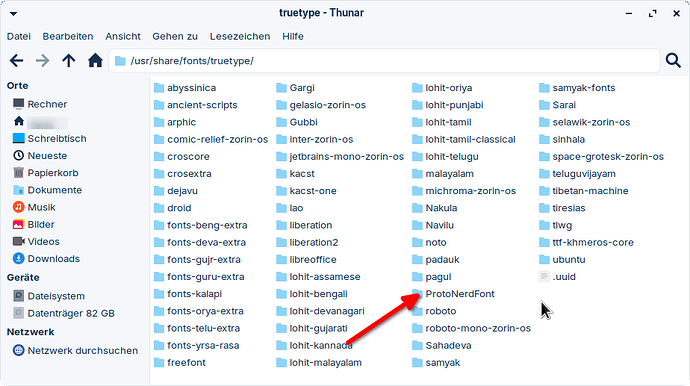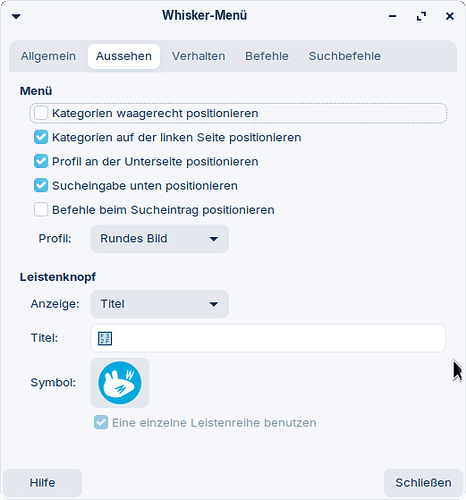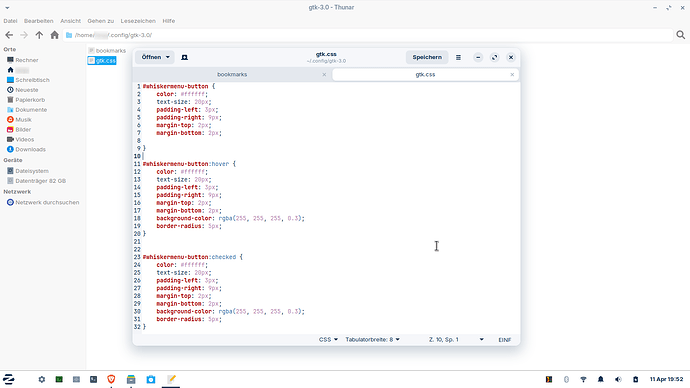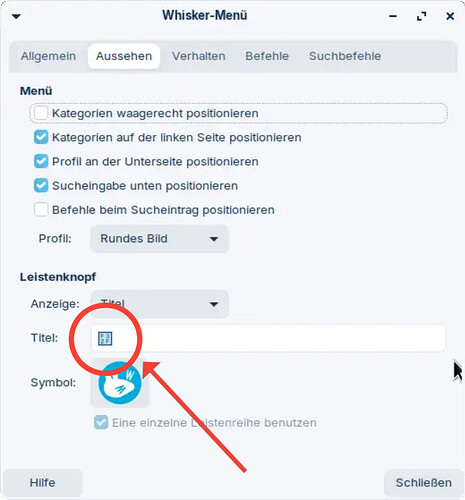@littlekun Thank you very much for your response!
That sounds really complicated! I'll give it a try later. Will the modified icon or the modified whisker menu be retained during updates/upgrades or will they be gone every time? Then it wouldn't be worth the effort.
Can I perhaps take a look into the css file of the original Zorinmenu-start button to see how it is configured? Where is this file?
@littlekun I downloaded nerd fonts and unzipped them, but could not copy them to the specified /usr/share/fonts/ folder (paste was grayed out). Do I have to do this with administrator rights?
Is it enough if I paste one file from the unzipped ones, or are all of them needed? Or should I copy the zip folder there?
Edit: I did it as administrator, but there were always problems and error messages in the terminal. It's too difficult for me, I'm sorry, I'd rather not enlarge it.
Yes it will be permanent as long as you don't change things by yourself.
Yes, you need adminstrator rights to do that. You can use sudo thunar to launch thunar with adminstrator privileges.
After extracting the zip you will get a folder with the font name. Simply copy that whole folder to /usr/share/fonts/truetype/.
And be careful when you are using thunar with sudo. When dealing with root files and folders, Don't change anything else that you don't understand. Just copy paste that font to the given location and close the thunar.
"It will be best to use the absolute path (starting from /) when creating a menu entry to a specific location."
Thank you! That solved my problem!
I had to enter the command "thunar /home/username/Dokumente" and it works.
It's a bit crazy with the two different languages within one command. I thought in the terminal everything is in English.
Nothing needs to be entered under "Working directory".
These are safe to ignore. The given command will open the text editor with the file for you to work with.
Alternatively you can go to that directory ~/.config/gtk-3.0 manually from file manager and open the gtk.css from there (create one, if it doesn't exist).
@littlekun Maybe I'll try it again. I removed already all the files again, as the whiskermenu had disappeared completely after performing the whole action.
The unzipped files of the nerd font were all separate. I would probably have to create another folder so that there is not so much chaos.
I also had a problem with copying the Zorin symbol. There were three options for copying (icon, class and UTF), and I took the top one, icon. After pasting it, however, it didn't look like the Zorin symbol, but had a text, something with f32f. Isn't it possible to take the zorin icon that I can choose in the whiskermenu under icons or enlarge the normal whiskermenu icon? I don't understand why I need a special font for it.
In order to render this text icon, a nerd font is required to be available in the system. I hope you put it in the right directory. Also relogin you system after placing the fonts.
Sadly Whisker menu doesn't provide this option separately. So the general icon size for panel elements gets applied to it. Due to my knowledge limit I don't know if it's possible to resize an image icon using the css properties.
In the method I mentioned, we are using the icon as a text and then using the css properties to resize that text.
@littlekun Thank you for the explanation and your patience! Now I understand it! I ran the whole procedure again, but had no success. The icon for the whisker menu was then gone (invisible).
Can you share screenshots of
- where did you put the fonts
- whisker menu settings
- gtk file contents
- panel
This time a warning in the terminal appears with the following text: theme parsing error: gtk.css:25:13: 'text-size' is not a valid property name
Thats my panel after the procedure: The icon for the whisker menu next to the Zorin button is missing, but I can start the whisker menu there.
Ok, I think I made a mistake with this one.
In the gtk.css file replace all text-size with font-size.
font-size: 20px;
Then here remove this one and copy the Zorin icon freshly again from here and paste it in the text field. This time a proper Zorin icon should appear in the text field instead of a square. If the Zorin icon appears correctly then restart the panel with xfce4-panel -r
@littlekun Many thanks for the renewed help! I have changed the css file and can now see the Zorin icon in the whisker menu settings. However, it still does not appear on my taskbar.
Try relogin first.
If it still does not appear, I really don't know why. A guess I could make in this case, could it be possible that the default system language(German) is the issue here, try Switching to English check if it works there or not.
Note: You need to restart the panel or relogin your system after making the changes.
I tried switching to English, it doesn't help.
![]()
Sorry, I'm out of ideas now, Wish I have access to my Laptop, to check what else exactly I had done for this. But that device is dead now. Can't assist you further with this. Hopefully someone else could look over it and assist you with the things to resolve your issue.
Thank you very much!
Ohh, wait. I didn't not notice it earlier. Your panel is white in color and I have provided white color for the Zorin icon too. Due to the same color it's not visible.
To fix this, In the gtk.css file replace color value to black (#000000)
color: #000000;
Restart the panel xfce4-panel -r
![]() This is my last shot with this. If it works later you change the color accordingly to your desired one.
This is my last shot with this. If it works later you change the color accordingly to your desired one.