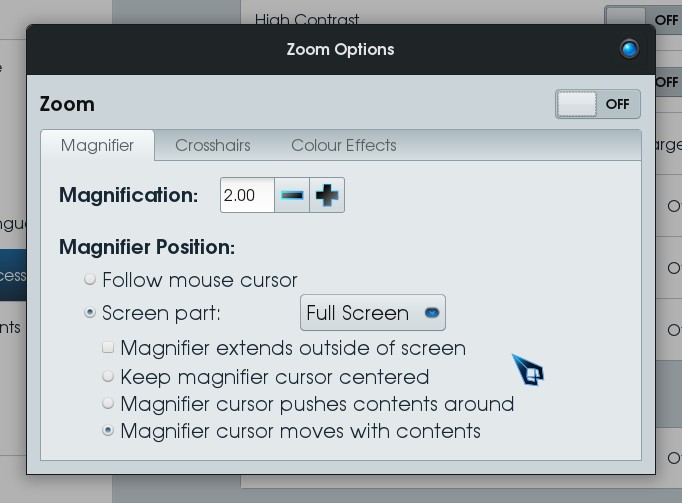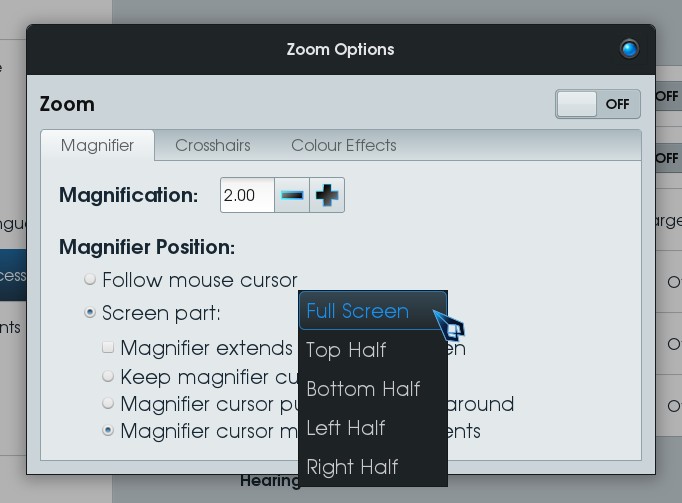Hi,
I would like to move to zorin OS, but I cannot find a magnification function similar to that of windows 10.
What do you suggest? I already tried VMG, magnus and compiz, but are far from windows 10 tool.
It depends on what you have in mind, but the simplest on the XFCE desktop is to hold the alt key while scrolling up or down on the middle mouse wheel.
My friend is visually impaired and asked me a way to replace windows 10. I think that zorin os lite edition is the best solution. How can I get something simple as windows for magnification? It would be good to set the proper value of magnification once and use it.
The keyboard shortcut that is built in to zoom is alt+scroll wheel. Once you set it to where you want, you can disable screen magnification in order to prevent accidentally zooming out, later.
To disable the zoom in/out feature, open the Settings Editor, navigate to XFWM4, then uncheck "zoom_desktop."
In spite of me being a first time user of Linux for only a little over a year, I am unfamiliar with Windows Zoom or Screen Magnification properties.
I am unsure if what I described above is similar to windows or not- though you can easily test the feature.
In addition to this, you can set font and DPI to larger sizes and they will remain at that setting unless deliberately changed. From the app menu, select "Appearance" (Just Appearance, not Zorin Appearance.) And navigate to the Font Tab.
On this tab, you can set both the DPI and the Font Size. When Font Size is enlarged, the windows expand to accomodate.
If you use the Whisker Menu
sudo apt-get install xfce4-whiskermenu-plugin
instead of the Default Menu that comes with Zorin, you can right click the menu, choose configure and select the Icon Size as Large or Larger for both Category and Applications sections of the menu.
So, perhaps these settings may serve you better than just a simple Zoom in feature.
Thank you. Is this not zorin lite?
You need to read the first sentence again! 
I read it and I asked because it was ambiguous. You would like to say: “you should choose Core which uses Gnome”.
That would depend on the other guys machine specs and whether it would cope with Core - I gave it to explain that in Core there is a fully featured GUI with regards to magnification settings. Magnification in Gnome only became smooth with the release of Ubuntu 18.04 on which Zorin 15.x core is based. I always thought Compiz gave an excellent option on accessibliity, something overlooked by the geeks who emphasised rotating cubes and deformed spheres, falling snow and drops of rainfall complete with windscreen wipe effect! I made a video showing the greatness of Compiz’s Accessibility, wayback when Zorin was at number 6:
I agree with regards gnome3, but it requires too many resources and it less intuitive for an user that comes from windows.
Well I never though much to Windows magnification. The Gnome setup gives a wider variety of choice to meet user needs. One could experiment and see what the user is wanting and then keep that setting.