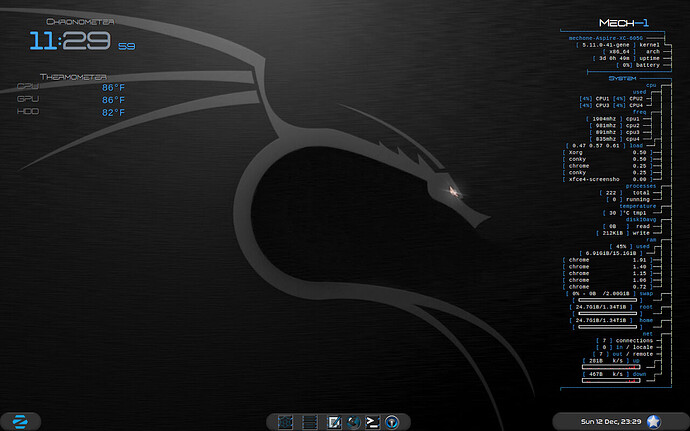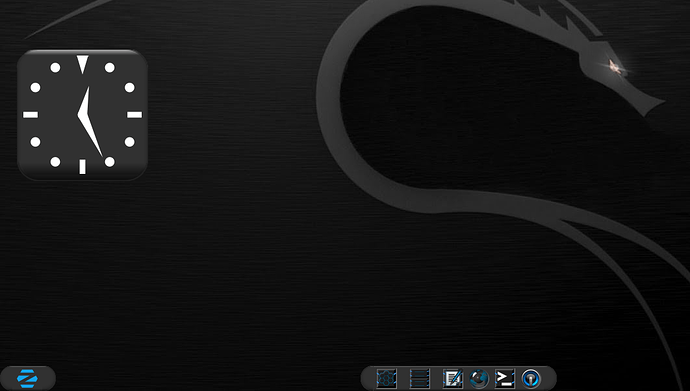One perk of using Zorin OS Lite is the highly configurable Panel (taskbar.)
This guide is not intended to be followed to the letter, but instead to be a template you can use to realize many different configurations the panel offers. The xfce4-panel can be used as a Desklet, for example. Or, as a multi-part panel. This is because you are not limited in the number of panels you can use.
On my secondary display, I have four panels in use. Here, I will show the manner in which I have three configured on Zorin 16 Lite:
You may notice the rounded edges. If you want to use this on a theme that does not offer that:
~/.config/gtk-3.0/gtk.css
Paste in
.xfce4-panel.panel {
border-radius: 24px;
}
Adjust the radius to suit. That's done, now.
Arranging the pieces:
In my example, I have three at the bottom. Left: Zorinmenu-lite. Middle: App launchers. Right: Status bar.
Right click the panel and select Panel Preferences. Move to the Items tab and remove everything. Uncheck lock panel.
Move the length slider to 6 and then move the panel using the handles to the far left.
Move to the Items tab in preferences and select Separator and click add twice. Now select your preferred app menu. Click add, then close out the popover window. Now in the Preferences Pop up Items tab, select using the Arrows to place the App Menu between the two separators. On each separator click the settings icon on the lower toolbar and select Transparent and check the box for Expand.
The App menu is now kept Middle Position.
Check the box for Lock the Panel.
Now at the top of Preferences, click the (+) button and add a new panel. Set length slider to around 20 or so. Unlock and move to the bottom middle of the screen. Add all your launchers for apps that you want and adjust the slider as needed. Add: One Separator that goes on each end, set to Expand and Transparent like the first panel was. Now all app launchers are perfectly centered.
Check the box for Lock the Panel.
The third: Click (+), unlock and move to the bottom right of the screen. Then, preferences; move to the items tab, set the two separators as before that keeps it all centered, then add your notifications, status plugins or calendar... adjust length slider...
Check the box for Lock the Panel.
Once all is in place, hit alt+F2 and enter in xfce4-panel --restart
Now all panels should refresh and the custom Border Radius from the gtk.css should appear.
Change, modify, tweak to your hearts content.