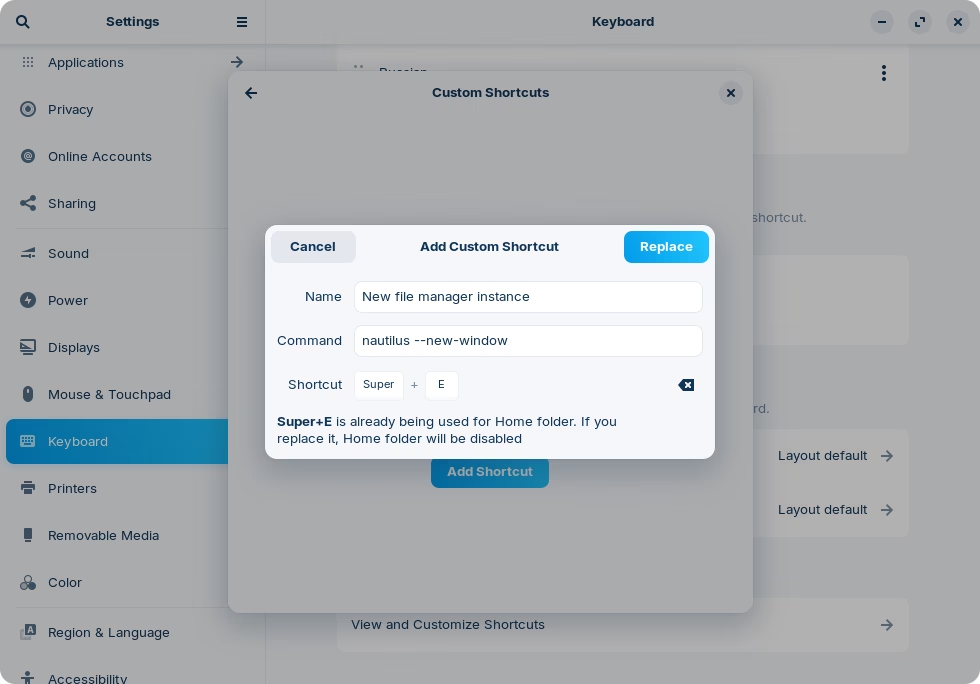One of the things that bothers me about the Zorin world, as a user without many skills and using dual boot with Windows 11, is the fact that Zorin's native File Manager does not provide an option to, when right-clicking on a specific folder or group of folders, not show the occupied space and the remaining free space. This program still needs improvements in terms of similarities with functions existing in the Windows File Manager. I have been using Zorin for two years now, but we still have difficulty dealing with native programs that do not have a level of functional mirroring, I will call it that, in relation to what we have in Windows 10 or Windows 11. I would like to suggest that the development team study the functionalities of the two programs so that Zorin's File Manager is as "equal" in terms of clicks, settings and displays as what we have in Windows. This is an Achilles heel for many Windows users who migrate to Zorin. Thank you very much. Best regards, Homero - Brazil. P.S.: Another thing that bothers me is that when I right-click on the file manager icon on the toolbar, there is no submenu with the option to open two separate windows of the program. To do this, I have to click once on the icon on the taskbar and then open the store, go to the file manager program and ask it to open. A shortcut, like in Windows Super + E, would help. I saw that in the System shortcuts there is even an option like this activated to perform this task, but nothing happens when I press the Super + E key.
Welcome to the Forum!
The Zorin File Manager is called Nautilus. And this comes not from Zorin; it is from the Gnome Project. That makes the base Desktop Environment of Zorin, too. Zorin highly cutomize it. So, the Gnome Project would have to develop that, but ... there are not ... the best when it comes to User Feedback. If You are open for an Alternative there would be Nemo (the File Manager from Linux Mint).
when you make a right-click, You can go in the right-click Menu to the last Point ''Properties'' (I hope this is the right english Translation of this Menu Point) and there You can see what Size the Folder has and how much Elements are in it.
Not 2, but one. You can make a right-click and there should be the Option to open a new Window.
I have noticed over the years that this frustration stems from the expectation people have in regards to PCs, which is that they all do behave in the exact same way. With Zorin OS in particular, I understand that it advertises a familiar environment to Windows, but this doesn't imply that there won't be any adjustments needed. They are, after all, different systems, and it's not unreasonable to expect them to behave differently.
The way the Super+E shortcut behaves can be a bit confusing, as it depends on the context in which is used:
- If there is no instance of the file manager running, it launches a new one.
- Otherwise:
- If it's showing the home folder while focused, it will do nothing.
- If it's showing the home folder while not focused, it will bring it to focus.
- If it's not showing the home folder, it will launch a new instance and focus it.
However, it's possible to modify this behavior in Settings -> Keyboards -> View and Customize Shortcuts -> Custom Shortcuts.
Create a new keyboard shortcut using the command nautilus --new-window. As mentioned in the previous reply, Nautilus is the actual name of the file manager.
Feel free to select whatever name and shortcut you like, those are only important to you. If you happen to use an existing shortcut, a small warning will appear:
If that's alright with you, as it's likely the case here, you can go ahead and click "Replace" and close the settings.
For reference, you can also pressCtrl+N (while the file manager is in focus) to launch a new instance.
This topic was automatically closed 90 days after the last reply. New replies are no longer allowed.