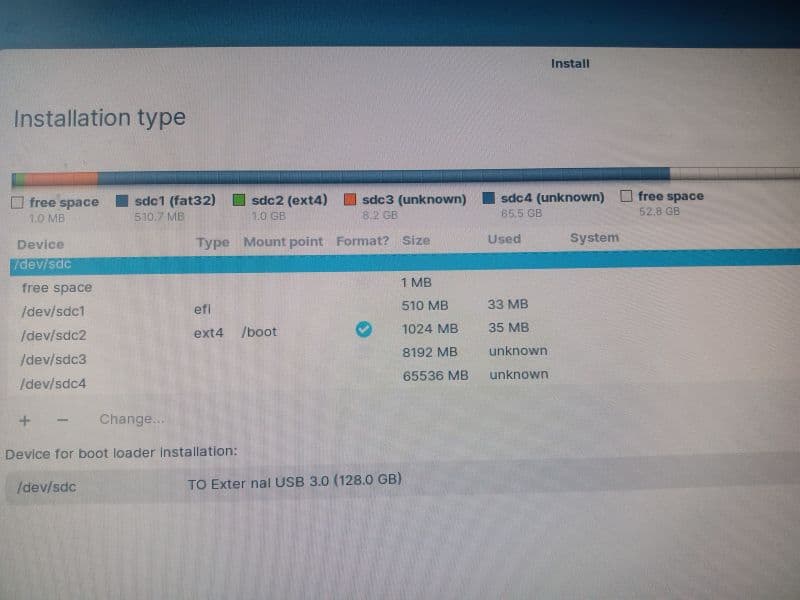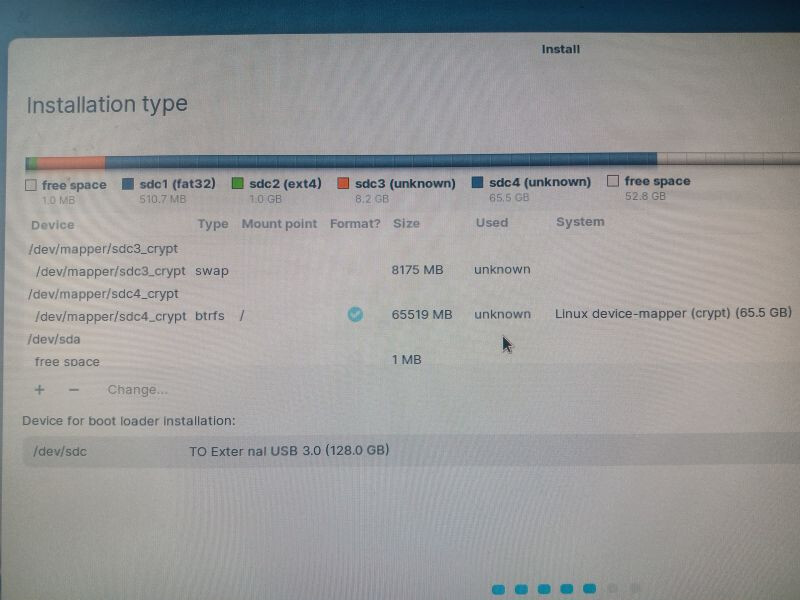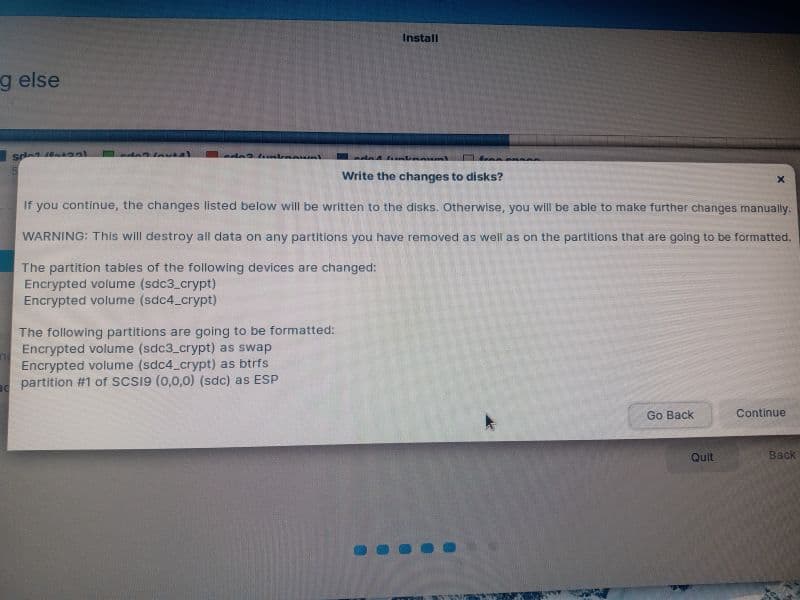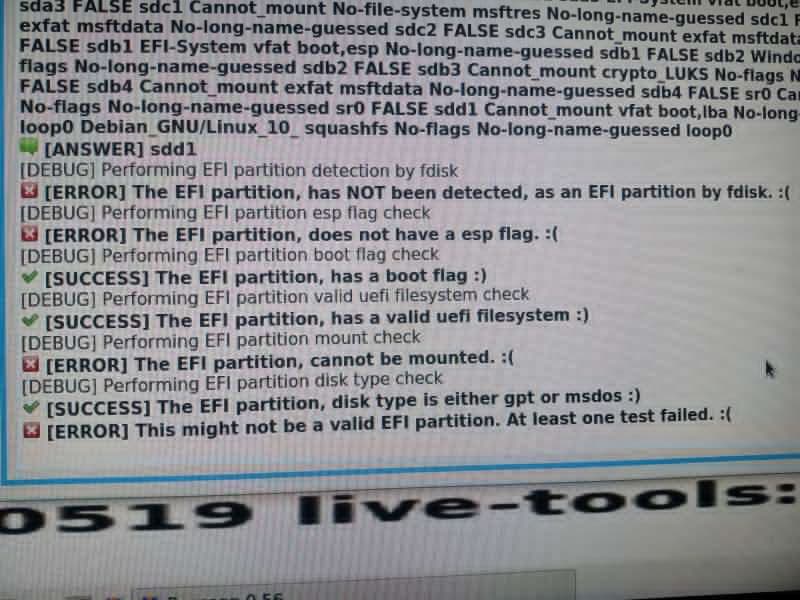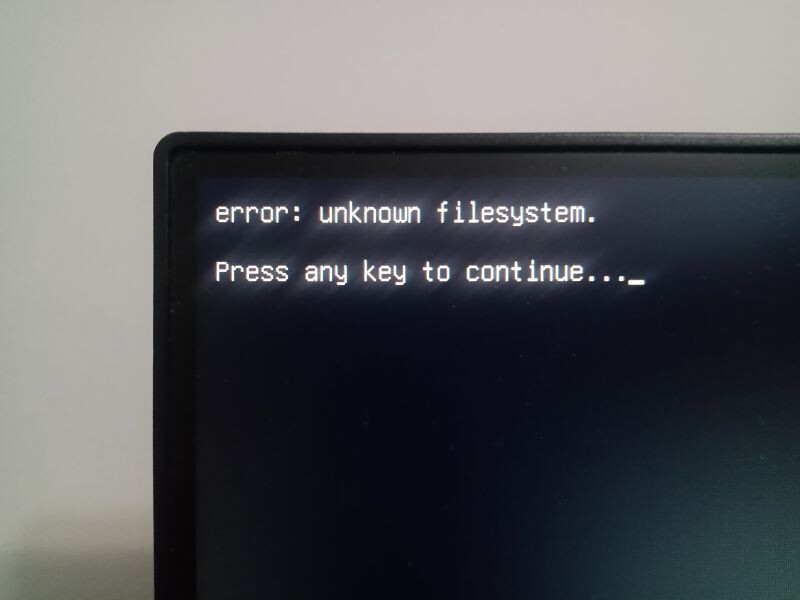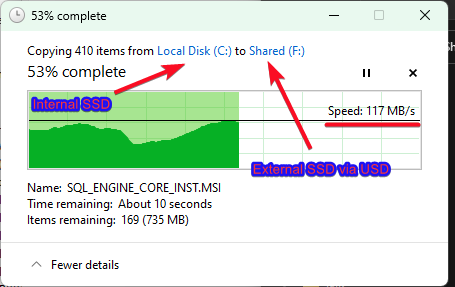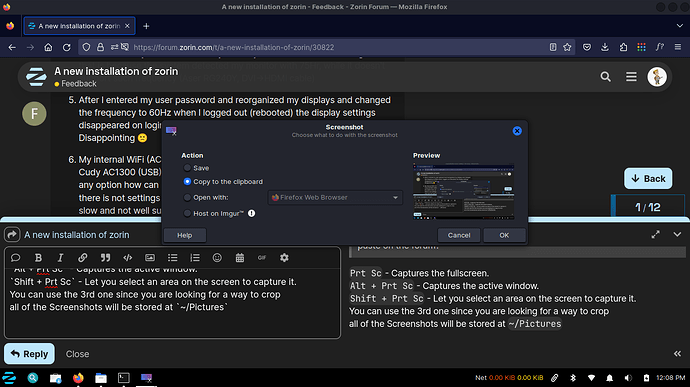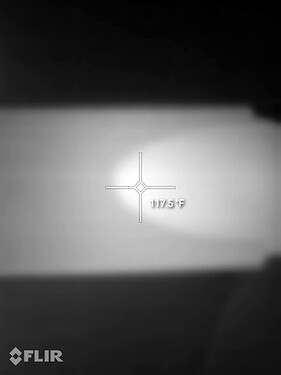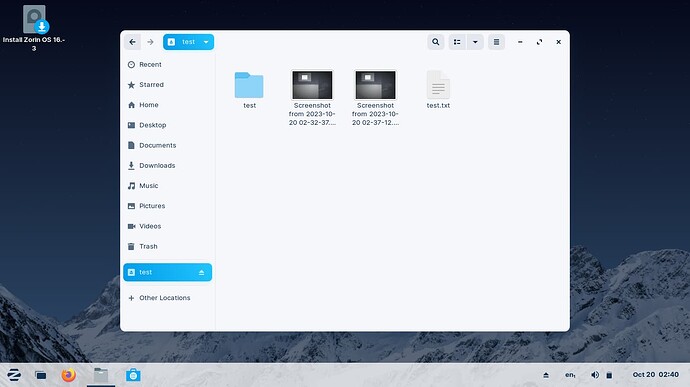Hi everyone,
A year ago I was trying to install zorin and was not satisfied.
This time I tried it one more time and again I am not happy (saw DistroWatch not moved).
I tried to install zorin on my ssd external drive (connected via USB), so I can take my drive everywhere when I travel or visit my friends. I always can boot it from any device. Bellow are issues I encountered during the installation.
- On installation step I chosen to create my custom partitions. There wasn't any option to have swap and root partitions encrypted with one password, I had to create two passwords (and enter two passwords on boot):
- The EFI wasn't marked with "esp" tag after the installation so the boot wasn't working properly. Then I did some test and found this so I had to tag it with gparted:
- On startup it is showing some weird message after the grub menu selection:
-
Ok, After I finally booted into the system my monitor started flickering, and that is because the system detected my monitor with 75Hr, while it doesn't support such frequency (Aser RG240Y, DVI->HDMI cable)
-
After I entered my user password and reorganized my displays and changed the frequency to 60Hz when I logged out (rebooted) the display settings disappeared on login screen, but came back to normal when I logged in back. Disappointing

-
My internal WiFi (AC9462) is not that great so I usually keep using other one Cudy AC1300 (USB). But another frustration in zorin Wifi settings I cannot see any option how can I use the particular (external) wifi over my internal one, there is not settings (like fedora or other distros have). So I ended up with my slow and not well supported on linux Wifi

Other my frustrations:
X. Screenshot is terrible. I press PrintScreen key and what is next? Where are my screenshots? and how am I supposed to crop them, annotate them and paste on the forum?
P.S. I really like Zorin appearance and glance but when it comes to use it every day, it is full of bugs and it feels like it is not ready for my production distro for my everyday work. I hope zorin team can make it better in future. I will come back year later and see if it's improved (as well as DistroWatch gain).