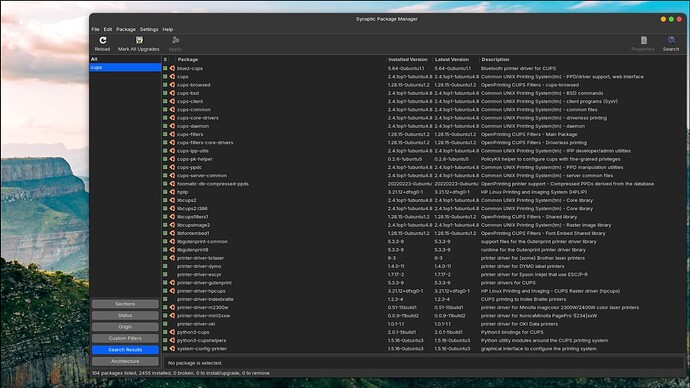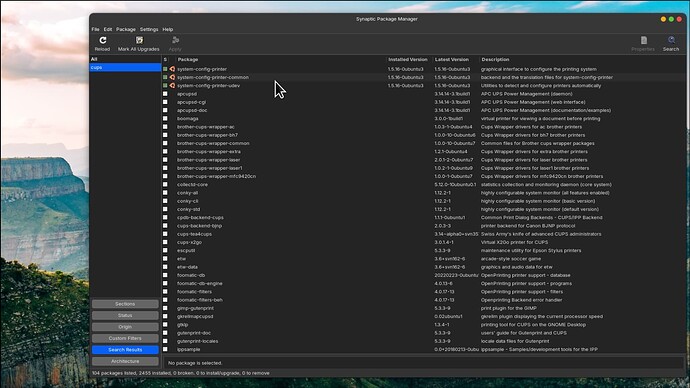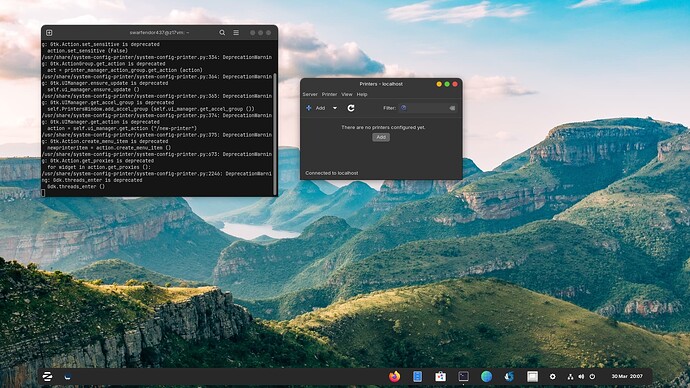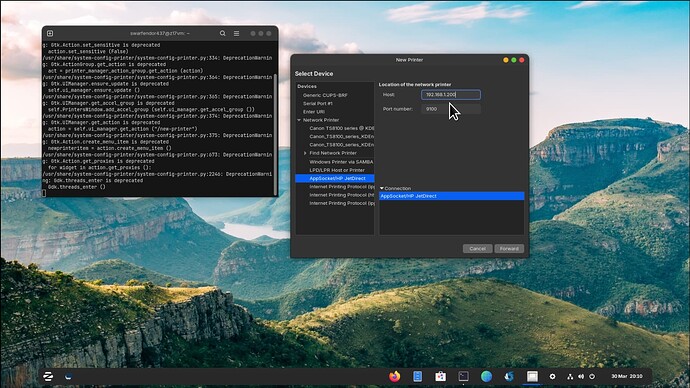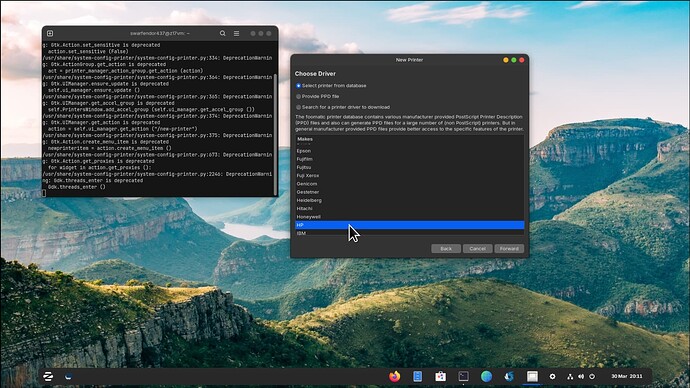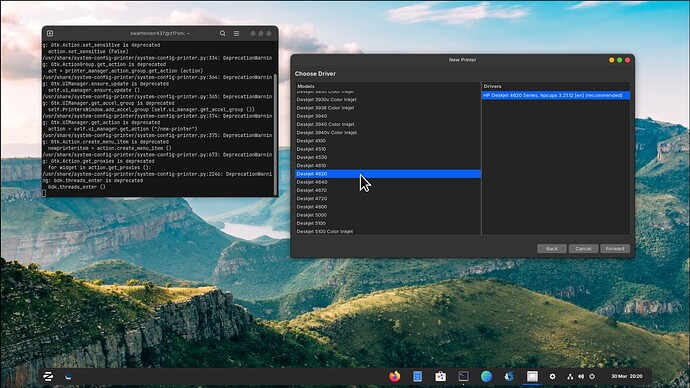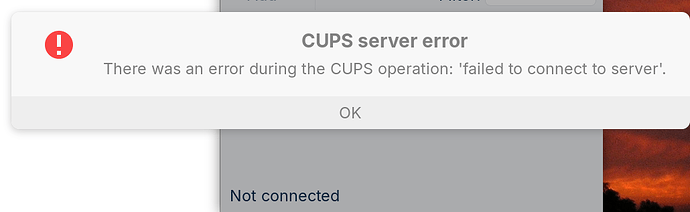Update: I booted up in my windows partition and tried to print documents via the USB cable. .Both documents printed with no problem which shows that the USB cable connected to the printer and computer is okay. What I don't understand is why the Zorin OS can't communicate to the printer via the USB cable. Is there something in Zorin that needs to be modified or update so that the zorin OS can see the printer via the USB cable?
Hi, I would disable cups as follows:
sudo systemctl stop cups-browsed
sudo systemctl disable cups
sudo systemctl disable cups-browsed
then
sudo apt-get remove cups
then
sudo apt-get remove hplip*
then
sudo apt-get update && full-upgrade
Restart your machine.
Now download the latest version of cups from Sourceforge:
https://sourceforge.net/projects/hplip/files/hplip/3.23.12/hplip-3.23.12.run/download
cd to Downloads and enter:
sh hplip-3.23.12.run
Select the install mode Automatic, enter an a
Ensure the installer detected the correct Linux distribution.
Enter Your root/Superuser User Password.
The installer will now detect what dependencies your system will need to install before installing HPLIP
If your system is missing any dependencies they are now downloaded and installed.
./configure prepares HPLIP for install as well as your system is verified to have all the required dependencies for HPLIP.
'make' is then executed. Make compiles ("builds") HPLIP for your system.
'make install' is the actual install procedure, this step is where HPLIP is actually being installed to your system.
Use 'hp-setup' to configure your printer.
The first step is to select the printer connection type.
Next the setup tool will display printers detected.
Select the PPD file to be Used for Your printer, usually you will want to select the recommended PPD file.
Click "AddPrinter" to complete the printer setup process.
Answer from kyodake on askubuntu.com
Keep us posted.
[Full Post with responses here: apt - hplip not working on fresh Ubuntu 20.04 installation - Ask Ubuntu ]
Thanks for the detailed description. I'll give it a shot and let you know if it works as planned. Thanks!
Please note my computer is on the blink (PSU restarting automatically). Will look at putting spare one in tomorrow (or tonight if I am up to it!)
I went through all the steps you outlined and when I ran hplip-3.23.12 I got the following error: Zorin 17 was recognized as the OS, but zorin 16.3 as the supported system. Here is the dump from the process. You can see many dependencies that exist. I don't know how to solve this.
sam@sam-VivoBook-ASUSLaptop-X571LI-K571LI:~$ cd Downloads
sam@sam-VivoBook-ASUSLaptop-X571LI-K571LI:~/Downloads$ sh hplip-3.23.12.run
Creating directory hplip-3.23.12
Verifying archive integrity... 100% All good.
Uncompressing HPLIP 3.23.12 Self Extracting Archive 100%
HP Linux Imaging and Printing System (ver. 3.23.12)
HPLIP Installer ver. 5.1
Copyright (c) 2001-18 HP Development Company, LP
This software comes with ABSOLUTELY NO WARRANTY.
This is free software, and you are welcome to distribute it
under certain conditions. See COPYING file for more details.
Installer log saved in: hplip-install_Fri-29-Mar-2024_09:19:42.log
note: Defaults for each question are maked with a '*'. Press to accept the default.
error: zorin-17 version is not supported, so all dependencies may not be installed. However trying to install using zorin-16 version packages.
Press 'y' to continue auto installation. Press 'n' to quit auto instalation(y=yes, n=no*): y
INSTALLATION MODE
Automatic mode will install the full HPLIP solution with the most common options.
Custom mode allows you to choose installation options to fit specific requirements.
Please choose the installation mode (a=automatic*, c=custom, q=quit) : a
INTRODUCTION
This installer will install HPLIP version 3.23.12 on your computer.
Please close any running package management systems now (YaST, Adept, Synaptic, Up2date, etc).
DISTRO/OS CONFIRMATION
Distro appears to be Zorin OS 17.
Is "Zorin OS 17" your correct distro/OS and version (y=yes*, n=no, q=quit) ? y
Initializing. Please wait...
ENTER USER PASSWORD
Please enter the sudoer (sam)'s password:
error: Password incorrect. 2 attempt(s) left.
Please enter the sudoer (sam)'s password:
INSTALLATION NOTES
Enable the universe/multiverse repositories. Also be sure you are using the Ubuntu "Main" Repositories. See: Repositories/Ubuntu - Community Help Wiki for more information. Disable the CD-ROM/DVD source if you do not have the Ubuntu installation media inserted in the drive.
Please read the installation notes. Press to continue or 'q' to quit:
SECURITY PACKAGES
AppArmor is installed.
AppArmor protects the application from external intrusion attempts making the application secure
Would you like to have this installer install the hplip specific policy/profile (y=yes*, n=no, q=quit) ? y
RUNNING PRE-INSTALL COMMANDS
OK
RUNNING HPLIP LIBS REMOVE COMMANDS
sudo apt-get remove libhpmud0 libsane-hpaio printer-driver-postscript-hp
sudo apt-get remove libhpmud0 libsane-hpaio printer-driver-postscript-hp ( hp_libs_remove step 1)
OK
MISSING DEPENDENCIES
Following dependencies are not installed. HPLIP will not work if all REQUIRED dependencies are not installed and some of the HPLIP features will not work if OPTIONAL dependencies are not installed.
Package-Name Component Required/Optional
libjpeg base REQUIRED
libtool base REQUIRED
cups base REQUIRED
cups-devel base REQUIRED
cups-image base REQUIRED
libusb base REQUIRED
sane-devel scan REQUIRED
libavahi-dev scan REQUIRED
xsane scan OPTIONAL
dbus fax REQUIRED
libnetsnmp-devel network REQUIRED
libcrypto network REQUIRED
python3-pyqt4-dbus gui_qt4 OPTIONAL
python3-pyqt4 gui_qt4 REQUIRED
python3-pyqt5-dbus gui_qt5 OPTIONAL
python3-pyqt5 gui_qt5 REQUIRED
Do you want to install these missing dependencies (y=yes*, n=no, q=quit) ? y
INSTALL MISSING REQUIRED DEPENDENCIES
note: Installation of dependencies requires an active internet connection.
warning: Missing REQUIRED dependency: libjpeg (libjpeg - JPEG library)
warning: Missing REQUIRED dependency: libtool (libtool - Library building support services)
warning: Missing REQUIRED dependency: cups (CUPS - Common Unix Printing System)
warning: Missing REQUIRED dependency: cups-devel (CUPS devel- Common Unix Printing System development files)
warning: Missing REQUIRED dependency: cups-image (CUPS image - CUPS image development files)
warning: Missing REQUIRED dependency: libusb (libusb - USB library)
warning: Missing REQUIRED dependency: libnetsnmp-devel (libnetsnmp-devel - SNMP networking library development files)
warning: Missing REQUIRED dependency: libcrypto (libcrypto - OpenSSL cryptographic library)
warning: Missing REQUIRED dependency: python3-pyqt4 (PyQt 4- Qt interface for Python (for Qt version 4.x))
warning: This installer cannot install 'python3-pyqt4' for your distro/OS and/or version.
error: Installation cannot continue without this dependency. Please manually install this dependency and re-run this installer.
sam@sam-VivoBook-ASUSLaptop-X571LI-K571LI:~/Downloads$
OK, perhaps if we change the identity of the OS to Ubuntu 22.04.4 it might install!
Use the above information in the web page to make changes to os-release, but change Trusty Tahr to Jammy Jellyfish.
Also any url references should now be https://
Just for clarity, did you update to 17.1 from 16 or is this a fresh install?
Thanks for your quick response.
a. I installed zorin 17.1 as an upgrade to 16.3.
b. As a result of the changes I've made following the procedure outlined above I can no longer see the HP printer in the "settings/printers". I managed to install hplip but runing it gave me the same "communication error" as before. But the worst thing is that I can no longer print wirelessly from my computer since the printer is not recognized.
c. I'm not sure about changing the OS name since that seems it would get me into another set of problems.
d. Since zorin 17.1 is not supported the hplip installation was based on zorin 16.3 and therefore many dependencies are not installed. I think the zorin team needs to come up with a solution to update 17.1 so we can use hplip correctly.
Im not sure what the next step is, but can you suggest something for me to get my printer back so I can at least print wirelessly. Thanks!
I have a couple of suggestions.
-
Install Synaptic Package Manager from Software and install CUPS. Will look at instructions later on how to use. Before going any further stop the cups browsed function given in earlier post.
-
I never use Printers in Settings, I always add a printer by starting in the terminal with:
sudo system-config-printer
Then from the interface that appears select Add / + sign.
When the interface appears, search for Network printer (I always use the HP jet direct (might be Scan direct).
Enter the IP address of the printer in the field that opens, then click on continue/next and choose manufacturer then scroll down to your model. Once hit finish, select test print before exiting.
Good Morning! As you probably have guessed I'm not very conversant with the "terminal" commands and need step by step guidance or I will screw up. So, I downloaded the Synaptic package manager and I believe I installed CUPS. I then went into the terminal and tried to set up the printer per your guidance.
Result is that I got a "CUPS server error" and "printing service not available". I used "localhost" for the CUPS server.
Since I'm not sure if CUPS is correctly installed or why the "printing service is not available" I'm again lost. Here is the listing of what I tried. Please give me step by step to solve this dilemma. Thanks in advance.
30 March 2024
Installed CUPS?? and tried to set up printer.
Error found: Printing service not available. Used “localhost” – CUPS server
CUPS server error.
sam@sam-VivoBook-ASUSLaptop-X571LI-K571LI:~$ sudo apt update && sudo apt install cups-gui
Hit:1 Index of /ubuntu jammy InRelease
Get:2 Index of /ubuntu jammy-updates InRelease [119 kB]
Hit:3 Index of /zorinos/apps/ubuntu jammy InRelease
Get:4 Index of /ubuntu jammy-security InRelease [110 kB]
Hit:5 Index of /zorinos/drivers/ubuntu jammy InRelease
Hit:6 Index of /ubuntu jammy-backports InRelease
Hit:7 Index of /stable/ jammy InRelease
Hit:8 Index of /patches/ jammy InRelease
Hit:9 Index of /zorinos/patches/ubuntu jammy InRelease
Hit:10 Index of /apps/ jammy InRelease
Hit:11 Index of /zorinos/stable/ubuntu jammy InRelease
Hit:12 Index of /drivers/ jammy InRelease
Hit:13 Zorin OS Pro - Zorin OS jammy InRelease
Get:14 Index of /ubuntu jammy-updates/main amd64 Packages [1,518 kB]
Get:15 Index of /ubuntu jammy-updates/main i386 Packages [602 kB]
Get:16 Index of /ubuntu jammy-updates/universe amd64 Packages [1,061 kB]
Get:17 Index of /ubuntu jammy-updates/universe i386 Packages [698 kB]
Fetched 4,108 kB in 2s (2,632 kB/s)
Reading package lists... Done
Building dependency tree... Done
Reading state information... Done
3 packages can be upgraded. Run 'apt list --upgradable' to see them.
Reading package lists... Done
Building dependency tree... Done
Reading state information... Done
E: Unable to locate package cups-gui
sam@sam-VivoBook-ASUSLaptop-X571LI-K571LI:~$ sudo system-config-printer
/usr/share/system-config-printer/system-config-printer.py:325: DeprecationWarning: Gtk.ActionGroup.list_actions is deprecated
for action in printer_manager_action_group.list_actions ():
/usr/share/system-config-printer/system-config-printer.py:326: DeprecationWarning: Gtk.Action.set_sensitive is deprecated
action.set_sensitive (False)
/usr/share/system-config-printer/system-config-printer.py:334: DeprecationWarning: Gtk.ActionGroup.get_action is deprecated
act = printer_manager_action_group.get_action (action)
/usr/share/system-config-printer/system-config-printer.py:364: DeprecationWarning: Gtk.UIManager.ensure_update is deprecated
self.ui_manager.ensure_update ()
/usr/share/system-config-printer/system-config-printer.py:365: DeprecationWarning: Gtk.UIManager.get_accel_group is deprecated
self.PrintersWindow.add_accel_group (self.ui_manager.get_accel_group ())
/usr/share/system-config-printer/system-config-printer.py:374: DeprecationWarning: Gtk.UIManager.get_action is deprecated
action = self.ui_manager.get_action ("/new-printer")
/usr/share/system-config-printer/system-config-printer.py:375: DeprecationWarning: Gtk.Action.create_menu_item is deprecated
newprinteritem = action.create_menu_item ()
/usr/share/system-config-printer/system-config-printer.py:673: DeprecationWarning: Gtk.Action.get_proxies is deprecated
for widget in action.get_proxies ():
/usr/share/system-config-printer/system-config-printer.py:2246: DeprecationWarning: Gdk.threads_enter is deprecated
Gdk.threads_enter ()
/usr/share/system-config-printer/system-config-printer.py:2075: DeprecationWarning: Gdk.threads_leave is deprecated
Gdk.threads_leave ()
I'm out walking at the moment. Will respond when home.
OK. Open Synaptic Package Manager, search for CUPS and then press on the 'S' above the 'squares' column to list all installed apps. These are what should be present:
Screenshot 1:
Screenshot 2 (bottom of installed packages):
When I start
sudo system-config-printer
I get deprecated messages, but the interface appears.
Next click on 'Add' or 'Add +' and on the next screen select AppSocket/HP JetDirect and add the ip address that is blank at the top of the interface:
Then click on 'Forward', you will get a brief message, 'Searching for drivers':
I noticed 4630 isn't listed! I would see if choosing 4620 gets any results.
If not checkout this article:
Thanks for all the time you spent to help me. Since it's Easter I've not worked on this issue but will tomorrow. I'll let you know if my successes. Thanks!
Good day my friend!
I ran the synaptic package manager, made sure all the CUPS items were checked and installed.
Ran the sudo system-config-printer and did get the following screen:
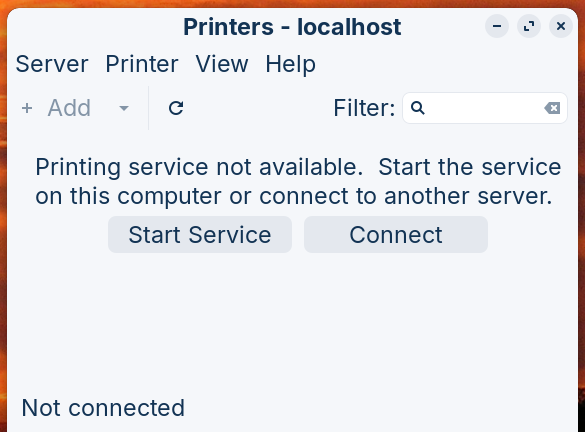
The “Add +” button is not highlighted and the screen indicates I do not have a local host server.
I tried to go through the settings/printer and got the following error:
This is the same error I get when I tried to install my printer, “Sorry, the printing service does not seem to be available”. It looks like somewhere with all the things that I’ve tried I’ve lost the printer server connection. Is that a part of CUPS or ???
It looks like I can't install a printer since the "printing service is not available". How do I get this back?
An old thread but see if you can follow the solution with 5 votes here:
I tried using the solution posted that installs cups and then restarts it. Did not yield a solution for me.
I went back through what we have tried in the past and found on 28 March I submitted commands that "stopped cups-browsed", "disabled cups, then removed cups and finally remove hplip.
We did all of this to get a clean install of hplip. After the install I could not configure the printer via the "config-printer" process.
I looked at the process suggested in the article you mentioned and I do not think I could follow that process. The "virgin" copy of content of cupsd.conf is way too complicated for me.
I thought your suggestions to reinstall cups and start from fresh would do the trick, but that is when I got the error: "Printing service not available. Used “localhost” – CUPS server
CUPS server error." This is where I tried to connect to the "localhost" and got the cups error.
I think we understand the problem, but I sure don't know what to do to fix it. Sorry to bug you so much, but any ideas would help. Thanks in advance!
Cheers!
OK, just to remind me, was the current version installed following the upgrade path? Personally, I would backup all your critical data (including your hidden files in /home - view these by pressing Ctrl+ H - they begin with a dot e.g., .mozilla) and look at doing a fresh install.
I installed zorin 17.1 as an upgrade to 16.3 which was running perfectly. After the 17.1 install I could still see the HP printer but could not print and received a "communication error". That was when I asked for help.
Since then cups was removed, hplip was removed and both were reinstalled. Now there is no printer service. I can only connect to the "localhost" and that results in a "cups error".
A. What printer server should I be connecting to?
B. I don't know if a fresh install of Zorin 17.1 would do the trick to fix my problem. I will try it if that is your suggestion.
Please let me know! Thanks.
Firstly, run 17.1 in live mode and see if you can connect to your printer by USB only. But before doing so stop the cups browsed function. What happens in modern kernels is that they can identify the printer but don't include the driver. (See my guide in the Unofficial Manual for Zorin 17). Personally, if it were me, I would go back to the system that worked, 16.3, or just do a fresh install of 17.1, not an upgrade. You did say there appeared to be some 16.3 files left over in an earlier post. I think the upgrade was the issue. I always prefer a fresh install.
So I took your suggestion and did a fresh install of 17.1. Guess what now I can print. I really appreciate your help and sticking with me. Thanks again, cheers!
Glad you got sorted friend.