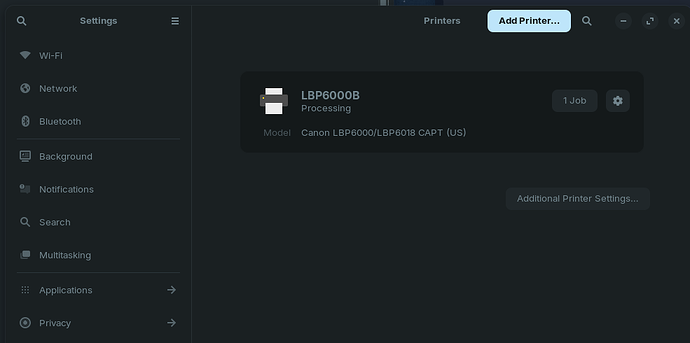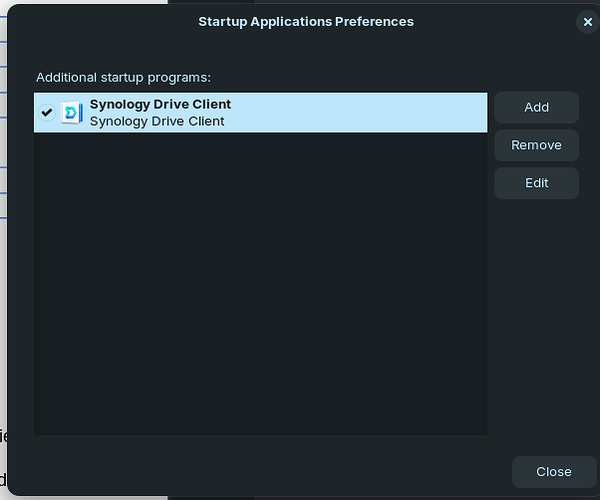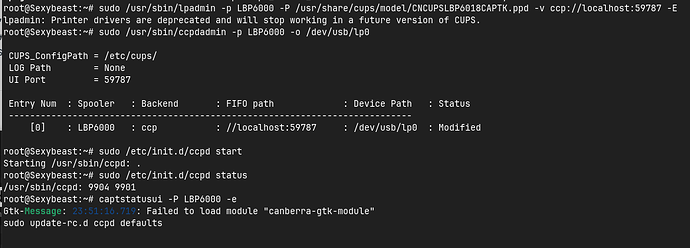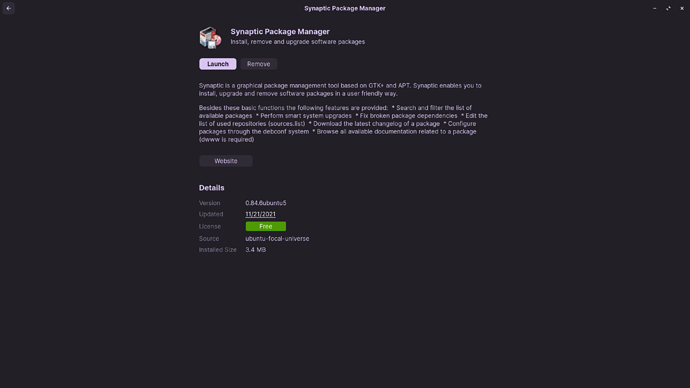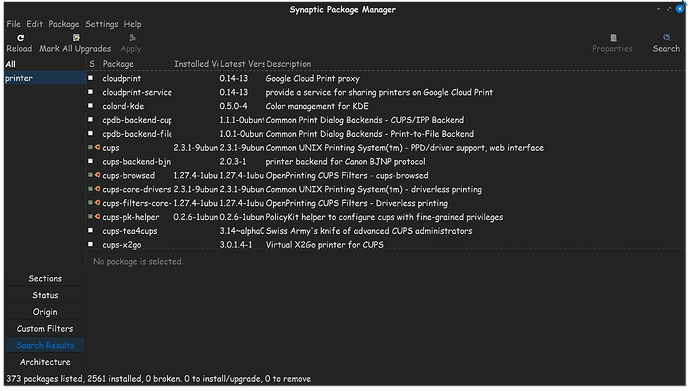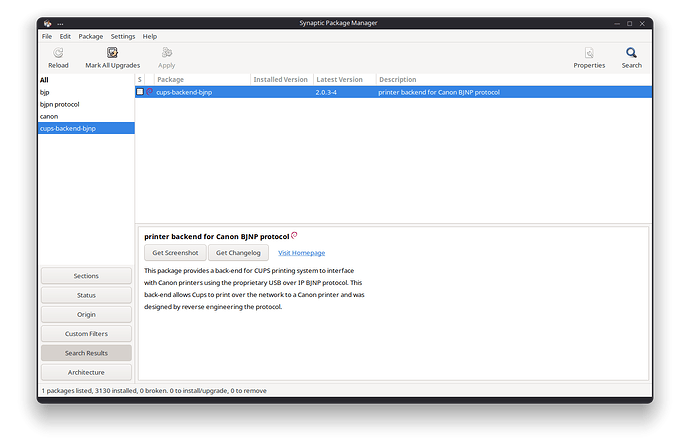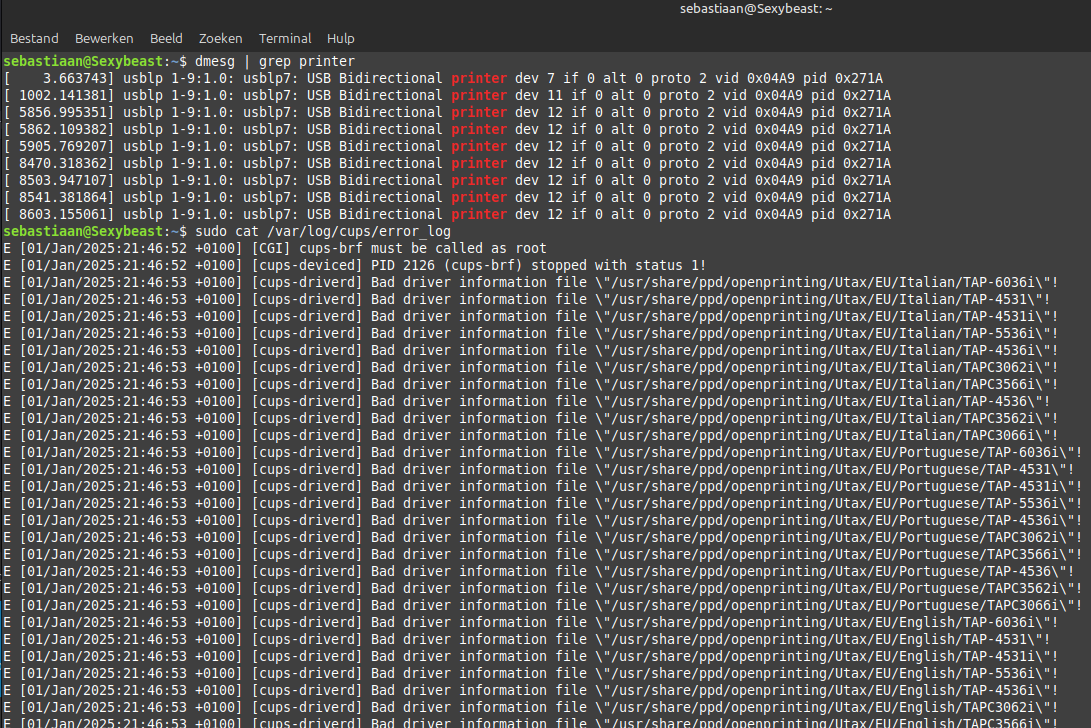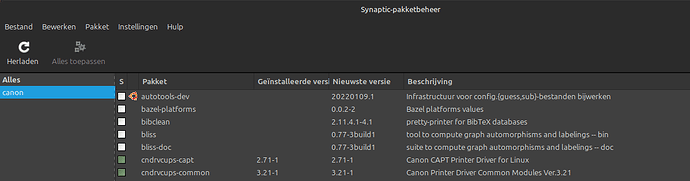Thanks for bringing me to Linux. Now I am trying really hard to stay. In order to do that I need a working printer. I did manage to install CUPS from the Zorin store and the 2 Canon printer drivers for my LBP6000B. My printer is seen by my PC. The print job is also seen by the printer but nothing is printing. No error message either. And yes my printer is on and has paper. See screenshot.
Make sure that you've installed the proper driver for Linux, found here...
Once the driver is properly installed, reboot your computer. Ideally, the driver should be loaded in startup, at least it is for HP printers and their Linux driver. I am not sure how you have your printer connected, wired/wireless.
If its wired, there shouldn't be anything more required then the driver being loaded, which again, usually requires a restart after driver installation. If your printer is connected to your laptop via wireless, you might have to do additional network configs in your settings.
I installed the debian drivers, 64 bit, version 2.71 from the website you mentioned. See screenshot. I use a wired USB connection.
but after multiple reboots the driver/printer is not loaded in startup:
Not sure how to add my printer to the startup app list. Or should this be an automatic thing?
OK, I am going to give you a list of terminal commands that I want you to run, in hopes of solving this issue.
Hold down CTL Alt T, to enter terminal...
sudo -i
Enter your password.
I found this post on askubuntu, its easier to just follow it along, then me attempting to transcribe it on here, and posting mistakes in the process.
PS: I am not a fan of the Canon brand because of stuff like this, I much prefer HP. But then again, my HP printer is from 2001, so for all I know, anything has changed with the company since then. I know their devils when it comes to proprietary printer ink!
Thx man. That is a lot of work for a printer. But okay here goes:
Yes my PC is called Sexybeast
I see a new printer and did a reboot. But still the same problem. I can hit the print button all I want. Print jobs do not want to print.
How can my GPU and audio drivers work out of the box but a laser printer cant?? Why are these printer drivers not in the Zorin software store in the first place? They were last updated in 2017.
Maybe you should switch from wayland to x11 and see if that will work.
In all fairness, even at the best of times, printers are the nightmares that come from sleep paralysis demons. You can have everything correct and they'll still come back to bite.
Not sure what you mean but would my print problem might be gone if I installed Linux Mint?
Maybe/maybe not. I don’t know the answer to that.
I have always stuck with Canon and never had an issue. You need to download the Linux driver from the Canon website. I explained clearly in the Unofficial Manual I wrote for Zorin 17 that the Linux kernel recognises the printer connected but does not contain a driver. This would be the case for any GNU/Linux distribution unless the distro includes all of the manufacturer's Linux drivers which would make the .iso even bigger!
The link above takes you directly to the drivers for the Linux kernel for your device.
You need to download the .deb package and install the driver using Software, or use Gdebi, a Gnome Deb Installer app to install third party debs. Before anything else you need to disable auto discovery of printers or you will get duplicate entries in Printers as outlined in the Unofficial Manual I wrote for 17.
Thanks for the manual it is extensive but it did not fix my problem. I did everything as you described in the guide but I am probably missing something.
Regarding drivers not being in the .iso that is not what I mean. I mean it would be nice if the drivers would be searchable in the Zorin software store. This way I would know I have the correct ones for Zorin OS. This also makes the whole process more user friendly and more streamlined. Even better would be if the OS would see the printer and search the drivers by itself.
Imo that is when you can attract the general audience. Make it really simple for ppl. But yeah that self detect thing is a dream scenario. Small steps forward is also progress.
FYI, drivers on Linux, are in the Linux kernel when supported. One of the reasons why Linux updates the kernel so often, is not only due to security, but also to add more driver functionality with each update.
The 2 only times I can think of, where I had to install additional proprietary drivers not in the kernel, was for my Nvidia GPU driver, and my HP laser printer. With Nvidia though, you can find the drivers under additional drivers in software and updates.
I admit, you have to do a little hunting to manually install the printer driver, but such as life. I am not exactly sure why you are not able to directly print to your printer. Its possibly you might have something not configured properly in the driver software configs.
Or it might simply be a thing, where your printer and your computer both need power cycled. I have another printer in my house that I don't use anymore that is a Canon, its a newer laser printer, I forget its model name. But the difference between the two printers is, one is home office, and the other is commercial.
I remember a time when I suddenly wasn't able to print to the printer, the print job was stuck in the que, but it refused to actually print. I had to stop the print job, then power cycle the printer, and then it would be fine for awhile.
You will have read in the manuakl that I state that Software is not enough. You need Synaptic Package Manager which has a Canon Laser printer package. See if installing that helps.
Try this:
Installing Canon LBP6000 on Ubuntu
To install the Canon LBP6000B printer on Ubuntu 22.04 LTS, follow these steps:
- Download the appropriate driver from the Canon website. Ensure you download the correct version for your printer model and operating system.
- Extract the downloaded archive. For example, if you downloaded
linux-capt-drv-v271-uken.tar.gz, you can extract it using the following commands in the terminal:
tar -xvf linux-capt-drv-v271-uken.tar.gz
cd linux-capt-drv-v271-uken
cd Debian
- Install the driver packages using the following commands:
sudo apt install ./cndrvcups-common_3.21-1_amd64.deb
sudo apt install ./cndrvcups-capt_2.71-1_amd64.deb
- Open the CUPS admin page in your web browser by navigating to
http://localhost:631. Click on “Find New Printers” to locate and add your printer. - After adding the printer, check your default printer using the command:
lpstat -d
If it is not set as the default printer, you can set it with the command:
sudo lpadmin -d <printer-name>
Replace <printer-name> with the name of your printer.
6. Verify that the printer is working correctly by printing a test page from the CUPS admin page or from your system settings.
If you encounter issues, check the logs in /var/log/cups/* for any error messages that can help diagnose the problem."
Additionally, install Gutenprint which usually has all current printer drivers for CUPS.
@swarfendor437 . Forgive me, but I cannot see any reference to Synaptic being called into use in the rest of your post #13 above. Is something missing or done outside Synaptic PM? Zab
Synaptic
Then all you have to do, is use the search function, to search for your printer driver. Recommendation, due to basic search functionality, best to just type printer
You should find your driver, or files for it, in the list. Right click, then mark for installation, then you just click apply at the top, when your done marking files for installation.
I agree with what has been said. Normally setting up your printer is fairly easy now days, its not like how it used to be a decade ago. I'm just sorry that you are having difficulties.
But despite all this, I truly hope you are having a lovely new year. May the rockets red glare, that went bursting in air, when they ignite, may they brighten up your night.
Hi zab, I posted from phone, but I think I included screenshots in unofficial manual. Just checked and only in manual for Zorin 15:
At the time of writing I pointed out that you cannot find these packages in Software (also referenced HP and Brother printer driver additional packages!) Yet another reason why you should always have Synaptic Package Manager installed, and also why I like PCLinuxOS as it is present by default and holds a place on the panel! (Dash in Gnome)
I swapped OS to Linux Mint just to fix this printer problem and it still wont work lol.... I asked chatGPT for help and it suggested 2 terminal commands:
dmesg | grep printer
and
sudo cat /var/log/cups/error_log
These commands gave me this result:
the entire log is too big so I cannot show it here. Can somebody make sense of this? Am I getting closer? It says bad driver information but I got the two drivers from the Canon website. Namely:
Mint has Synaptic package manager built-in I think. I see it right here. I also see the exact same drivers sitting in Synaptic package manager:
Is the printer networkable? When I was playing with GhostBSD, in CUPs, I had to enable IPP everywhere. Don't be put off by my last post about Ubuntu 22.04 references, as this is what Zorin 17 is based on. Reinstall Zorin and follow that guide I posted. Also install Gutenprint from Synaptic, and that backend package for Canon laser printers from Synaptic. I suspect you will need to use CUPS to use your printer.
Follow the guide here, using any commsnds listed for Ubuntu:
The printer is not networkable. Besides this topic I had 3 long sessions (days) with chatGPT to fix the problem. Swapped from Zorin to Mint to Ubuntu and all had the same problem with the same printer. I gave up and with pain in my heart I am going back to Windows 11........
I will probaby come back soon to Linux. Maybe even get a new printer just to make this Linux thing work.
I was afraid of the terminal but not anymore. Thank you for your time and effort.
Try endeavor os first before swapping to windows