I'm using Zorin with the Gnome layout and the 'Blur my Shell' extension.
In light mode, the visibility of the top bar text is bad. Is there a way to change the text color?

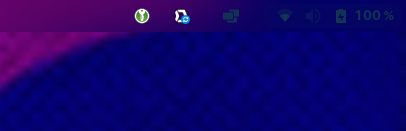
I'm using Zorin with the Gnome layout and the 'Blur my Shell' extension.
In light mode, the visibility of the top bar text is bad. Is there a way to change the text color?

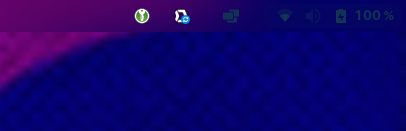
If you are using a custom theme...
Open your preferred file manager and go to the directory where the theme is located.
usually at $HOME/.themes/
Or if you are using a default theme then:
Open terminal and:
sudo nautilus /usr/share/themes
Open the theme folder then ->gnome shell -> gnome-shell.css
This will open the .css file in a text editor.
Search for this line
#panel .panel-button {
and you will need to make modifications in the block:
like this:
color: rgba(255,255,255,1);
the above will set the colour as white with alpha value as 1.
or you can also simply write:
color: white;
Now save the file then reapply the theme by switching it to something else and then back to it. Or you can log out and log back in.
Note: This may or may not work since 'Blur my shell' might override the settings. Best way to know is to try it out.
Note 2: What you are trying to achieve is easier by using a gnome extension but I am not aware of any extension that allows you to change the colour of the text in the top bar
Thanks! That totally works!
Let's see what else I can tweak in the CSS file ![]()
You're welcome. I am glad I could help.
By the way, you can check out this thread to get yourself started with editing the gnome-shell.css file.
Wow, thanks!
I will definitely check it out!
Check this out, bro, this plugin is perfect for you.GitHub - 0xHertz/thanks-god: This extension solves a problem that has been unsolved on the Internet, how to automatically switch the gnome-panel font color between light and dark mode.这个扩展解决了网上一直未解决的问题,如何在明亮和黑暗模式下自动切换gnome-panel字体颜色
Note: "Compatible with GNOME Shell versions 46, 47, and 48."
If I am not wrong, Zorin 17.3 core has GNOME Shell 43.
Exactly.
To customize the Top Bar from Gnome, there would be the Extension Open Bar:
I used it in the Past, too. It offers quite a lot of Options for Theming. Should be worth a Try.