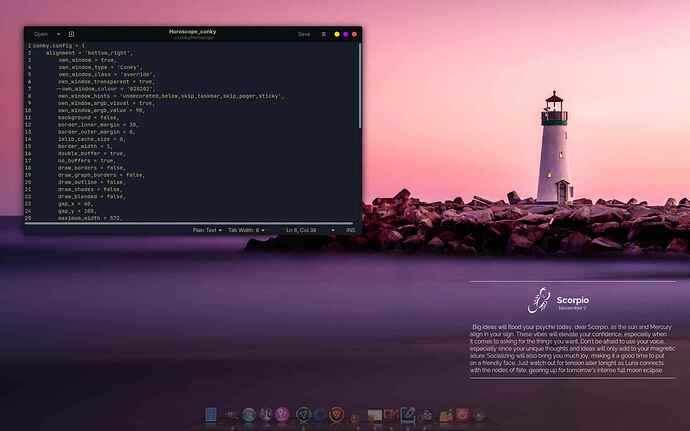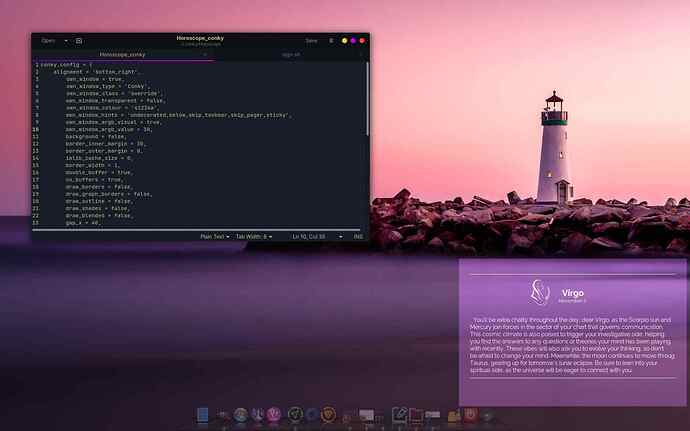I'm posting this to help anyone struggling with Conky. I plan to add to this. But if you have any fixes, tips or tricks you've found useful, pls share here!
Note: If you need help with your Conky issue, pls start a separate post, this is strictly an informational thread.
So to start....
FIX TRANSPARENCY
own_window = true,
own_window_transparent = 'true',
own_window_type = 'Conky',
own_window_argb_visual = 'true',
own_window_class = 'override',
THEN, comment out own_window_colour To do this add 2 dashes before it. Eg.
-- own_window_colour
If you don't, often the background color continues to show through.
Check your config carefully, as many conky config files I've seen have:
own_window_type = 'normal', not 'Conky',
own_window_class = 'Conky', not 'override',
Also, adding own_window_class = 'override', seems to be the key vs using own_window_type = 'override',
There are 2 drawbacks with this config.
- Semi-transparency (adjusting the own_window_argb_value) has no effect.
- In Gnome, you cannot use black text or images. When color isn't set as x11 filters it into the transparent background making all black text/images invisible.
Here is an example. Conky is on right + config file
Which leads me to...
CONKY SEMI-TRANSPARENCY
Gnome doesn't play nice with this setting. You'll have to fiddle with it. But it's worth it once you have it working.
-
To obtain this, use the above settings but change...
own_window_transparent = 'false', -
Then set the color value in the
own_window_colour.
- See notes below on background color.
- Change the value to the
own_window_argb_value
The number ranges between 0-255. The lower the value the more transparent. It should look something like...
own_window_argb_value = 30,
-
See notes below on background color.
In Gnome, certain colors appear more transparent/opaque against different desktop backgrounds. So you'll need to test it out.
CONKY BACKGROUND COLOR
If you are stuck with a black background regardless of the color value you write, the fix is simple (and laughable).
Bet you are using own_window_color in your config, right?
Yeah.... nope.
Use own_window_colour Then it works like a charm. Conky only accepts the British spelling of the word 'colour', not 'color'.
In Gnome, certain colors appear more transparent/opaque against different desktop backgrounds. So you'll need to test it out.
If you like this and want more, pls let me know by hitting the love button. ![]()
Note: If you need help with Conky, pls start a separate post, this is strictly an informational thread.