[Continuing to split my big post up into separate ones! Apologies if anything seems disjointed as a result.]
2> Copying and moving files.
This is something I do all the time. Windows default behaviour was that if you left click and drag to another place on the same HDD it moves; to a different storage device, it copies. (Zorin doesn’t do that, I note – dragging from the Desktop to another Home folder copies rather than moves, ebven though they are on the same drive.) However, I didn’t always want to work out where the two locations were and therefore what would happen, I always specifically wanted either a copy or a move, regardless of locations. So I used to right click and drag between folders and desktops, then choose copy or move from the menu popup. Then I learnt a better way, of left click dragging and holding either Control (to copy) to Shift (to move). It made it even quicker to do.
Now, the right click drag method doesn’t work in Zorin. But the method of using Shift or Ctrl only half works, which may be a bug.
If I have a file on my desktop and hold Ctrl, then drag it to my Data drive, it copies the file. If I hold Shift and drag, it moves the file. Great! But the reverse doesn’t work.  If I have a file on my Data drive and hold Ctrl, then drag it to my Desktop, it should copy, but instead it does nothing – an animation shows it pinging back to the Data drive. If I have a file on my Data drive and hold Shift, then drag it to my Desktop, it should move the file (deleting it from the Data drive), but instead it just copies it. So it looks like these shortcuts have been partly implemented, but not consistently, and it depends on which direction I am moving or copying files in, so that in some directions it doesn’t work at all, or does the opposite from what it does in the other direction.
If I have a file on my Data drive and hold Ctrl, then drag it to my Desktop, it should copy, but instead it does nothing – an animation shows it pinging back to the Data drive. If I have a file on my Data drive and hold Shift, then drag it to my Desktop, it should move the file (deleting it from the Data drive), but instead it just copies it. So it looks like these shortcuts have been partly implemented, but not consistently, and it depends on which direction I am moving or copying files in, so that in some directions it doesn’t work at all, or does the opposite from what it does in the other direction.
I really believe an OS should be consistent, so the user learns a shortcut, and it doesn’t have exceptions. Just like Ctrl X, Ctrl V, Ctrl C should always do the same, regardless of the program of the drive.
So, is this a bug in Zorin that the UI alters what things do depending on whether I was starting with my Desktop or my Data drive? Some consistency thing that has been missed? Or is there a better way to do it, some other shortcut for Linux? For now my only workaround is Ctrl X or C then V, which works, and I can live with, but I just need to retrain years of muscle memory for moving and copying files!
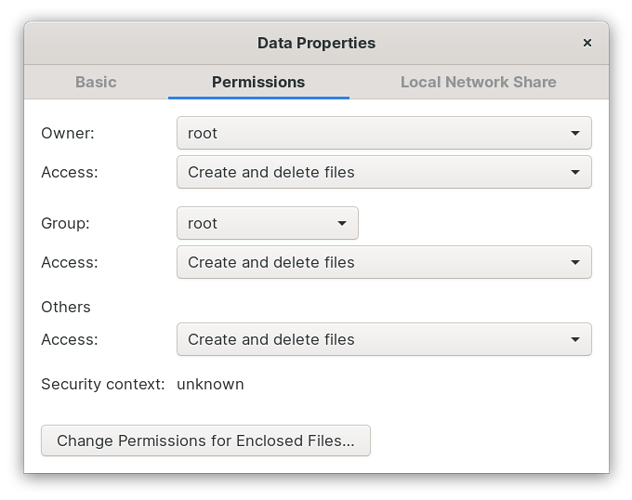

 If so, formatting it to ext4 would be the way to go. Having it in NTFS creates a series of issues that would need to be worked around.
If so, formatting it to ext4 would be the way to go. Having it in NTFS creates a series of issues that would need to be worked around.