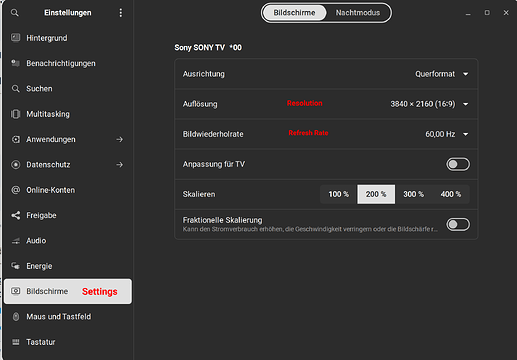How can I set custom resolution and refresh rate and I want that custom resolution and refresh rate in the settings too.
What kind of custom resolutions and refresh rates are you trying to achieve? I've found that typically by default Zorin finds most things pretty well, but I'm just wondering what it hasn't found here. What is your system specs? And also Wayland or Xorg? If you're using Xorg, you could use something along the lines of Xrandr to set a custom resolution and refresh rate to a specific monitor.
As for specifically adding those options to the monitor drop downs, I would have to look more into that because I've never tried to do it tbh.
I want resolution 1920×1080 and refresh rate 100hz but the refresh rate is capped at 85hz which feels much choppy than 100hz in windows,in windows it was locked at 85hz too but I set custom refresh rate in Nvidia control panel and set it to 100hz which worked.
I use xorg and my monitor is : https://www.newegg.com/msi-pro-mp251-24-5-fhd/p/N82E16824475334?srsltid=AfmBOopwwg2yg7TM4KbihJbxuAOJTvPUgqbRxkdF0mf3cGl2F3PwgUun
In the settings it's capped at 85hz
You should be able to use xrandr to accomplish this then. Here's an article that should help you with figuring it out:
How To Configure Your Monitors With Xrandr in Linux - LinuxConfig
As long as your monitor supports it, it should work. However, when it comes to adding it as a default option in the settings menu, i'm not so sure how achievable that is. But like I said, I haven't personally done that part, so I can't comment there.
Maybe it is locked for a Reason, maybe Performance or Compatibility Things. You can take a Look at @applecheeks37's Suggestion for this. Maybe that will help You.
I don't think it's an performance or a compatiblity issue because if I try to set my monitor's refresh rate more that what it's capable for example 110hz the screen go black and it says out of range so that is not the issue and I saw this YouTube video he added custom resolution to the settings:
I don't the command can you tell me the commands to achieve 1920x1080 in 100hz
And this guy added to Ubuntu Settings:
And when you do, what is explained in the Video?
That's what I don't understand that's why I sent the video link.
Ah, okay. First he uses the xrandr Command to show the available Resolutions in the List. And the Visual1 Name of the Display Device which is later important. And in your Case it could be named different. so, you have to look what it is named in Your Case.
Then he type cvt 1920 1080 because this is what he wants to have as the Resolution. And that gives him a Modeline Output what he needs. Then he create a new Resolution Mode with the Command xrandr --newmode [Modeline-Output]
After that he have to add the new Mode. That he do with the Command xrandr --addmode [Display-Device-Name, in his Case Virtual1] [Resolution-from-the-Modeline-Output] and then the Dispplay Settings will be reset and You have to go to Settings>Display anmd there choose Your created Resolution.
And after that he copies the newmode Command and addmode Command to a .profile File because the System seems to doesn't remember this Change.
Got The Following Error :
phantom@PhantomBox:~$ xrandr
Screen 0: minimum 8 x 8, current 1920 x 1080, maximum 16384 x 16384
DVI-I-0 disconnected (normal left inverted right x axis y axis)
VGA-0 disconnected (normal left inverted right x axis y axis)
DVI-I-1 disconnected (normal left inverted right x axis y axis)
HDMI-0 connected primary 1920x1080+0+0 (normal left inverted right x axis y axis) 543mm x 302mm
1920x1080 60.00 + 84.90* 59.94 50.00
1680x1050 59.95
1440x900 59.89
1280x1024 75.02 60.02
1280x720 59.94 50.00
1024x768 75.03 70.07 60.00
800x600 75.00 72.19 60.32 56.25
720x576 50.00
720x480 59.94
640x480 75.00 72.81 59.94 59.93
phantom@PhantomBox:~$ cvt 1920 1080 100
# 1920x1080 99.90 Hz (CVT) hsync: 114.58 kHz; pclk: 302.50 MHz
Modeline "1920x1080_100.00" 302.50 1920 2072 2280 2640 1080 1083 1088 1147 -hsync +vsync
phantom@PhantomBox:~$ xrandr --newmode "1920x1080_100.00" 302.50 1920 2072 2280 2640 1080 1083 1088 1147 -hsync +vsync
phantom@PhantomBox:~$ xrandr --addmode HDMI-0 "1920x1080_100.00"
X Error of failed request: BadMatch (invalid parameter attributes)
Major opcode of failed request: 140 (RANDR)
Minor opcode of failed request: 18 (RRAddOutputMode)
Serial number of failed request: 29
Current serial number in output stream: 30
phantom@PhantomBox:~$ xrandr --addmode HDMI-0 "1920x1080_99.00"
xrandr: cannot find mode "1920x1080_99.00"
phantom@PhantomBox:~$ xrandr --addmode HDMI-0 "1920x1080_99.00"
xrandr: cannot find mode "1920x1080_99.00"
phantom@PhantomBox:~$ xrandr --newmode "1920x1080_99.00" 302.50 1920 2072 2280 2640 1080 1083 1088 1147 -hsync +vsync
phantom@PhantomBox:~$ xrandr --addmode HDMI-0 "1920x1080_99.00"
X Error of failed request: BadMatch (invalid parameter attributes)
Major opcode of failed request: 140 (RANDR)
Minor opcode of failed request: 18 (RRAddOutputMode)
Serial number of failed request: 29
Current serial number in output stream: 30
phantom@PhantomBox:~$
Just to add some info, what version of nvidia driver are you running and what kernel are you on? You can check the kernel version with uname -r
phantom@PhantomBox:~$ uname -r
5.15.0-121-generic
phantom@PhantomBox:~$
phantom@PhantomBox:~$ nvidia-smi
Tue Sep 17 18:41:18 2024
+-----------------------------------------------------------------------------+
| NVIDIA-SMI 390.157 Driver Version: 390.157 |
|-------------------------------+----------------------+----------------------+
| GPU Name Persistence-M| Bus-Id Disp.A | Volatile Uncorr. ECC |
| Fan Temp Perf Pwr:Usage/Cap| Memory-Usage | GPU-Util Compute M. |
|===============================+======================+======================|
| 0 GeForce GT 730 Off | 00000000:01:00.0 N/A | N/A |
| 25% 57C P0 N/A / N/A | 340MiB / 4024MiB | N/A Default |
+-------------------------------+----------------------+----------------------+
+-----------------------------------------------------------------------------+
| Processes: GPU Memory |
| GPU PID Type Process name Usage |
|=============================================================================|
| 0 Not Supported |
+-----------------------------------------------------------------------------+
phantom@PhantomBox:~$
Okay, when I understand that right, You could create a Mode for 1920x1080p and 100Hz but You couldn't add it to HDMI-0. Maybe with this HDMI isn't 100Hz possible. I mean in the Output List is the 1080p Resolution there but only with 84.90Hz max.
The cable is capable of outputting 100hz and I think should be another way to set to 100hz, can I set it with xorg config?
Using Brave's A.I. search engine:
GT730's 100 Hz Capability
Based on the search results, the GT730 has an HDMI interface, which theoretically supports a refresh rate of up to 165Hz. However, the GPU’s performance is the limiting factor, and it cannot meet this requirement.
Practical Significance
In practice, the GT730’s capabilities are significantly lower than its theoretical maximum. According to the search results, the GPU’s performance is not sufficient to support refresh rates above 120Hz, as demonstrated by a user testing a 144Hz monitor with a GT730.
Conclusion
Given the limitations of the GT730’s performance and HDMI interface, it is unlikely that the GPU can support a refresh rate of 100Hz, let alone 120Hz or 165Hz. Therefore, the answer to the question “can a GT730 support 100 Hz?” is no, it cannot.
Which suggests you need to upgrade to a card that supports 100 Hz.
Well, You can try that if You want to.
The Cable might be, but can the HDMI on the Card deliver it?