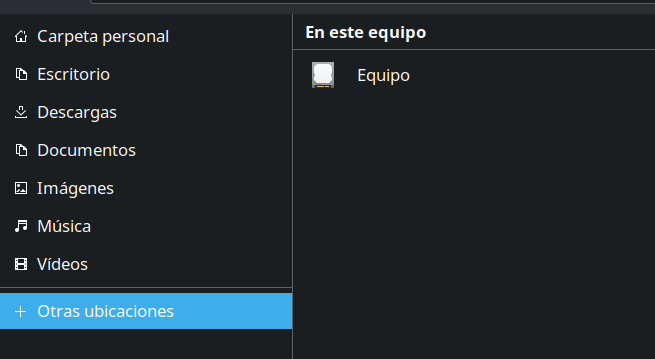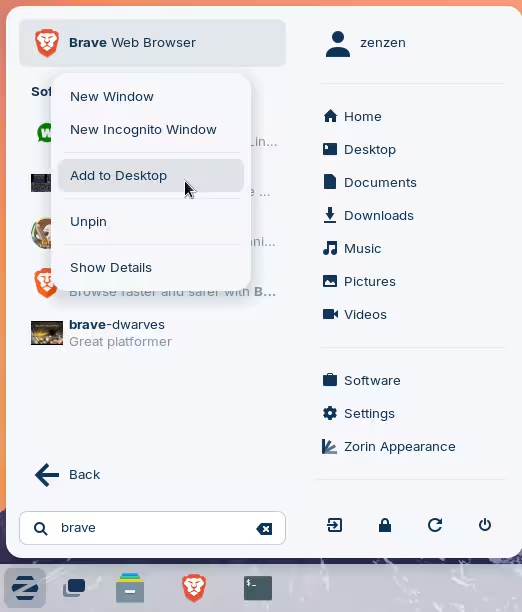I saw one suggestion for additional features (that of being able to add any application to the desktop - which is one I wish was there, but is minor), but my desktop has become littered with .txt files to remember how to do what should be simple things. The one that causes me the most frustration? Not having a way to click on my PC and find the "C" drive or my "DVD drive" when all I want is to navigate to a specific file. (I have still not been able to find it. bin, dev, etc. Where is it?) Other .txt files I have created as you have to know commands: 1 set preferred applications 2 force close 3 wine uninstaller 4 synaptic package manager. Why not have simple "right click" links to things such as these. (Liking Zorin, but spending too much time online looking for solutions and creating .txt files to remember how to do things)
You can open the file explorer and, on the bottom of the left row, there should be a button called something like "Other locations". That's where the "C" drive and the DVD drive will appear. Of course, the drive won't be called exactly "C", but something else (that should still be easily identifiable. In my case in this screenshot, it's called "Equipo", which translates to "Computer" from Spanish to English.)
Alternatively, if you don't like the file manager that Zorin comes with, you can download another one from the Software store, like Dolphin, which lists the available drives (internal and USB and I suppose DVD drives too -I don't have one to test myself-) right into the left column of the file manager
Hi there, and welcome to Zorin OS!
You can do this via the main Zorin OS menu, and use the "Add to Desktop" when you right-click on any of the applications that show up there.
Do note that if you're using another layout from the ones available through Zorin Apperance, this option may not be available. This has indeed been suggested before, and it will hopefully be fixed going forward.
For now, to work around this, you can install an extension as per this thread:
You can install extensions with the "Extension Manager", which you'll have to install separately first:
Drives are represented differently in Linux. There's no "C" or "D" drives, there are only specific locations on the file system. When you plug an external media or storage device, like a CD or a USB drive, they'll appear at standard location inside this file system hierarchy. Most likely, inside the /media directory.
To navigate the entire file system you can simply follow @Sorro's advice and access the "root" (the equivalent of "C" drive) through "Other Locations → Computer".
Alternatively, you can also access the address bar in the file manager by pressing Ctrl+L, and type the location that you want to navigate to.
You can do this through Settings → Default Applications. This however only shows a few selected applications, so hold on to that text file of yours ![]() In all fairness, this is probably enough for most use cases.
In all fairness, this is probably enough for most use cases.
What do you mean? What would you like to see, exactly?
This topic was automatically closed 90 days after the last reply. New replies are no longer allowed.