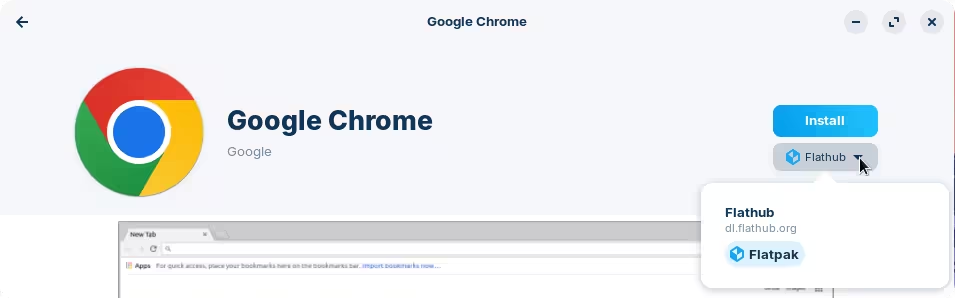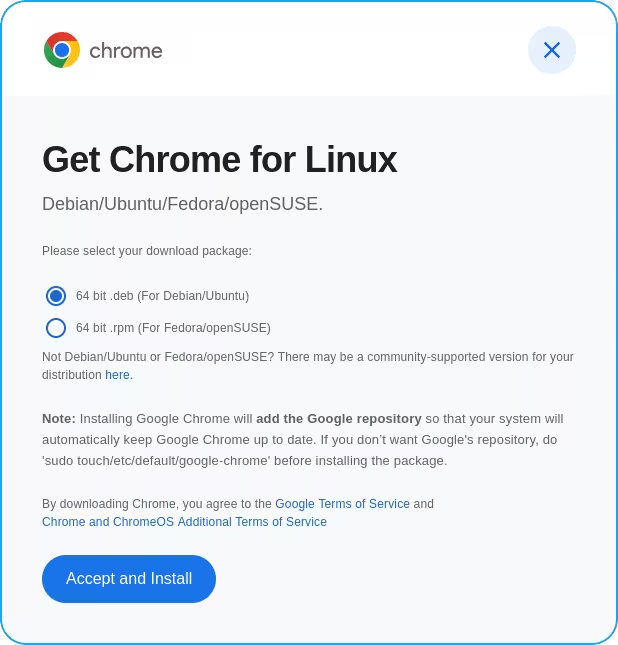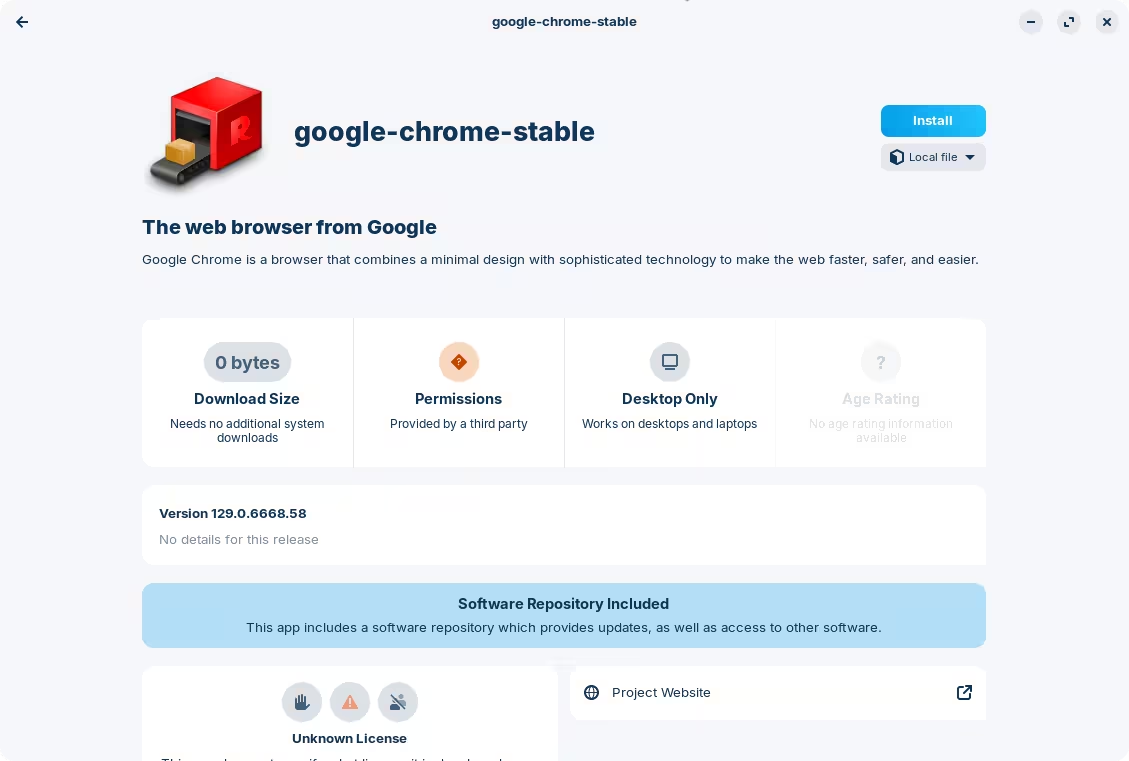I am using Zorin 17.2 Pro.
I use Google Chrome.
Say for Example I go to Ebay and Log in.
I Highlight ebay Address and try and Paste it to the Desktop, but I can't do that.
So in Chrome I Click on the three verticle dots top right and click on Cast Save and Share Create Shortcut , Nothing happens.
On my desktop there is no Create Shortcut available.
In Windows and Most other Linux Distros this is such a simple thing, But Zorin seems to have Left Out or just Ignored us Average Users.
I have gone back to Windows 10 because of this problem.
Any help would be appreciated.
Hello. Follow this tutorial:
But since you want the shortcut on the desktop, omit Step 4 - when you finish step 3, you are done.
You can also set up a keyboard shortcut to open websites.
The situation is unfortunately slightly more complicated than it appears, but the Zorin OS developers haven't forgotten about average users (that's the whole point of Zorin OS!).
This issue in particular is due the package format that you are using to install Google Chrome. By default, in the Software Store, Google Chrome is only offered as a so-called Flatpak package (you can see a this from the drop-down menu below the install button):
There's a whole conversation about what Flatpak is, when it should be used, etc., but that's a that topic for another day.
For now, suffice to say that Flatpak works by isolating a process from the rest of the filesystem, which prevents it from creating the desired shortcut. While there are ways around this, it seems that for Google Chrome hasn't yet implemented them for shortcuts in particular.
Therefore, it seems that the only work around at this time is to install Chrome directly from Google.
NOTE: Make sure to save your bookmarks, settings and other browser data before proceeding with this.
First, uninstall Google Chrome through the Software Store; search for "Google Chrome" and click the uninstall button. Then visit the Google Chroem download page, click on the big blue download button and select the option that says ".deb (For Debian/Ubuntu)":
Once downloaded, double click on this file. This will bring a weird-looking window like this:
Click install to proceed with the installation. You've now downloaded and installed Google Chrome using Zorin OS's native package format.
You can now proceed to create the desktop shortcut as usual: going through the preference menu -> Cast, save and share -> Create shortcut...
This will create the shortcut as expected, although you still need to allow it to launch; right-click -> Allow Launching:
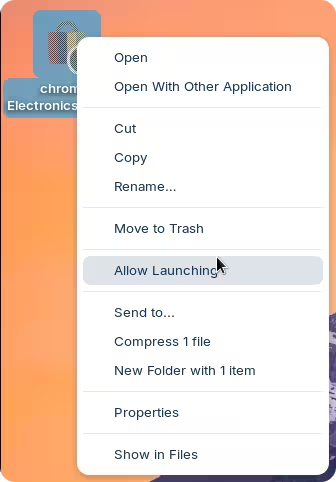
This topic was automatically closed 90 days after the last reply. New replies are no longer allowed.