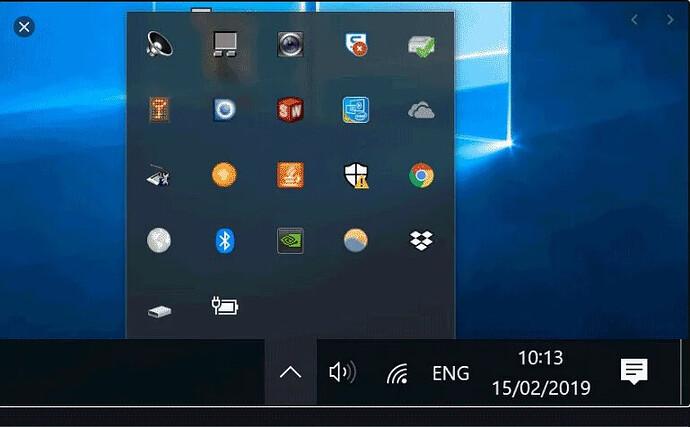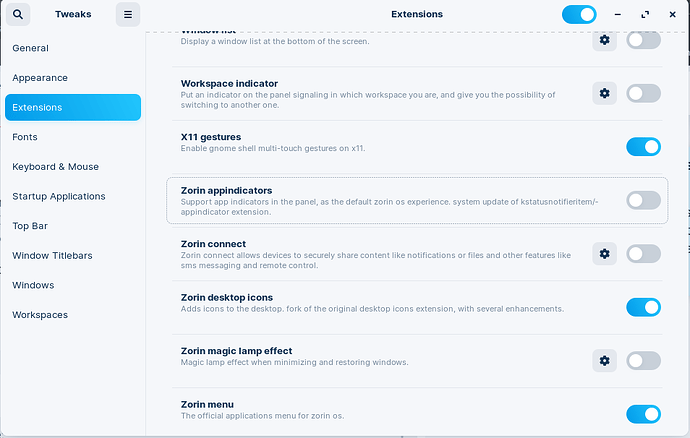How do i see what programs are running in the background?
My taskbar isnt showing all of them.
Telegram messenger & also Zoom app run in the background when i dont want them to.
Telegram doesnt give an option to disable running in background, not sure about zoom app.
If you prefer GUI, you can launch the Task Manager app from the App Menu to browse through the list of running processes.
If you prefer the terminal, you can run
ps aux
to see all running processes.
The ps command has several variations that you can use to fine tune your search. Test ps -e for example. These should show as suggestions in the terminal if you typ ps - and wait, do not tap enter.
There are other commands that can be useful, as well. The top or htop commands can list in order of resource usage.
Thanks! But, the task manager shows tasks, I am only talking about programs, not all tasks. Windows will tell you in the taskbar tray what programs are running in the background, or at least do a better job than zorin is. Just was wondering if there is a GUI tool that tells you what programs are running in the background.
I did find like 6 tasks running for the two programs telegram & zoom & i did end them all.
The Zorin Core gnome extension App Indicator is supposed to do this. I think I noted a different thread where a user was reporting that it was not fully reporting all programs. I will see if I can find it...
To check, right-click the taskbar > Zorin Taskbar > Behavior > ensure that Show running apps is enabled. Usually, by default, any running software loads its own shortcut on the taskbar as soon as launched, I can't figure out why some wouldn't do it. Aravisian suggested a more “techie” way to see them but anyway enough easy, you just right-click the taskbar > Tasks Manager > Processes > here are all of them. Typically it's easy to distinguish processes/services from software as processes/services have a gear icon while software has a specific icon. Then, you can click Process Name column title to order them by name and find software easily.
@Aravisian ,Thanks! ![]()
@Luca_Pavan , "Show running apps", yep, i already have that on.
I notice that my telegram app is showing up in my System Monitor.
But i for the first time looked at its properties, and it says sleeping, i never knew i could see this or that could happen. What does sleeping mean though? When in sleep mode, does the program ever ping/phone home to its servers?
It means that it is not currently active but can be activated more quickly when requested rather than being restarted or opened manually later. If a service in sleep mode pinged to its servers, it would mean that its process would still be active and thus would not save system resources. Moreover, pinging to servers could cause delays in responses to requests, which is exactly what you want to avoid when a service is in sleep mode. Now I remember about a game that I closed but was running on background and wasn't displaying it on the taskbar so I suppose that's intended. Perhaps when you close an app on your phone and swipe it on recent and running apps section you close it but it can still run in background, sleeping.
This is interesting.
Are you both suggesting or reaching the possibility that Apps that are in Sleep Mode do not appear in the System Tray?
No, I don't mind the actual state, when a software is sleeping it already doesn't show on the taskbar. When I closed a game it just disappeared from the taskbar but was still running in background. This is a problem if you disabled its own notifications or Do Not Disturb, because at that point it will keep running and you don't know it. But I like that they can be easily accessible on the taskbar from their own small launcher. Are you sure it's the system tray? By what I know, the system tray contains all system icons and not software icons, for example Discord and Mailspring don't appear on the system tray, they appear on their own container. I'm saying this because if I hide the right container these icons disappear.
"Are you both suggesting or reaching the possibility that Apps that are in Sleep Mode do not appear in the System Tray?"
yes, that is exactly what I've experienced/witnesses, and also what i said in my OP too. ![]()
@Aravisian , @Luca_Pavan ,
Just so were on the same page here, when you guys say system tray, you mean this right?
And not this?(this is Windows, but still)
Yes, it's that, but on Zorin OS I saw that I can hide the system tray container but at the same time leaving the icons of some software on the left of the place where the system tray container was, this because they are 2 different containers, you can hide the system tray one but then to hide even the software icons that they offered you have to hide Right Container on the taskbar settings.
@Aravisian , @Luca_Pavan , @337harvey ,
Now that's we've clarified "what" a system tray is.
My system tray never shows any apps, whether sleeping or not.
![]()
Also, neither "Ctrl+Alt+Esc" OR "Ctrl+Alt+Delete" are shortcuts for the system monitor/task manager for me.
Is the extension App Indicator running and enabled?
If it is enabled, but not showing open apps, try
sudo apt install --reinstall gnome-shell-extension-zorin-appindicator
It's the app that must provide its own system tray icon, if it doesn't provide it you have to install an extension that allows you to create software icons to add to the system tray.
@Aravisian , how do i see if "Extension App Indicator" is running and enabled?
Launch Zorin Settings and navigate to the Extensions tab.
See if App Indicator is enabled.
If it is enabled - it is running.
That does not mean it is running correctly...
@Aravisian , thank you, but I cant find Extensions via Zorin Settings, but i did find "extensions" via GNOME Tweaks. Here is what I found, see screenshot, is this what you want me to enable? It says "Zorin appindicators".
Aravisian, thanks for tagging me in the other post that "dpell" made. I saw Luca_Pavan's comment that recommended "taskbar > Taskbar Settings > Position > Right box must be set to Visible" . Which i just now did, & now it appears to be working for the 1st time, i've never seen or used it before.
Appears to show me the background running programs. Hopefully this works. Not sure. Will keep you guys updated. ![]() -Thanks!
-Thanks!
This topic was automatically closed 90 days after the last reply. New replies are no longer allowed.