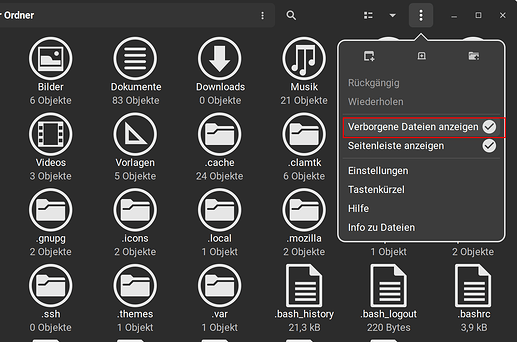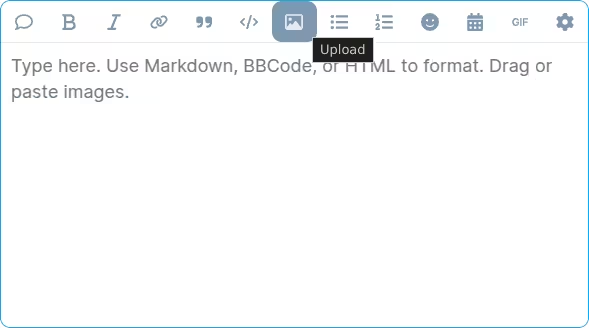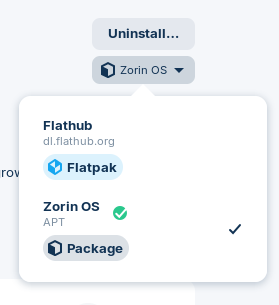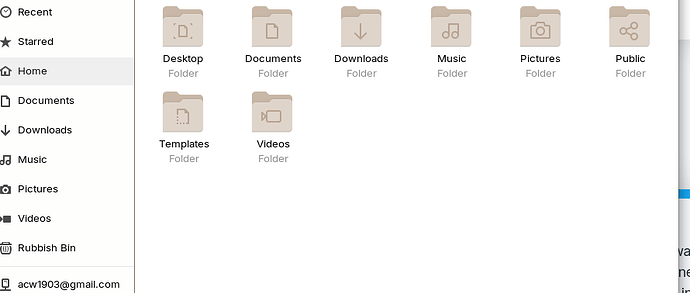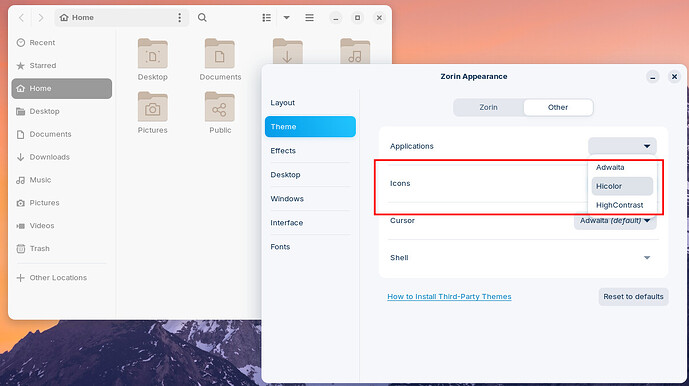Have just installed Zorin OS 17 but there are no colour icons for the folders etc. Have tried installing Tela & Vimix but could not make them work. Is there a simple solution ? Thanks from a newbie.
Tela is an icon theme, but I thought Vimix was a GTK theme...
Are you saying you would like a custom color configuration for folder icons?
Or that you want to install an existing colored Icon Theme?
There is actually a whole Group. Vimix Theme, Icons, Cursor and a GRUB Theme (I use that for my Ventoy Stick).
@uondman: Could You post a Screenshot from the folders that have no Colors? So we could see what You see.
To make an Icon Them run, You have 2 Options to put it in:
- /usr/share/icons/
- You open Nautilus and in Your home folder, you activate in the Nautilus Menu ''Show hidden Files'':
There You create a Folder called.iconsand don't forget the . at the Beginning! Then put the Folder with Your Icon Set in this Folder (btw. when You want to use a different Cursor Theme, the Cursor theme Folder comes in this Folder, too).
Before you put the Icon Set Folder in this, check if in the Icon Set folder is a index.theme File. Without that, it will not work.
I am not trying to insert customised icons, just icons something like Windows 10 file manager. I tried to paste a screen shot into this reply but only get the path link to my hard drive !
Did you drag and drop?
Try the upload button:
Otherwise, it may be that you've installed your browser as a Flatpak, and may need additional file system permissions. A good way to check that while also solving this problem is placing your screenshot in the Downloads folder, and try to upload it here again.
Drag and drop does not work and neither does upload. So where are the additional file system permissions ?
@uondman To manage the authorizations of Flatpaks, you can install Flatseal. This allows you to grant additional file permissions.
It is normal that an image or a link that you add only appears as a path in the input field. Can you see the preview image to the right of the input field? Then everything is fine. After uploading, the image will be displayed.
But I haven't quite understood what you would like to do. Would you like to create shortcuts to folders, e.g. on the desktop, so that you can open certain folders more quickly?
Just to clarify real quick what Flatpak packages are, suffice to say that they run in isolation from the rest of the system and have restricted access to the file system. Hence the unusual behavior. The Downloads folder in your user's home directory is exempted by default from this sandbox, however. If this issue is indeed due to Flatpak permissions, moving your file over to the Downloads folder, and then upload, should work.
So, what browser are you using and how did you install it. If you launch the Software Store and search for it, you should see the source of the installation right under the "Install" button — or "Uninstall" if the package is already installed in your system. For example:
To get a full list of Flatpak packages, you need to run a command in a terminal window. Launch Terminal from the application menu, maximize it to show the full output, and run:
flatpak list
Again, the Downloads folder is treated specially and Flatpak packages can access it. But you can increase the permissions through Flatseal, available through the Software store. It should look something like this:
On the left, the Flatpak applications that you can give additional permissions to (including a catch-all category for all of them). On the right, there's a long list of different permissions. The Filesystem section is the one that you're most interested in for this particular issue. You can toggle "All user files" to make things easier and test quickly if this solves the problem.
Thanks for the replies. Firefox was installed automatically as part of the Zorin OS download. Forpli (above) explained that an image only appears as a path in the input field and the preview was indeed displayed to the right. Seems odd but that means my system is working. I dont need short cuts to folders or bespoke icons, just a bit of colour. This is a screenshot of my file directory - is this normal ?
@uondman You can select different themes under Zorin appearance (press the Zorin button, then the start menu opens and there is an icon with 4 colored bars at the bottom right). If you want to use other themes and icons, you can download them and save them as described by @Ponce-De-Leon.
You can also install "gnome-tweaks", which gives you more themes to choose from and allows you to customize your desktop (only for Zorin core, not lite).
sudo apt install gnome-tweaks
That's not the default icon theme, but the stock GNOME. It's strange that your system is using that by default, but nothing that you can't change in Zorin Appearance > Theme > Other. Under Icons, select "Adwaita".
Here you can see that I get the same icons as you do when I change to HiColor.
An Addition to @zenzen's Comment: Did You have in Settings>Accessability the Toggle for High contrast activated?
Thanks guys, will try these ideas after the weekend.