I need to type accented Spanish vowels. In Windows one uses ALT-160, ALT-130, ALT-161, ALT-162 and ALT-163 for a, e, i, o, u with an accute accent. In Mac OS ALT-e+. How can I do the same in Zorin Linux?
Thanks,
Pablo Vivanco
I need to type accented Spanish vowels. In Windows one uses ALT-160, ALT-130, ALT-161, ALT-162 and ALT-163 for a, e, i, o, u with an accute accent. In Mac OS ALT-e+. How can I do the same in Zorin Linux?
Thanks,
Pablo Vivanco
EDIT:
I've just remembered there was a way of inputing sequence of characters that translate to something else which I now realize is what you were asking about. Sorry for the confusion. I'll leave my original reply below just in case.
Go to Settings -> Keyboard -> Special Character Entry -> Compose Key. Enable it and choose the key that you'd like to use. Then you can press it followed by ' and the letter: á é í ó ú. It must be a single quote character, not double quote.
After playing a bit for a while I noticed however that when used with the Left Alt key, it doesn't work very well as other parts of the system also use that as a modifier.
Another option that is mentioned in there is pressing Ctrl+Shift+u, release, type whatever code you need followed by a space. This also worked fine but the downside is that the entered codes must be in hexadecimal, which means that 160 produces Š, instead of the expected á which is E1. So to produce this you'd type Ctrl+Shift+u, release and e1+Space. Much more verbose unfortunately.
Another downside to this is that the hexadecimal codes are not in order so e2 is the â character, given how this character set if more all latin languages such as Portuguese. To check the codes you can go to the Wikipedia page:
Perhaps there's a better method but this is what I could come up with. Hope it helps!
Go to Settings -> Keyboard -> Input Sources, and add a new language there by clicking on the "+" button. Search for "Spanish" or "Other" to see more languages to install. Once you have that, you will see that it appears an indicator on the taskbar with your currently active language, which you can switch from there or by using the shortcut Super (Windows) + Space.
I'm from Portugal and we also have those accented vowels with "´" , "`" and also the "~", ç and all keys work fine.
I selected keyboard PT-PT during installation.
My laptops have PT keyboard.
Don't you have Spanish keyboard?
Example:
Coração, ocorrência...
In respect of Text Processor you can use the Insert | Symbol/Special Character option.
If you've got a touch-screen laptop, there is an on-screen keyboard with the usual QWERTY layout, then for accented characters, you press on the key of the unaccented character, it pops up a balloon with the accented characters similar to that unaccented character. If you immediately remove your finger, it prints the unaccented character, if you slide your finger to the accented character of your choice, it'll print that.
Can't remember where I saw it... let me look for it.
@zenzen thank you for the info. I am using Zorin 16.3.
Starting with the Zorin (start in windows) icon on the bottom-left corner of my screen, I see: System Tools > Settings > Keyboard Shortcuts. I do not see 'Compose Key', but 'Alternate Characters Key'. Am I in the right place?
By the way, I did try LEFT-ALT+', and then a and I got 'a, not á ![]()
Please let me know how I get the the "Special Character Entry".
Mmm yeah, I thought you were on ZorinOS 17 which implements this:
But I've looked at ZorinOS 16 now and I don't see this option, sorry about that (again ![]() ). The keyboard shortcut/sequence using hexadecimal codes still worked for me:
). The keyboard shortcut/sequence using hexadecimal codes still worked for me:
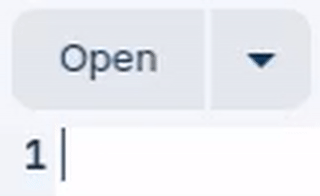
Pressing Ctrl+Shift+u and then release, writes that underlined u character, and then I follow with the hexadecimal code and upon pressing space it replaces the sequence.
But quite honestly this is a bit awkward to write... so for lack of a better method I would probably recommend adding a second language which you can also do on ZorinOS 16 (I assume you don't have a Spanish keyboard by default?). Then, a quick Super+Space switches the layout, enter the text you need, and switch back again.
hi @zenzen,
I got the support code for OS 17 Pro. I am waiting for the in-place updater to be available. I'll use your instructions once I an in it. Thank you.
This topic was automatically closed 90 days after the last reply. New replies are no longer allowed.