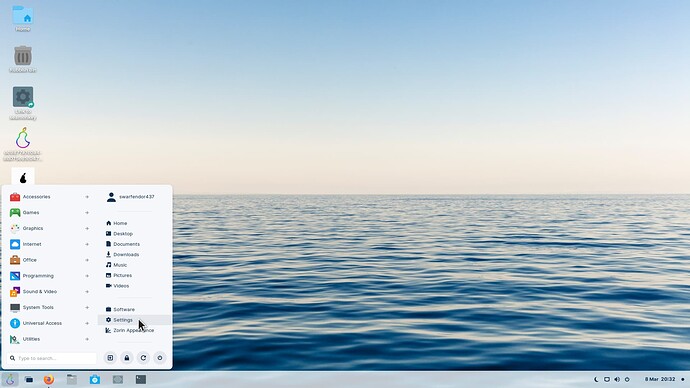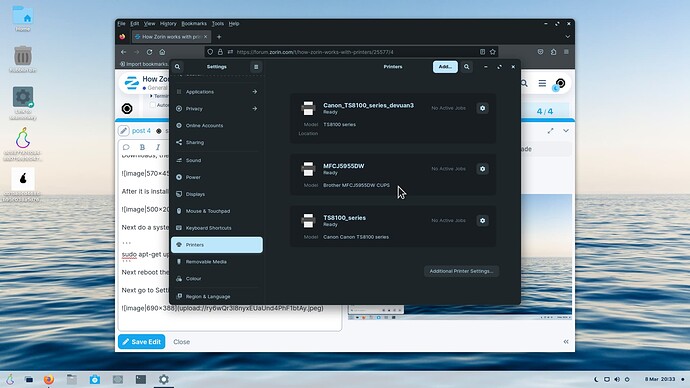OK, started delving and found your original post which had a digit missing from the printer you have. I have found this one:
The toolkit which is the first one is a .tar.gz (a zipped file) which can be ignored.
The ones we want are the .deb packages for 64-bit (GNU/)Linux:
system freezed - back shortly - nautilus crashing!
The first one is the printer driver:
mfcj5955dwpdrv-3.5.0-1.i386.deb
Then the second one is for the scanner:
brscan5-1.2.11-0.amd64.deb
Then a button utility (scan to PC) - something Canon could do with!:
brscan-skey-0.3.1-2.amd64.deb
And if you use your machine as a fax:
brmfcfaxdrv-2.0.1-1.i386.deb
I would use all of these packages and install with Gdebi Package Manager and install gdebi via terminal with:
sudo apt install gdebi
Then launch gdebi:
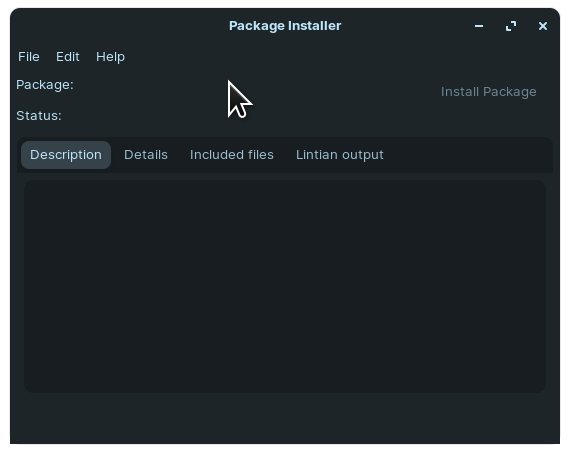
Then use File command on the menu and go to the first driver in Downloads, the printer driver:
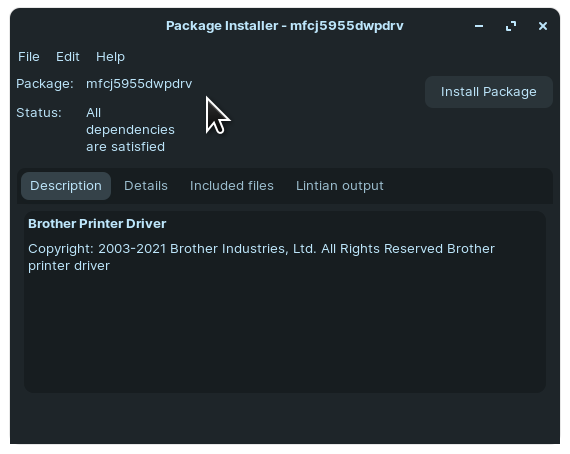
After it is installed it will tell you it has installed:
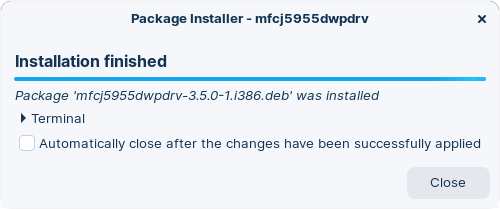
Next do a system update via the terminal and any upgrades needed:
sudo apt-get update && sudo apt-get dist-upgrade
Next reboot the computer - doing that now!
Next go to Settings | Printers:
and Voila, the printer is there!:
Obviously there is no point installing the scanner, button function, fax drivers as I don't have that printer.
Click on the cog for some useful utilities for the printer.