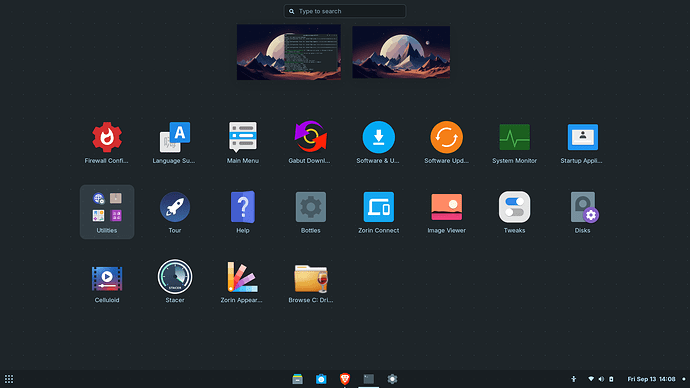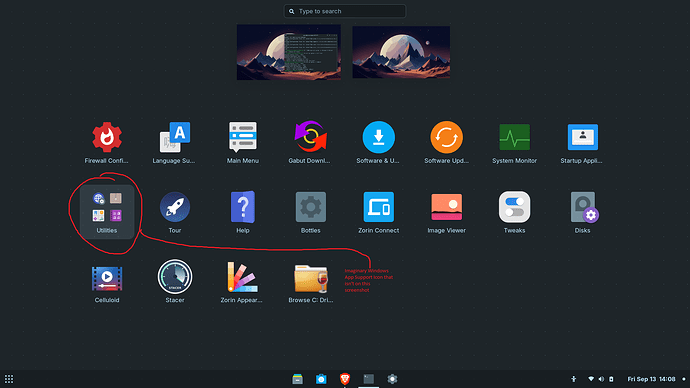I deleted all the software I didn't want and icons but I just can't seem to get rid of this one.
figured it out myself I used this terminal command:
"sudo apt autoremove wine" but another icon appeared that wasn't there before now I will have to delete that one weird stuff.
a "windos app support" icon showed up but I don't have that software installed does anyone know how to remove that icon now??
I believe what you're referencing is an app that simply installs all the wine related stuff one may need in order to install some windows software. Since you uninstalled wine and everything relating to it (I presume, reading what you've removed), I have to assume it got added back in the off chance that you would want to install it again.
You could just hid it inside your "utilities" folder so that way if you ever wanted to use it again you'd have it available somewhere. It's not really taking up a ton of space, it's just an easier option for people to install wine and related tools with.
How do I hide it? and also if I reinstall that ■■■■ again then deinstall wouldn't it remove it then? this is weird.
I moved to zorin removed windows completely so far I am liking it but there are some weird glitches like this one and bumps here and there.
You could just click and drag the icon into your "Utilities" folder and that would hide it.
If you wanted to uninstall it, you could through terminal, but I can't remember the package name right now. I think it's just "windows-app-support", but I don't have my Zorin box in front of me to check right now.
You can also just remove ~/.wine folder after removing Wine.
This is not a glitch. On any Operating System, removing or uninstalling software often leaves orphaned files behind. It's just a part of computing.
sudo apt remove --purge zorin-windows-app-support
where is that folder?
Or you can just delete the app through @Aravisian 's command listed above
In many distros, "System files" that are kept in Home directory are hidden. These appear with a period (dot) in front of the name.
Launch your file manager which will put you in your Home directory by default and tap the keyboard shortcut ctl+h
This will reveal the hidden files, including .wine
You can re-hide them by tapping the keyboard shortcut ctl+h again.
doesn't work the terminal command didn't work neither.
"It didn't work" is vague and is difficult to keep tabs on in troubleshooting.
It could mean anything.
The terminal is often verbose - and will relay information. If you run a terminal command, please tell us what information it displayed.
If you went to delete a folder and your response is "It didn't work" this could mean that it did not remove the folder, a permissions issue, that you did not find the folder, that it did not remove the icon you want removed...
Please Be Specific. Share the amount of effort members put into the thread.
when I used the terminal command I got this:
Reading package lists... Done
Building dependency tree... Done
Reading state information... Done
Package 'zorin-windows-app-support' is not installed, so not removed
0 upgraded, 0 newly installed, 0 to remove and 0 not upgraded.
system@system-Aspire-A315-41:~$
and I could not find that folder when I searched.
This narrows it down to Wine not being the issue - as well as you having removed wine in your second post, solving the first issue.
This App Support icon may show up if you have an .exe package or program that would need Wine or App support (As it is a Windows application, not gnuLinux application) to run it.
Can you show a screenshot of that icon as it appears?
Or verify if you have any .exe's?
Two possibilities from me:
- Try right clicking the unwelcome icon and clicking Show Details. It should open the software store to the unwanted software's page, and you can click uninstall from there.
- If that doesn't work, this may be a case of an issue I left feedback on in my first post on these forums. Orphaned .desktop files are a pain. I recommend this as a last resort, because it would remove the icon, but if there's software left over, this method won't remove it; it'll just get the icon out of your face.
In a terminal:
- Type
sudo find / -name "*Windows*.desktop"This will list all .desktop files on the computer that have "Windows" before the dot. The sudo isn't strictly necessary, but if you don't include it, you'll get a permission denied error for every folder your user account doesn't have access to. Your list will be shorter with sudo. - From that list, find any and all examples of Windows App Support, note their locations, and delete them. This should get rid of the unwanted icon.
If you're not confident in which to delete, you could paste the output here. It's also possible that this won't find it, depending on how things are done. My Steam install has an icon on my desktop and one in my application menu, but no desktop file I can find. I don't know how that works.
One way or another, I consider removal of unwanted icons to be a pain point I hope Zorin addresses in the future.
It is located in /usr/share/applications. If you do not see it there, check if your Steam is a Flatpak or Snap.
If it is not a Flatpak and not a Snap and you are 100% certain there is no .desktop file in /usr/share/applications, then congratulations: You have transported to the land of magic. I recommend looking up Harry Potter. He can help you find resources to get yourself situated as a muggle.
It's there alright. My fault for assuming a capitalized shortcut means a capitalized desktop file. To the OP: If your find command returns nothing, like my Steam find command, try the same command, but with a lowercase w. Lower case S found Steam shortcuts in two places in addition to the one that Aravisian named. Case sensitivity!
When in doubt, remember that the Freedesktop specifications are not a suggestion. ![]() They are a hard rule and we can rely on the rules to backtrack and recheck things that don't make sense.
They are a hard rule and we can rely on the rules to backtrack and recheck things that don't make sense.
You mean the Shortcut? Yes, You can delete that. This is not actually a Program; it is a Shortcut what brings You to the Program to install it. But You can delete it. Type:
sudo apt purge zorin-windows-app-support-installation-shortcut
yes that command just did the job many thanks!!
![]()
thanks for the help everyone I couldn't respond earlier I had to do some work.