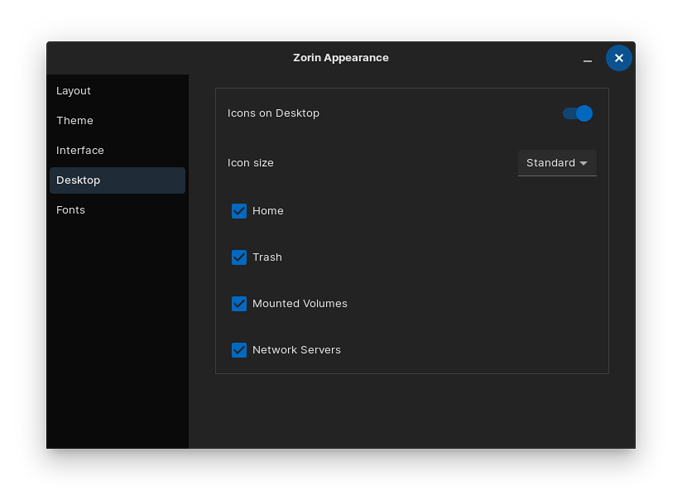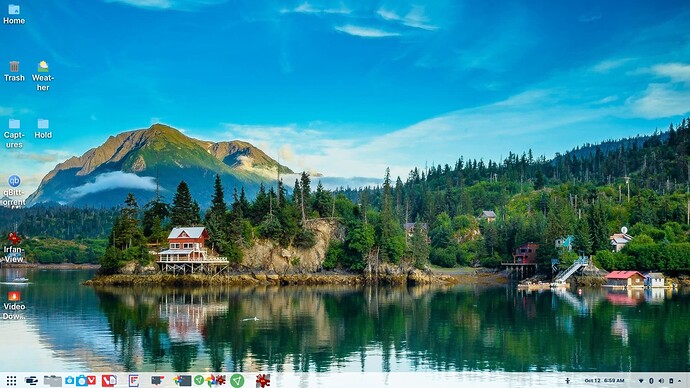Hello:
I downloaded from the Nvdia site the 470.74.run driver, which, apparently, is more up to date than the one I am using, 470.
Is it advisable to change the driver, what are the steps to follow to install it?
Thank you very much.
Alaxander, I'd like to caution you installing a newer driver then what is found in your Additional Drivers tab. Drivers that have been properly tested for your distro, and are listed as proprietary, are the ones you will have the most success with. Installing an Nvidia driver manually is risky, as it may black screen your system.
See the driver I am using? Thats the driver you should be using for your Nvidia GPU. You will received updated Nvidia drivers in time, be patient, they take awhile because they are being tested to not BRICK your system if released to the public.
@alexandros, i wrote a tutorial for that. I don't have any issues with it so don't be scared. Just follow the tutorial step-by-step.
Thank you very much for your response.
I did the install with the latest NVIDIA drivers when I installed Zorin Pro not sure if it installed them or not but when I went into the software and updates I found I was using the generic one ... I chose the one you showed above and when Zorin oped back up my screen was terrible ... all the pop-up screens were so small I could't read them and when I dragged them larger the text stayed the same size so I had a big screen with tiny text
So I went to settings and chose the Fraction scaling from 100 (stock) to 125 and the screen jumped so big it couldn't fit on my screen ... so I went back to the generic one and chose the 125 and it seems to work pretty well ... not sure what went wrong but I can use it without any problems ... is this a case of "if it ain't broke don't fix it" ... LOL
Let me guess, you are running in the resolution 4K correct? Because that is exactly how things look in a Linux OS when you set your resolution to 4K, everything becomes microscopic, because Linux doesn't know how to scale things properly.
This is one of the largest negatives I have with Linux, it has always been a problem. And yes, the fractional scaling is known to be buggy as well, it doesn't want to work right at all! I am viewing my computer on a 55" 4K TV.
This is how I did it. Instead of trying to use a one trick fixes all pony, since that doesn't work in Linux, I did things one at a time. First, OS text scaling, I went into the font settings in Appearance, which you can also do in Gnome tweaks. I set text size to 16.
Isn't that amazing how you can do all that in Tweaks?
Now the next thing I did was scale my panel, but I removed the Gnome panel all together, cause I wanted more flexibility, and I installed Dash To Panel!
https://extensions.gnome.org/extension/1160/dash-to-panel/
Notice how I have my panel setup?
If you right click on your new Dash To Panel, and then click on EXTENSIONS, you can then edit a whole heck of a lot of settings to adjust things, how you want.
See how I have scaling of the panel adjusted here? Thats why it looks good on my 4K TV, none of that microscopic BS. And then in the internet browsers, I can adjust text scaling in them as well.
OK, thats enough information and screenshots, its up to you to do the rest of the work. Hope this helps!
StarTreker

Your Tech Support Guru
Well in Windows 10 they don't do it proper either haha. Had alot of app with small or big font after installing back then. Qbittorrent for sample had small fonts, took them 2-3 years to fix it.
IT LOOKS LIKE WINDOWS!!!! NOOOOOOOOOOOOOO! ![]()
BULL ![]()
It looks stellarnarious, and MS could only hope to kiss the POP OS desktop that it sits on.
But instead, I will have the panel whip itself around like a dinosaur tail, and whip MS's butt in retaliation for its attempted Linux take over.
Just joking my friend haha, is that panel in pop os ?
LOL
Yes it indeed is ![]()
I will do some tweaking later on my external test drive on pop. So i don't need to mess with my current system 
OK did all the steps until I got to installing the zip file ... do I do that in the terminal ... if so what is the command ... sorry I'm still in the Pampers stage ... LOL
Hello FROG!
Just a reminder, you can install the extension far easier, if you click the on/off toggle button on the extension page.
It literally installs it for you, provided you have the Gnome integration enabled in your browser. Then once installed, like I've said before, you can then use Gnome-Tweaks to set it up on the Extensions tab, once its installed.
I realize your new, and hey, its a learning experience, we all have to go through it. And the only thing with pampers, is you gotta keep em changed. LOL Alright, I will be going to bed, cause I need some sleep, I been up a whole day now.
I have already provided you solid advice in my previous post where I posted screenshots too. I really hope that I have been helpful to you, I want to help make your experience a good one best that I can.
OK I followed your instructions and it said it installed it but I have no idea where it was installed to ... can't find it ... searched all the items in the ... whoa wait a minute ... looks like it did install ... yup it says dash to panel settings when I click on the tool bar ... I swear it wasn't there yesterday and I did reset of Zorin twice as I've learned that you need to reset sometimes to make certain programs work right ...
Gonna play with it a bit and I'll get back to you ... anyway to hide the app buttons on desktop so it looks a bit cleaner and then just toggle them on if I need to ... ????
Well I guess I did something wrong as the tool bar disappeared ... if I hover over a spot on the tool bar the item appears but as soon as I move the curse it disappears ...
Hummmm gonna check it to it some more ...
Please post screenshot of what you want removed, not sure what you mean by app buttons on the desktop, do you mean the desktop icons?
Also, sounds like auto hide is enabled from your description.
Yup ... it's to early in the morning here and I forgot the name it is indeed desktop icons ...
Also my disappearing tool bar items could be tied into a transparency problem I'll check into that also ...
Yes, you can't run two panels at the same time, transparency clashing will happen. It happened to me with POP OS with their Cosmic extension. I had to disable it in order to stop the transparency issue.
With Zorin I think its the Zorin panel that has to be disabled, I could be wrong though.
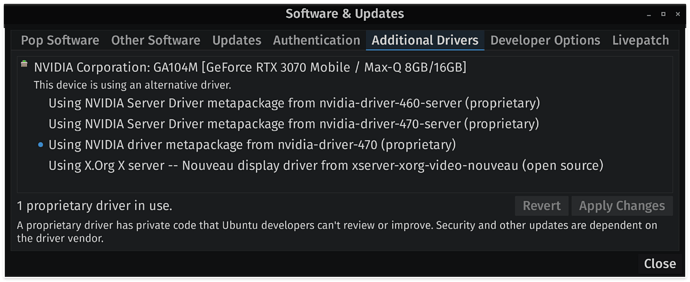
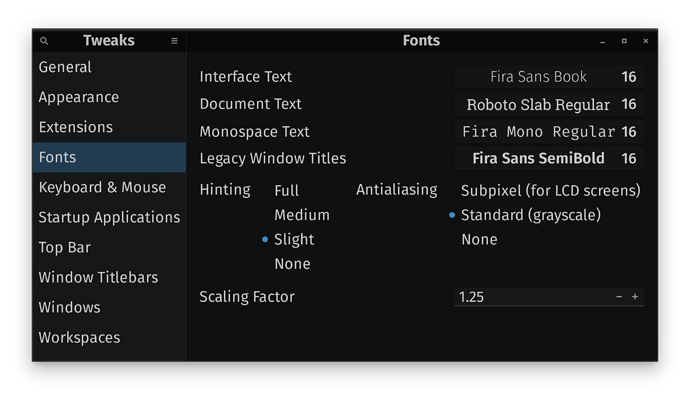
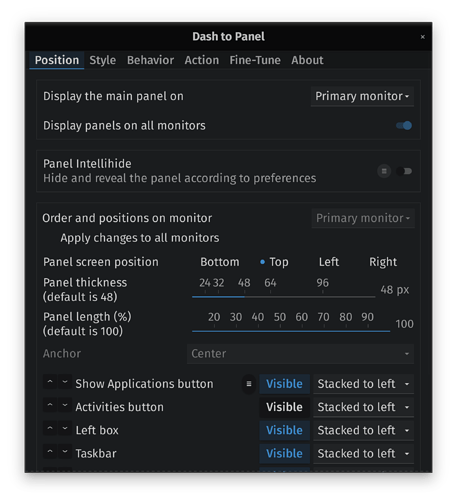
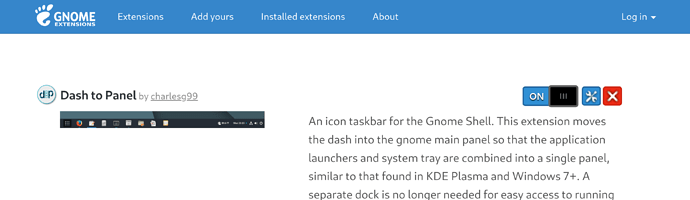
 logo, Zorin Appearance
logo, Zorin Appearance