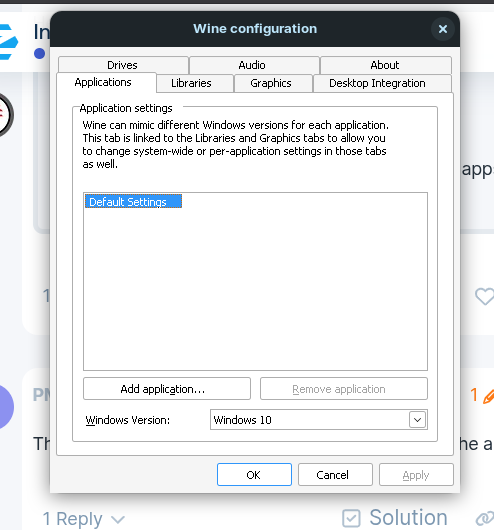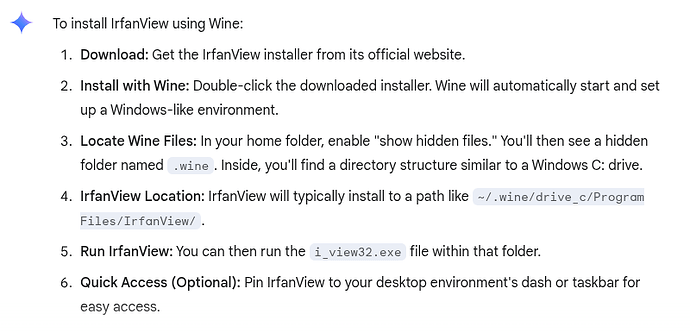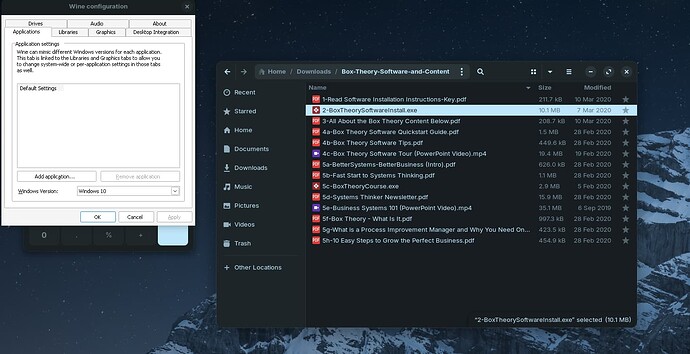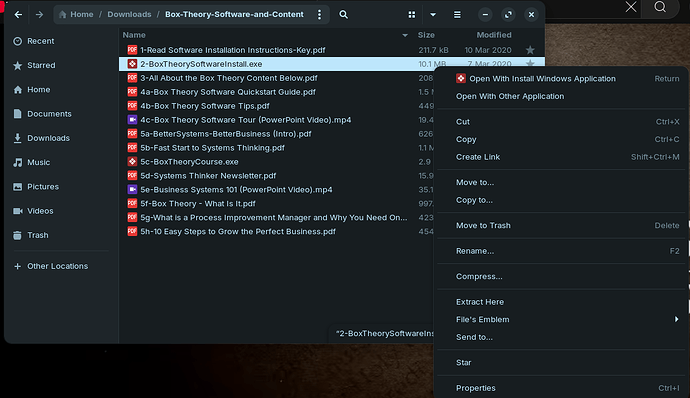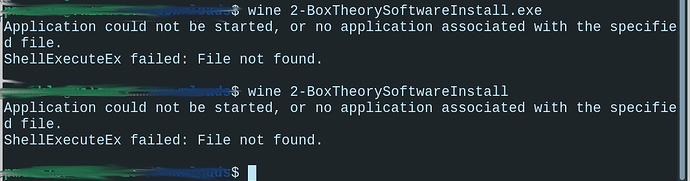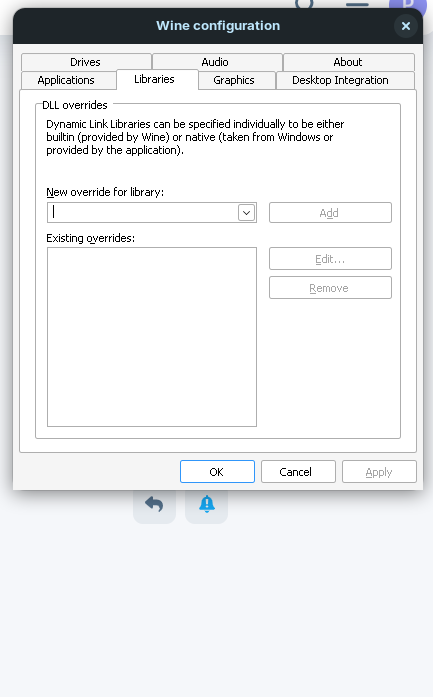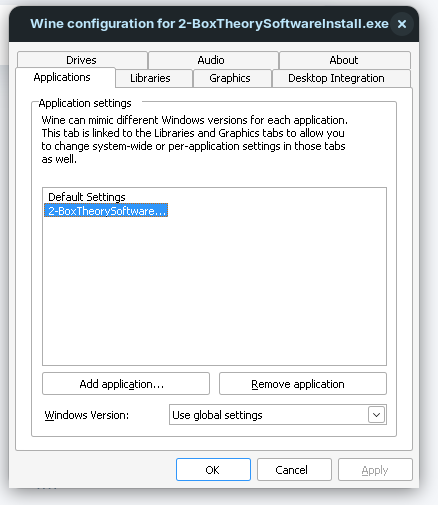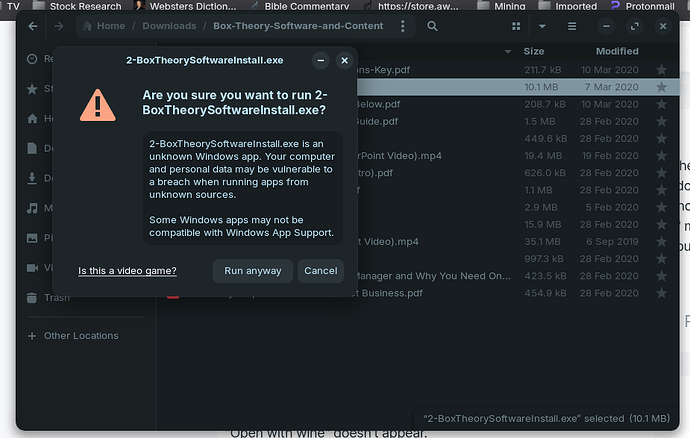Need a step-by-step set of instructions regarding how to install a windows application. Thanks.
There is more than one way.
But the easiest method is to double click the .exe file you want to install.
In order to run a Windows application on GnuLinux (Zorin OS), you need a compatibility layer that can provide the needed backends. The double click of the .exe file should open a prompt to install zorin windows app support which is the Zorin OS supplied WINE application (compatibility layer.)
From there, follow the prompts.
Not all windows applications are well supported on GnuLinux. You can use WineHQ to check functionality and performance of specific applications.
Welcome to the Forum!
Here You have some Instructions:
Thanks. I installed wine a while back, but never got the application to install.
Thanks. I don't see windows app support in the menu options.
Any details you can provide will help to proceed. Was there an installation window? Any errors?
What about the application? Which application are you installing?
It's called boxtheory (https://mail.drawn2design.net/btg/get-free-box-theory-software-and-ecourse.html) I used it for several years on my windows PC (which died a while ago).
I am not sure. Can you right-click on your downloaded .exe file and choose "open with wine"?
close that. check if wine and your app are working. open terminal in exe folder, type wine, leave a space and then the name of your executable. press enter and your app should open
What would be really helpful would be to know which version of Windows the application was built for. In the winecfg screenshot provided it is set to Windows 10. If you click on the down arrow to the right you will see other versions of Windows to choose from. Another element with Wine is .dll's. Sometimes 'native first' may need to be selected in the Libraries tab. You also have an 'Add application button' - have you tried that?
So far, none of your output or screenshots show you actually installing the application.
In your screenshot above, your right click menu shows "Open with Install Windows Application."
What happens when you select that?
you got me lost here. never even use what you're doing. did you follow any of the steps that were explained and laid out?