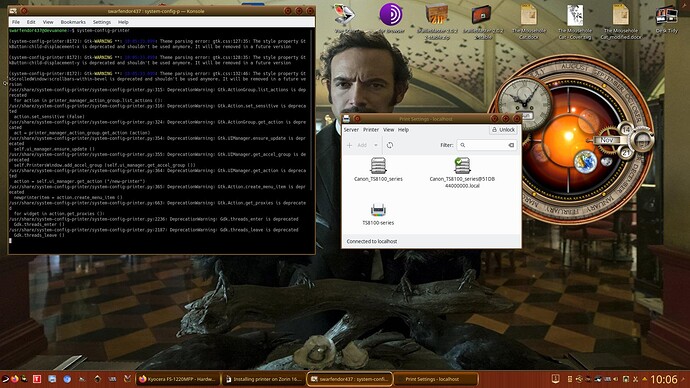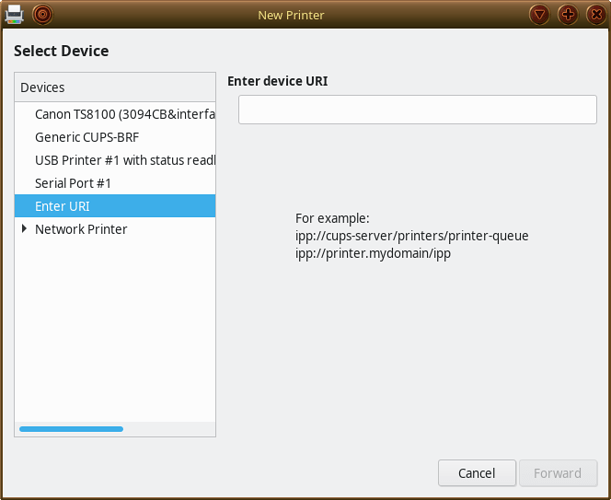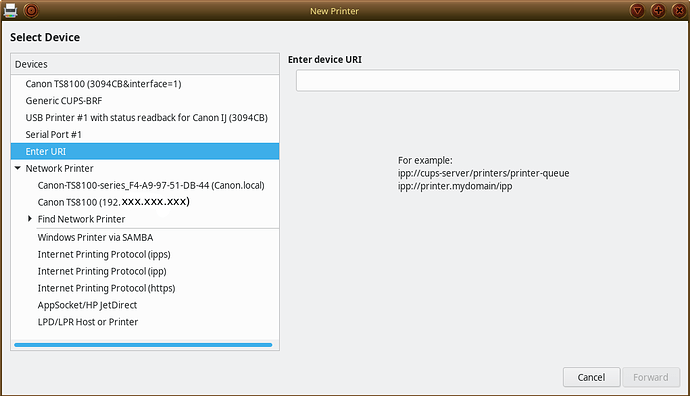I'm just uploading a video to my Vimeo account on how to install this printer on Zorin 16.
Something I was taught by someone else on Pear Linux Forum - the best way to get the Printers interface up is via the Terminal:
system-config-printer
You will then get this:
The screenshot is in Devuan but it is the same for Zorin as you will see once the video has finished rendering (having issues getting correct resolution as been awhile since I last used KDEnlive). Under Devuan there is an added layer of security not in Zorin where you have to unlock Printers with root password but recently, Devuan has adopted pkexec which means using user login password instead of root password ... I digress!
Then click on 'Add' Printer and wait for it to complete rendering all possibilities.
If a networked printer, click on the arrow next to Network Printer so that it expands available options:
To get the driver list for your printer I chose LPD/LPR Host or Printer - this could be your router if attached to router or hosted by a server. If your Kyocera has wireless capabiliies I would choose the AppSocket/HP JetDirect option and enter the IP address that has been allocated to your printer. When you have entered an IP address the greyed out Forward button becomes available then follow what I stated previously. You may need to activate specific actions for the printer to work which you will see in the video:
Just to add, if you have a networkable printer either via ethernet or wireless, if you choose the AppSocket/ HP JetDirect option, enter the IP address of the printer and you have installed 'ink' from Synaptic Package Manager you get ink levels shown! Well on Canon Printers anyways.