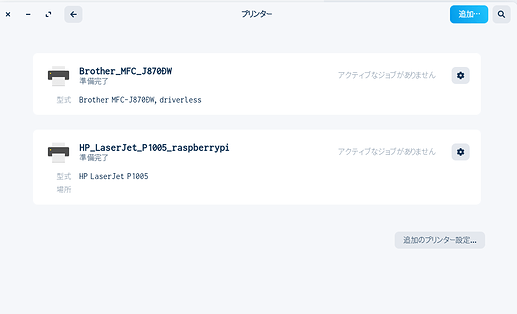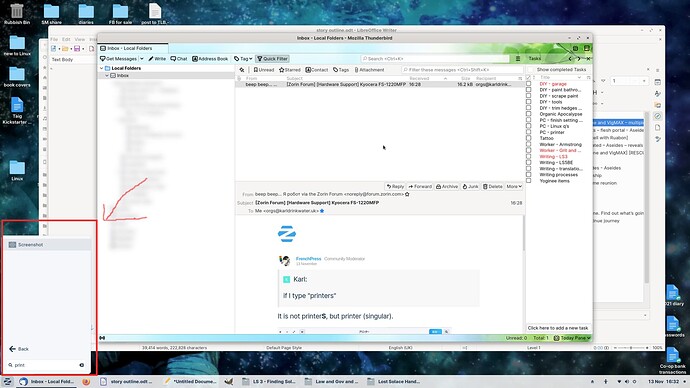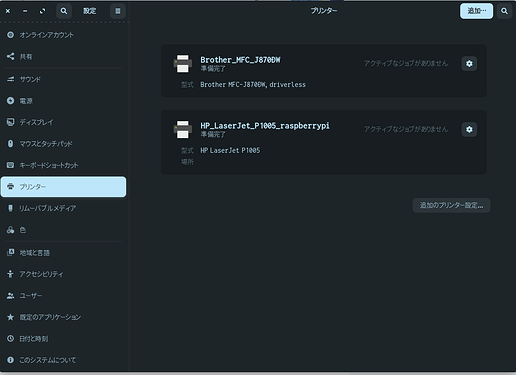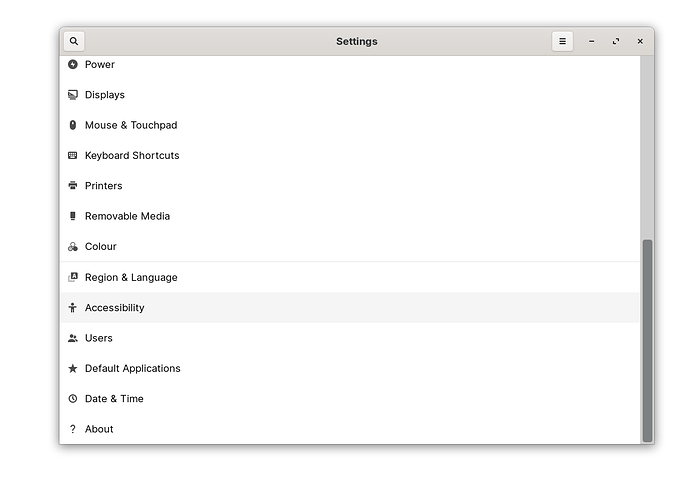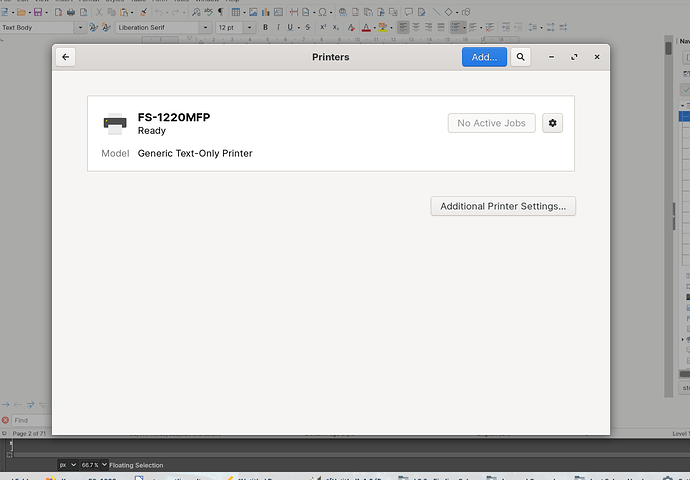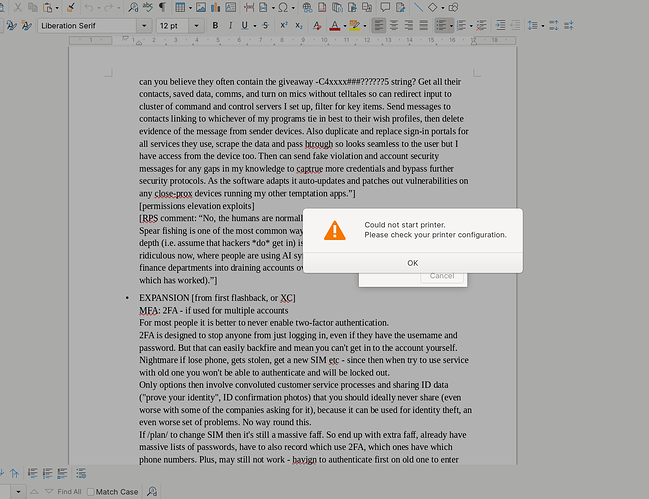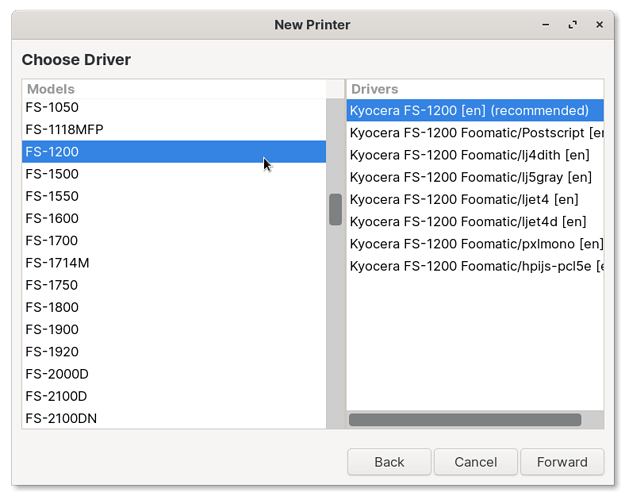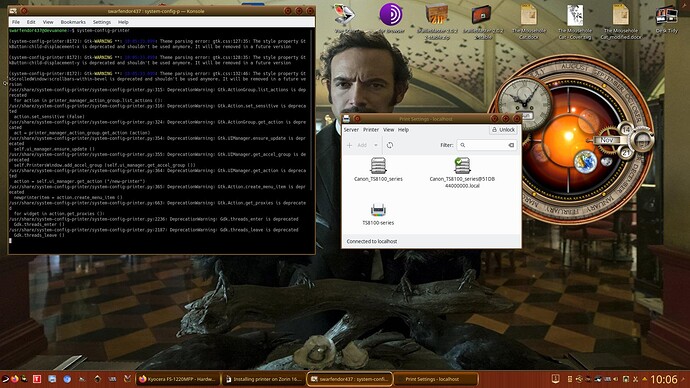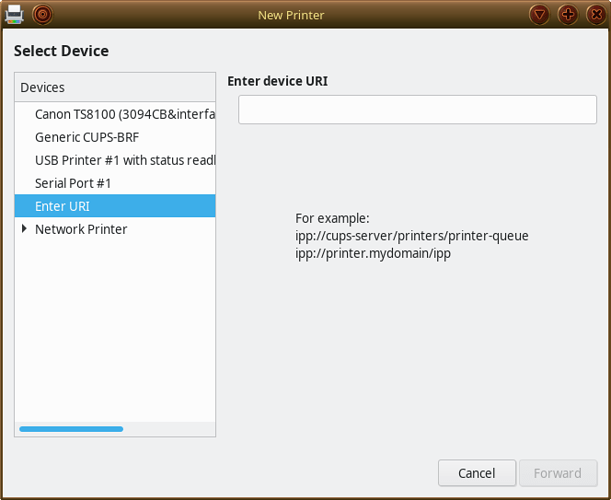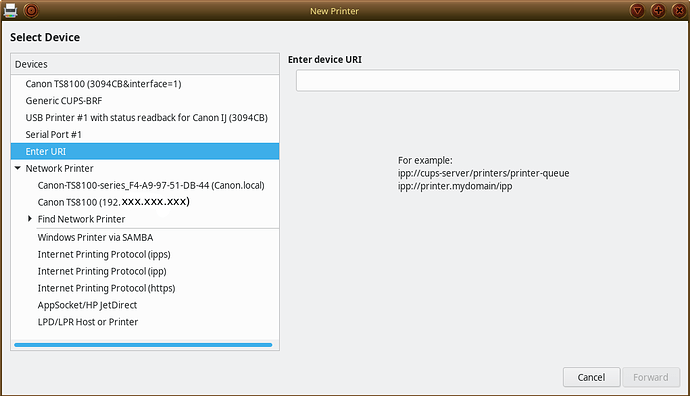I don't have a Printers menu in the start menu, and if I type "printers" nothing comes up? I'm sure I've missed something obvious, but I don't know what, sorry!
It is not printerS, but printer (singular).
Click on the bottom button for additional printer settings.
printer finds no results for me - print finds this one, but as soon as I add more letters it disappears.
Are you using Zorin 16 or 15?
Mine is Zorin 16 (Gnome desktop)
Zorin 16 Pro, Gnome desktop
Same as mine then.
Humm...
I will ask our senior adviser @Aravisian
[edit]
You can also access to the printer from "setting".
One thing I noticed is that the first time I installed Zorin 16 Core Pro, the Start menu had an entry for Wine/PlayonLinux etc. Then, a few days later, I wiped the drive and reinstalled it all fresh. That time there was no entry for Wine/PlayonLinux, so I added them via Software. It made me wonder if possibly other menu entries were missing the second time.
Can you open the setting window and see if Printer is listen on the left pane?
I quickly check my installed software.
There is no Wine nor PlayOnLinux.
It is normal.
Okay, via Settings there is a printers option:
If I click on it I see this:
That was set up by Zorin itself when I connected the printer - it popped up a box with the correct printer name.
I can't print to it though. If I try, I get this:
But, of course, I haven't got to the point of applying the driver suggested above, because I don't know how to get to that screen that lists all the drivers so I can save the one I was told to save:
No idea how to get to that screen and driver list!
Please see my posting above:
Ah, right.
Okay, I found that menu option, then browsed to the FS1200 and chose the top option as recommended earlier.
I accepted the default settings, didn't change anything.
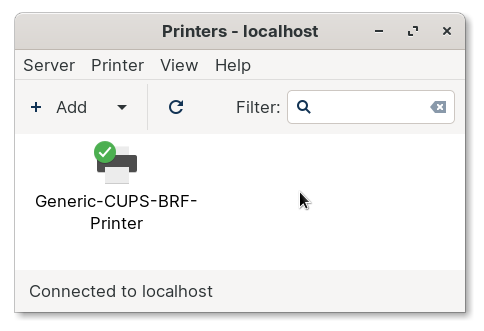
Then told it to do a test page.
No errors, though nothing printed, and the print queue is empty. 
While I cannot grantee it to work, you could try other driver options.
Good idea. I tried a few other options. I then also installed some other Kyocera models (the ones with the nearest series number) and ran test pages from each, but nothing printed. I think I have to accept that it's either scan and print in my dual-boot Win10 sessions, or try and sell and buy new. It's not the end of the world wither way, and I appreciate all the help in trying to get this to work!
One other thought - I have no real idea how Wine, Play on Linux, VMs and Crossover work, but is there any chance those could run Windows printer/scanner drivers?
I do not think it would work in Wine.
You might be able to pass through to the printer in VM Windows but I've never tried it myself.
[edit]
I remember I once pass through a USB connected Wacom pen tablet to VM Windows to take advantage of a better driver in Windows. In theory, you should be able to directly connect to this USB printer and use Windows driver. But the printing must be done within the virtual Windows.
One advantage for this configuration is that there is no need to reboot the system like in a dual boot system.
I'm just uploading a video to my Vimeo account on how to install this printer on Zorin 16.
Something I was taught by someone else on Pear Linux Forum - the best way to get the Printers interface up is via the Terminal:
system-config-printer
You will then get this:
The screenshot is in Devuan but it is the same for Zorin as you will see once the video has finished rendering (having issues getting correct resolution as been awhile since I last used KDEnlive). Under Devuan there is an added layer of security not in Zorin where you have to unlock Printers with root password but recently, Devuan has adopted pkexec which means using user login password instead of root password ... I digress!
Then click on 'Add' Printer and wait for it to complete rendering all possibilities.
If a networked printer, click on the arrow next to Network Printer so that it expands available options:
To get the driver list for your printer I chose LPD/LPR Host or Printer - this could be your router if attached to router or hosted by a server. If your Kyocera has wireless capabiliies I would choose the AppSocket/HP JetDirect option and enter the IP address that has been allocated to your printer. When you have entered an IP address the greyed out Forward button becomes available then follow what I stated previously. You may need to activate specific actions for the printer to work which you will see in the video:
Just to add, if you have a networkable printer either via ethernet or wireless, if you choose the AppSocket/ HP JetDirect option, enter the IP address of the printer and you have installed 'ink' from Synaptic Package Manager you get ink levels shown! Well on Canon Printers anyways.
Many thanks - unfortunately the printer is connected by USB cable, not network, so that limits the options. Zorin finds the correct model and brand, but when it offers drivers I have tried the generic ones and a range of the Kyocera ones Zorin offers. Whichever I choose, it fails to print anything (or give an error). I tried about five of the Kyocera FS options yesterday.
If you are interested in USB pass through in Windows VM, I can give you an instruction. Please ask.
Many thanks - I think I'll sell it on and get a new one that definitely works in Linux. The local pub owner said he was interested so will pop round and collect the Kyocera this evening. 
If you need a multifunction, this is what I am using currently. Linux is perfectly supported.
https://support.brother.com/g/b/downloadtop.aspx?c=us&lang=en&prod=mfcj870dw_us_eu_as
How many bottles of Scotch will he give you for it, or is it a "card only" transaction