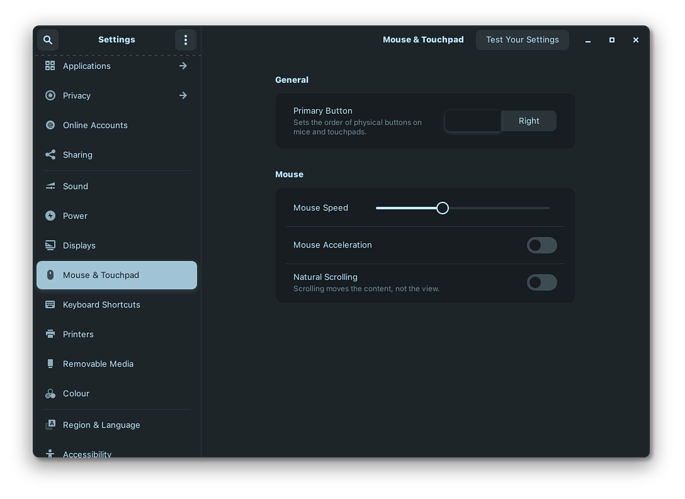Hi, when I launch zorin, all works fine until I log in. After a few seconds my left and right click stop working on my mouse. All other buttons work fine including moving, scrolling, etc. It even carries over into the BIOS, which is really weird. Unplugging and plugging the mouse back in makes it work though, which really confuses me.
What is the brand or model of mouse? Is it bluetooth / wireless? USB?
It's a Glorious Model O, Wired.
I think that is where it is. Glorious peripherals require extra software to work even on Windows.
You might try:
I don't think it has anything to do with drivers. It was working completely fine a few hours ago.
Did you check the settings for your mouse/tracpad?
I think all mice will work without any driver in Windows. Driver is only needed for specific functions which are not supplied by a built-in Windows driver.
In the quest for "perfect mouse" in my battle against Carpal tunnel syndrome, I went through no less than 30 mice. None of them required any driver for a basic function in Windows.
And Test Your Settings?
It also does not work?
yeah. I am dual booting windows. Even booting into there after I recieve the problem still causes it. It's super wierd but it's definitely ZorinOS. If I boot straight into windows I never get the problem. Booting into the UEFI BIOS? Still fine. but it all happens after logging into ZorinOS.
You are using GNOME desktop?
Which version?
how do I check that? I'm on Stock Zorin OS 16 Standard
It is Zorin 16 Core with a GNOME desktop.
Is it possible to test your system booting from a live USB?
yeah I can try that
what should I run?
You could use the live USB you used to install the current system.
Make sure to boot from USB not from the internal disk.
Press a certain key (for me it is F8 for ASUS m/b F12 for GigaByte m/B, F9 for HP laptop, etc) immediately after switch on.
yeah I know how to boot into it. What do you need me to run / do?
It is to confirm the compatibility between Zorin 16 and your mouse.
alright I'll see if I still experience the problem
Nah my friend's Glorious Model D works fine without any drivers. I plug it in and works no driver needed.
Try using the live environment USB to try and check does it work.