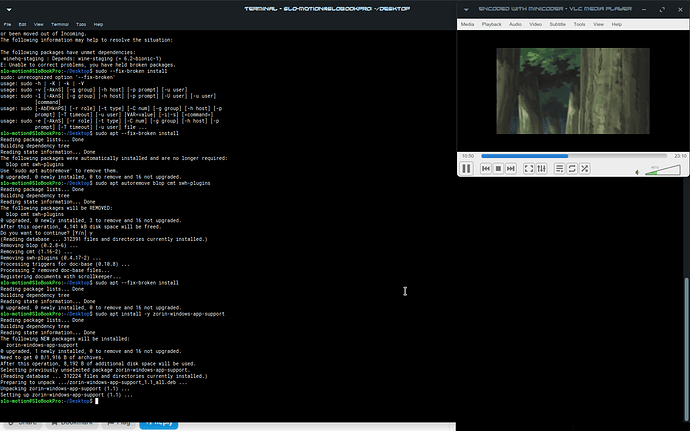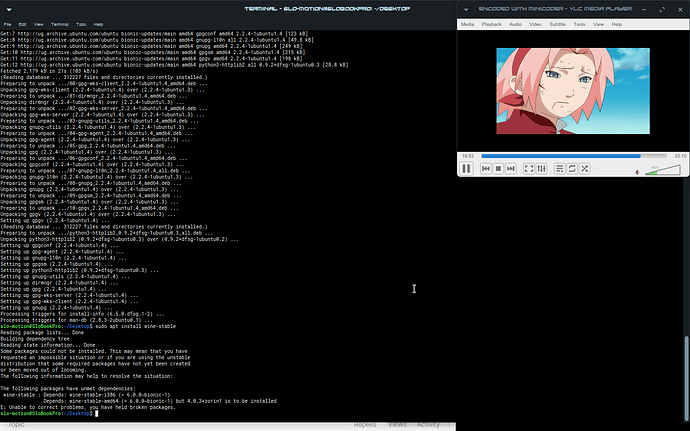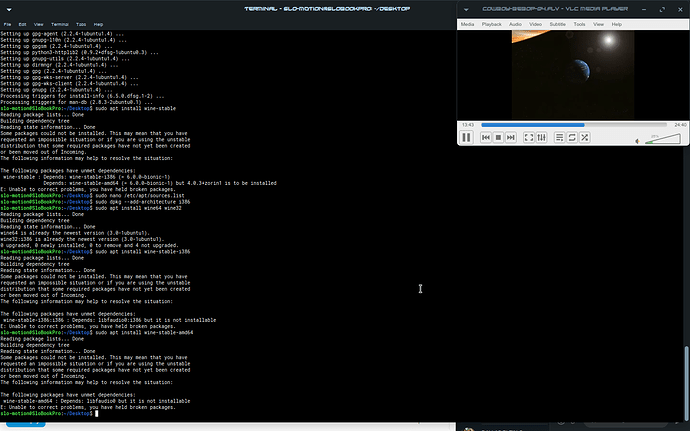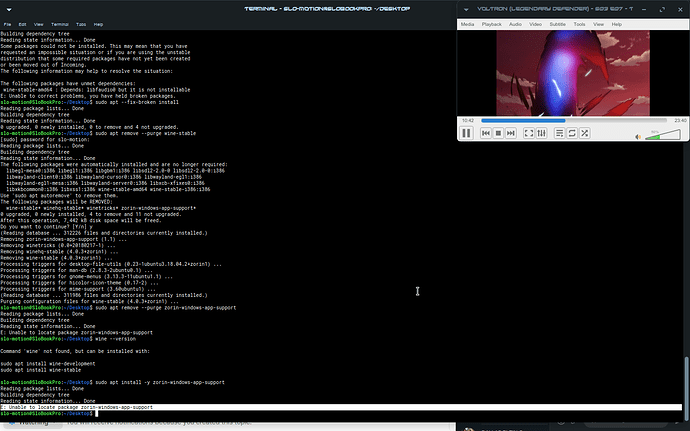done,what next?
Can you run
apt list --upgradable
And see if any upgrades are available. If so, then run
sudo apt dist-upgrade
after the ‘sudo apt install --install-recommends winehq-stable’ command i still get the complaint 'ome packages could not be installed. This may mean that you have
requested an impossible situation or if you are using the unstable
distribution that some required packages have not yet been created
or been moved out of Incoming.
The following information may help to resolve the situation:
The following packages have unmet dependencies:
winehq-stable : Depends: wine-stable (= 6.0.0~bionic-1)
E: Unable to correct problems, you have held broken packages.’
lemme try this first
Ok, try
sudo apt install wine-stable
I really thought installing Zorin Windows App support would have covered that.
or do i have to do the ‘sudo nano /etc/apt/sources.list’ again and wipe the other dependencies and redownload them…?
sudo dpkg --add-architecture i386
sudo apt install wine64 wine32
If that does not work, then try
sudo apt install wine-stable-i386
sudo apt install wine-stable-amd64
Try running again the
sudo apt --fix-broken install
and see if it will get the dependencies this time. This is unusual, I rarely see someone fall into a Dependency hole when installing Wine- but this may be caused by the previous Groovy Repository that you have now removed.
It may be necessary to remove wine that you have installed so far, check all the repos- Then begin again from the very start.
i still get the ‘0 upgraded, 0 newly installed, 0 to remove and 4 not upgraded.’ response; shall i try the ‘sudo nano /etc/apt/sources.list’ again and remove the bionic repositories?
Yep. Let's try a fresh start, then take it a step at a time.
In this thread, you learned how to adjust the Sources.list from terminal. Let's change it to learning how to adjust the sources.list from GUI, now.
From the app menu, open "Software & Updates"
Click the tab for "Other Software"
Look for the WINEHQ repositories that have their CheckBox Checked in this list. Highlight those entries one at a time and each time hit the "Remove" button at the bottom.
Once you have removed all WineHQ entries from the sources.list using the GUI method,
we can remove wine.
Run in terminal
sudo apt remove --purge wine-stable
sudo apt remove --purge zorin-windows-app-support
but im on ZorinOS 15 Lite
So am I - it is the same procedure for Core and for Lite.
the ‘–purge zorin-windows-app-support’ gives me 'unable to locate package.
should i assume Wine has successfully been removed at this point?
run
wine --version
to check.
‘wine’ command couldnt be found
that was the response
We will start with
sudo apt install -y zorin-windows-app-support
This is because the Zorin Team have set up within the Zorin Repository for Wine with all needed dependencies for Easy Installation.
The "-y" part of the command is to tell the APT package Manager to install any needed dependencies during the installation.
Run the above, and let us know if there are any troubles. If it installs without problems, run
wine --version
to check if it is installed.
slo-mo, you are killing me, man.
![]()
I just checked the Zorin stable repository- and that is the correct package name...
https://launchpad.net/~zorinos/+archive/ubuntu/stable/+index?batch=75&direction=backwards&start=225
Let's add the Zorin Repo- just for fun, and see what happens
sudo add-apt-repository ppa:zorinos/stable
sudo apt update
sudo apt install zorin-windows-app-support