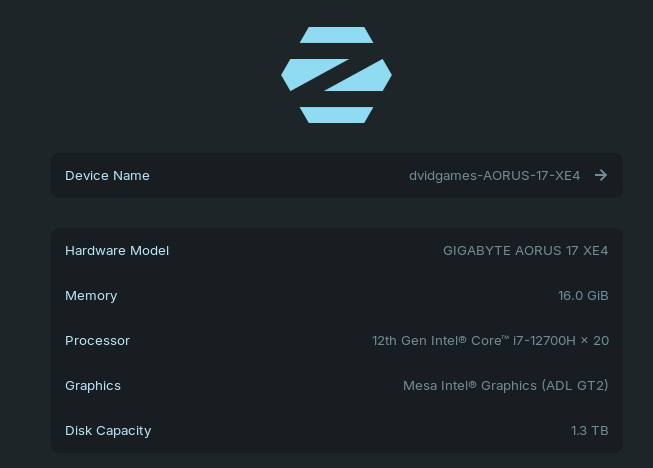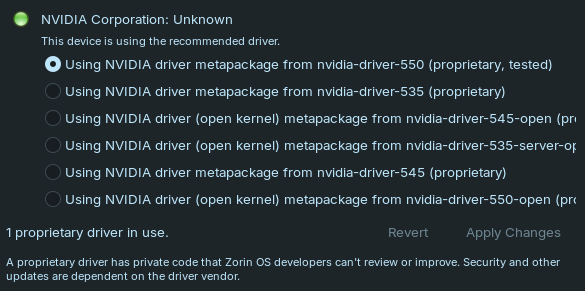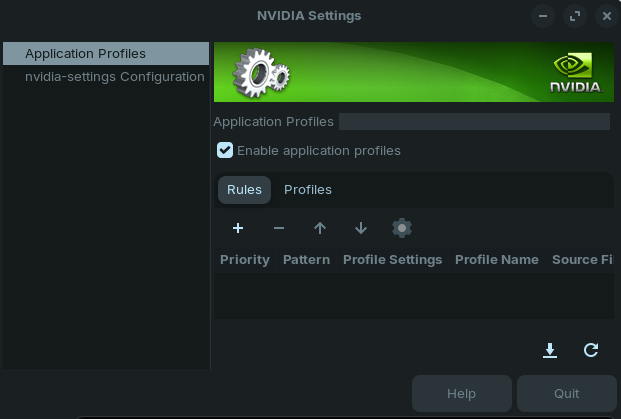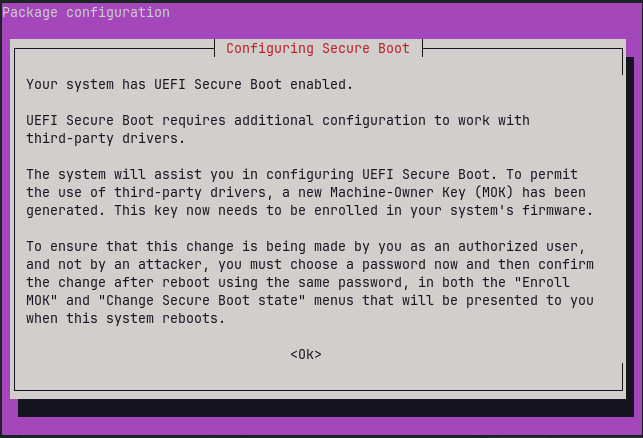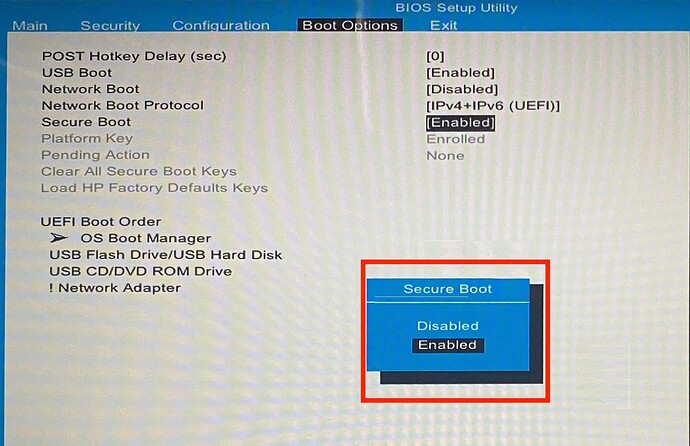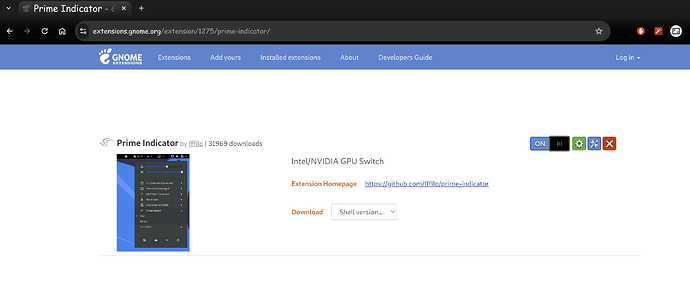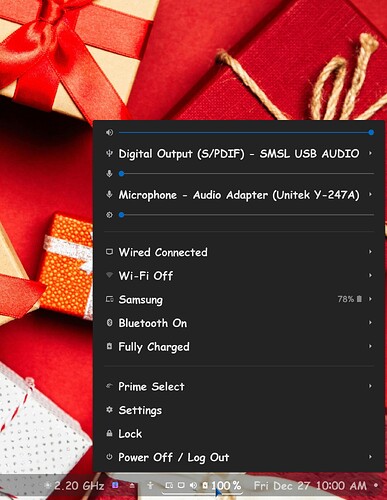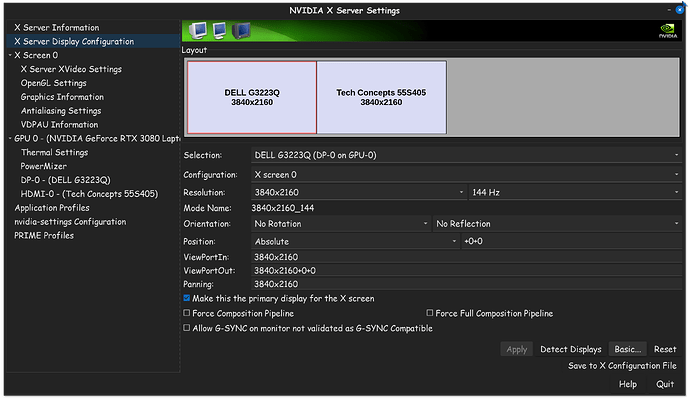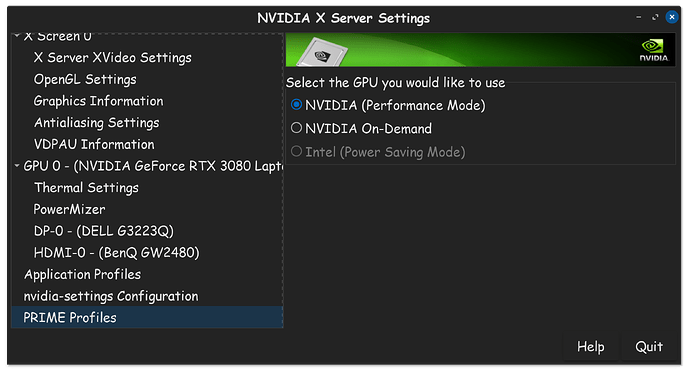First and for-most, "Secure Boot" needs to be disabled in the BIOS, otherwise Linux will not work properly for you in the end.
"Image found off the web for convenience posting"
Computer's today, especially notebooks, (which is what most people have today) implement power saving protocols, and as such, the integrated Intel chip uses less power. When automatic options are working properly, it will engage the Nvidia GPU in gaming.
Since I use my notebook like a desktop, (in other words, stays at one location never moved) I decided to force the use of my Nvidia GPU at all times. To make this easy to do, I am using the Prime Indicator Extension, which can be found here.
Once installed from this website, then you will find the setting in your lower right taskbar. Prime Select Here...
Once you have selected your Nvidia GPU only, you need to restart your computer. After this, with hope you've chosen the proper driver for your system, then the Nvidia X Server Settings app should properly populate like this...
On the left side list, you will see Prime Profiles. Now lets set it proper...
Make sure that Nvidia (Performance Mode) has been selected. This tells the system to only use the Nvidia GPU from now on.
For now, this is all I have for you, with great hopes, this has helped you with a proper resolution to your issue.