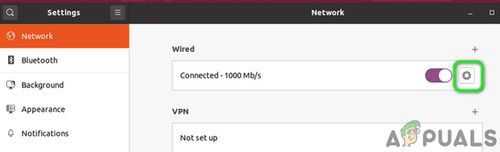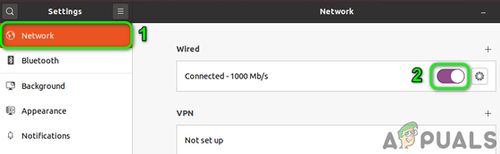Network Connection Activation Failed
The "Activation of Network Connection Failed" error in Ubuntu 22.04 typically indicates a failure to connect to a network due to configuration or hardware issues. Common causes include incorrect network settings, driver issues, or hardware incompatibilities.23
To resolve this issue, you can try the following steps:
- Disable and Enable the Network Connection : This can reset the network settings and allow the system to reconnect with the router and update its IP or DNS settings.2
- Check and Modify Network Manager Configuration : Ensure that the renderer is NetworkManager in the
/etc/netplan/directory. Verify the/usr/lib/NetworkManager/conf.d/10-globally-managed-devices.conffile to ensure Ethernet, WiFi, and WireGuard are set as exceptions.34 - Update Your Linux Kernel : Updating the kernel can fix bugs, improve performance, and solve hardware compatibility issues that may cause network problems.5
- Blacklist Other Communication Devices : Blacklisting Bluetooth or additional network adapters can prevent interference with your primary network connection.2
- Remove Unused Bluetooth Devices : Removing old paired devices can reset the Bluetooth stack and help your system focus on new connections.2
- Disable Fast Boot : Disabling Fast Boot in Windows can fix issues where Linux cannot connect to the network due to hardware being in hibernation.2
- Disable Connect Automatically Option : Turning off the "Connect Automatically" option for specific networks can prevent failed connection attempts and give you more control over network selection.2
- Check System Clock : Ensuring the system clock is correct is crucial for SSL certificate validation, which can fix connection problems caused by a mismatch.23
- Reinstall Network Manager : Corrupt files or settings in Network Manager can cause network connection issues. Reinstalling it can restore the system’s default network management.23
- Disable Power Management : Disabling power management can prevent the network card from being turned off to save power, ensuring a stable connection.23
If these steps do not resolve the issue, consider reinstalling your Linux distribution or seeking further assistance from community forums.234+4
AI-generated answer. Please verify critical facts.
appuals.com
Fix: Activation of Network Connection Failed in Linux
nixcraft.com
Ubuntu Error: Connection activation failed: Connection is not available on device because device is strictly unmanaged - Linux - nixCraft Linux/Unix Forum
reddit.com
r/Windscribe on Reddit: Ubuntu 'activation of network connection failed' error.
forum.zorin.com
Activation of network connection failed everytime - General Help - Zorin Forum
reddit.com
"Activation of Network Connection Failed" Ubuntu 24.04
unix.stackexchange.com
ubuntu -