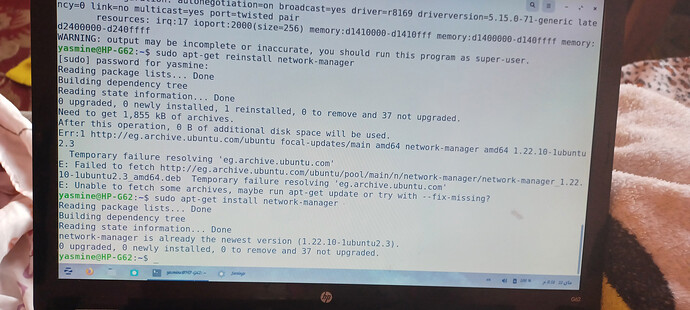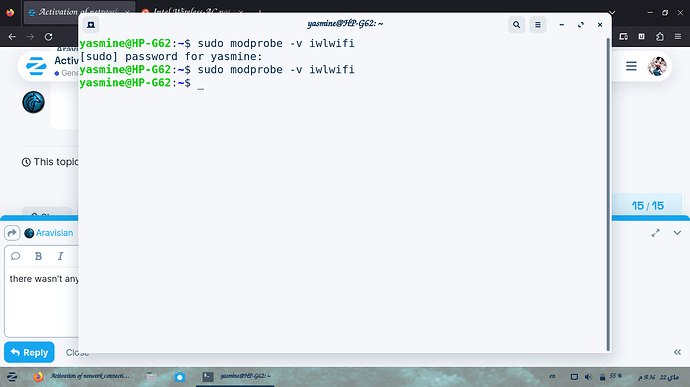So yesterday suddenly my laptop doesn't connect to any wifi connection anymore , i keep trying to connect to my home wifi connection but it keeps giving me the same message , connection failed : Activation of network connection failed . tried opening Hotspot from my phone to give it internet ( totally another wifi connection from a diffrent internet provider) but it sends the same messages, noting that my android and everyone's phone in my house connects just fine to the home wifi .. what can i do to solve this please
Have you tried first rolling back the kernel?
I know there was a kernel update yesterday that elevated to the -72.
Are you using DKMS for your wifi driver?
What is the output of sudo lshw -C network ?
I'm sorry i have no idea on how to answer any of your questions but this is the output to the command you wrote :
Warning: you should run this program as super-user.
Description: wireless interface
Product: Centrino Wireless-N 1000 [Condor Peak]
Vendor: Intel Corporation
Physical id: 0
Bus info: pci@0000:02:00.0
Logical name: wlo1
Serial: 00:26:c7:01:4c:2e
Width: 64 bits
Clock: 33MHz
Capabilities: bus_master cap_list ethernet physical wireless
configuration: broadcast=yes driver=iwlwifi driverversion=5.15.0-71-generic firmware=39.31.5.1 build 35138 1000-5.uc latency=0 link=no multicast=yes wireless=IEEE 802.11
resources: irq:27 memory:d3400000-d3401fff
*-network
Description: Ethernet interface
Product: RTL810xE PCI Express Fast Ethernet controller
Vendor:Realtek Semiconductor Co.,Ltd.
Physical id: 0
bus info: pci@0000:03:00.0
Logical name: enp3s0
Version: 02
Serial: c8:0a:a9:24:a2:59
Capacity: 100Mbit/s
Width: 64 bits
Clock: 33MHz
Capabilities: bus_master cap_list rom ethernet Physical tp mii 10bt 10bt-fd 100bt 100bt-fd autonegotiation
Configuration: autonegotiation=on broadcast=yes driver=r8169 driverversion=5.15.0-71-generic latency=0 link=no multicast=yes port=twisted pair
Resources: irq:17 ioport:2000(size=256) memory:d1410000-d1410fff memory:d1400000-d140ffff memory:d2400000-d240ffff
Warning: output may be incomplete or inaccurate, you should run this program as super-user.
Output ended here---------
Also noting that i tried this link because i've seen someone answer this to a question similar to mine on this forum ( it didn't work) and i also tried to install --reinstall comand of network manger , it told me : temporary failure resolving 'eg.archive.ubuntu.com'
E: Failed to fetch http://eg.archive.ubuntu.com/ubuntu/pool/main/n/network-manager/network-manager_1.22.10-1ubuntu2.3_amd64.deb Temporary failure resolving 'eg.archive.ubuntu.com'
E: Unable to fetch some archives, maybe run apt-get update or try with --fix-missing?
But when i ran the command sudo apt-get install network-manager , it said network-manager is already the newest version (1.22.10-1ubuntu2.3) network-manager set to manually installed. 0 newly installed and 37 not upgraded ..
I thought i should mention this since it could affect anything.
try running sudo apt-get reinstall network-manager
I tried but it didn't work , as i said when i tried the install --reinstall comand of network manger , it told me : temporary failure resolving 'eg.archive.ubuntu.com'
E: Failed to fetch http://eg.archive.ubuntu.com/ubuntu/pool/main/n/network-manager/network-manager_1.22.10-1ubuntu2.3_amd64.deb Temporary failure resolving 'eg.archive.ubuntu.com'
E: Unable to fetch some archives, maybe run apt-get update or try with --fix-missing?
But when i ran the command sudo apt-get install network-manager , it said network-manager is already the newest version (1.22.10-1ubuntu2.3) network-manager set to manually installed. 0 newly installed and 37 not upgraded ..
Did you run this command while connected to internet (by some working means)?
No because i couldn't, it isn't connecting to any wifi connection i have , but i tried wired network and it worked and i was able to reinstall network manger but wifi still isn't working , it isn't even showing wifi connections to choose from in visible networks so reinstalling network manager unfortunately didn't work
Another user on the forum is also using this card and having trouble. I will ask you the same I asked him ( I am currently awaiting his reply to this...)
Can you please post the terminal output of
lspci -nn
What this looks like is that more than one driver is installed, creating a conflict. If the output of lspci -nn yields multiple RealTek drivers, we will need to remove some.
yes, here is the output ,
00:00.0 Host bridge: Intel Corporation Core Processor DRAM Controller (rev 02)
00:02.0 VGA compatible controller: Intel Corporation Core Processor Integrated Graphics Controller (rev 02)
00:16.0 Communication controller: Intel Corporation 5 Series/3400 Series Chipset HECI Controller (rev 06)
00:1a.0 USB controller: Intel Corporation 5 Series/3400 Series Chipset USB2 Enhanced Host Controller (rev 05)
00:1b.0 Audio device: Intel Corporation 5 Series/3400 Series Chipset High Definition Audio (rev 05)
00:1c.0 PCI bridge: Intel Corporation 5 Series/3400 Series Chipset PCI Express Root Port 1 (rev 05)
00:1c.1 PCI bridge: Intel Corporation 5 Series/3400 Series Chipset PCI Express Root Port 2 (rev 05)
00:1d.0 USB controller: Intel Corporation 5 Series/3400 Series Chipset USB2 Enhanced Host Controller (rev 05)
00:1e.0 PCI bridge: Intel Corporation 82801 Mobile PCI Bridge (rev a5)
00:1f.0 ISA bridge: Intel Corporation HM55 Chipset LPC Interface Controller (rev 05)
00:1f.2 SATA controller: Intel Corporation 5 Series/3400 Series Chipset 4 port SATA AHCI Controller (rev 05)
00:1f.3 SMBus: Intel Corporation 5 Series/3400 Series Chipset SMBus Controller (rev 05)
02:00.0 Network controller: Intel Corporation Centrino Wireless-N 1000 [Condor Peak]
03:00.0 Ethernet controller: Realtek Semiconductor Co., Ltd. RTL810xE PCI Express Fast Ethernet controller (rev 02)
ff:00.0 Host bridge: Intel Corporation Core Processor QuickPath Architecture Generic Non-core Registers (rev 02)
ff:00.1 Host bridge: Intel Corporation Core Processor QuickPath Architecture System Address Decoder (rev 02)
ff:02.0 Host bridge: Intel Corporation Core Processor QPI Link 0 (rev 02)
ff:02.1 Host bridge: Intel Corporation 1st Generation Core i3/5/7 Processor QPI Physical 0 (rev 02)
ff:02.2 Host bridge: Intel Corporation 1st Generation Core i3/5/7 Processor Reserved (rev 02)
ff:02.3 Host bridge: Intel Corporation 1st Generation Core i3/5/7 Processor Reserved (rev 02)
-------end------
so if i need to remove anything it's ok as long as it doesn't affect anything in my laptop but i'll leave that to your judgement since i know nothing about this
Interesting... I do not see the known conflicting drivers listed on your machine.
Can you please try the steps outlined in this post?:
Once that is done, in terminal run:
sudo modprobe -rfv iwlwifi
sudo modprobe -v iwlwifi
Reboot and test wifi.
I did everything but i used gedit instead of nano because i couldn't use nano , i hope that's ok.. but unfortunately it didn't work ... now the wifi connections don't show in my visible networks menu so i don't even know if the activation error is still there or not
The -v means Verbose. When you ran this command, did it relay anything in the terminal?
since i rebooted the output is now deleted, is it safe to do this command again to see the output?
It is. All it is supposed to do is activate the wifi module.
Can you run
lspci | grep -i intel
You should see your Network controller: Intel Corporation Centrino Wireless-N 1000 [Condor Peak] listed.
In front of it is a series of numbers at the very front. Mine looks like:
05:00.0 Network controller: Intel Corporation Dual Band Wireless-AC 3168NGW [Stone Peak] (rev 10)
You see mine is 05:00.0
Grab the scheme of numbers you see on yours and tack it on to lspci -vv -s - For example mine would look like:
lspci -vv -s 05:00.0
That should show which driver is in use. Something like:
Kernel driver in use: iwlwifi
Kernel modules: iwlwifi
Relay what driver is shown as in use.
the series number is 02:00.0 and both kernel driver and modules are iwlwifi
This is a very strange outcome...
Can you try reaching the Advanced Options for Zorin by rebooting and following this method:
From Advanced Options, choose an Earlier Kernel to boot from. Proceed to normal boot, then once logged in, test wifi.
It worked one time using esc key and i booted using zorin 5.71 or sth , there were 4 options the higher one had a sequence of numbers starting with 5 and ending with 72 then second choice was recovery mode for the same sequence of numbers then the third choice was the same as the first choice except that it ends in 71 , and the fourth option is the third option but recovery mode , i booted using the third choice but the problem isn't solved , i still can't see any wifi network in visible networks menu ... right now i'm trying to boot in recovery mode but everytime i press esc it goes to the startup menu so it's going to take a while and i don't know if it's even worth it or if it's ok to do so..