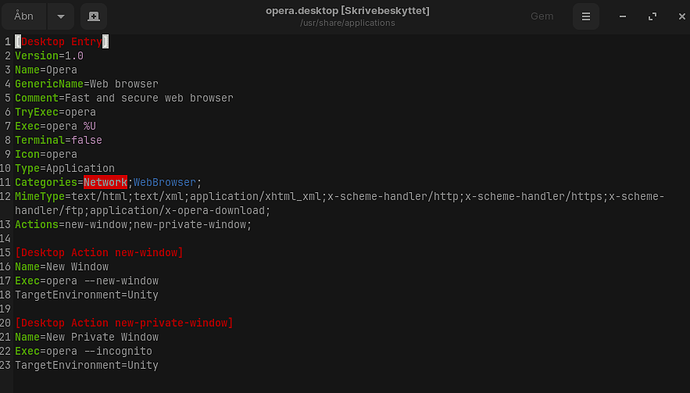no, when I follow that "hidden" I arrive at mimeapps.list and it is empty. in opt I have "brother" and "microsoft" and "screenrec"
Can you please check if you installed Opera as a Snap or a Flatpak?
In terminal run:
snap list
flatpak list
OR
In Software, navigate to the Opera Install page and look at the Source either by clicking the Zorin Source button on the Titlebar or scrolling to the bottom of the page.
as a flatpak
Now we are getting places. Flatpak (And Snaps) are Containerized packages. They do not rely on system files, but instead run inside their own containers. This can have good results and it can have bad results. There are many opinions about them discussed on this forum at large... And across the web. I have plenty of my own opinions. I will let you do your own reading to reach your own conclusions.
In the meantime, your options are to remove the Flatpak Opera Browser using Software...
and install as a .deb package:
Or if you wish to retain the Flatpak version, install Flatseal and search the web for a method to enable starting Opera as Maximized with the Flatpak package.
I have tried that search myself and came up empty handed but you may have more luck.
But that's how I installed opera through Software. But thanks I will install it with your download link. Thank you
Software installed via Flatpak.
You can use Software to remove the Flatpak and then use the link I posted above to download the .deb (not Flatpak) package and double click the package to run the installer.
Yes I know I have already done it and now I will follow the instructions to maximize opera. thank you very much for the help
hmm it says it is read only, how do I get around that
The .deb package says that?
In the directory in which the .deb is, open a terminal. It probably went to ~/Downloads, so you also could cd (Change Directory) in terminal to that directory
cd ~/Downloads
Run
sudo dpkg -i opera-stable_101.0.4843.58_amd64.deb
If it is the only .deb package in the Downloads directory, you can just run
sudo dpkg -i *.deb
The (*) wildcard will stand in for any name of a present .deb package in that usage.
EDIT:
It just now occurred to me that by
You may have meant the .desktop file in /usr/share/applications
If so, elevate to root:
sudo -i
Launch File Manager in that same terminal elevated to Root:
nautilus
Navigate to "Other Locations" in the left Pane, then "Computer" in the right pane. Then to /usr/share/applications
Right click on the opera .desktop file and choose open with Text Editor (gedit).
The above comments about using sudo dpkg -i to install packages may come in handy another day. ![]()
yes through nautilus it works. I was not in root on the first try I think. I save all the hint I see ![]()
If I follow the instructions as you described in another thread, opera disappears and I have to uninstall/install opera again. Opera desktop looks like this, where and what should I change
Try:
Exec=opera %U --start-maximized
In your desktop file, you also have an errant entry. You have
TryExec=opera
This line needs to be removed.
ok now i tried your suggestion but it didn't help one + is that opera didn't remove itself. ohh yes line 6 is removed now
old news with china buying opera. Then there are some who suggest Vivaldi, I have tried it but have had problems with it, it won't open or it took a long time to connect to the network
I am sorry; I do not understand this statement.
What do you mean by "remove itself?"
You can kill the Opera Browser process:
killall opera
Yes it removed itself from "Software" so it was not visible. When I wanted to install it again, it had to be uninstalled first before it could be installed
A flatpak package can be uninstalled with the flatpak --uninstall
flatpak --uninstall opera
it is archived
This topic was automatically closed 90 days after the last reply. New replies are no longer allowed.