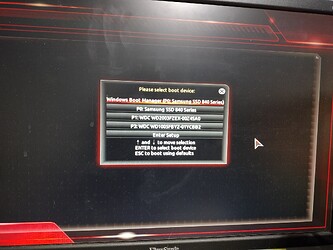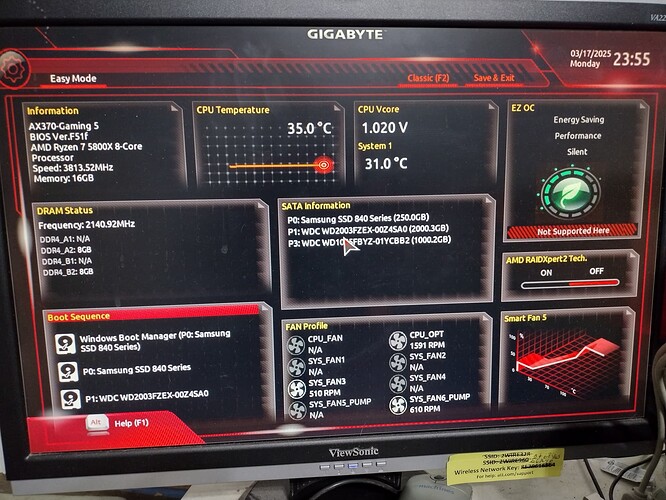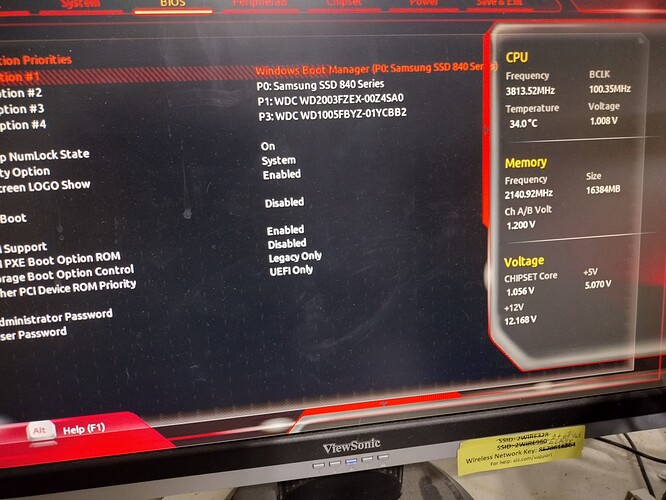This is major to me best news in weeks. I uploaded 3 boot pictures probably didn't do it correctly. I used to make images smaller then upload.
The three images should answer most all questions. I thought Win 10 was HHD P1 & P3. Zorin was the other two. I am now confused.
This PC has 1 SSD 250GB "C" drive, 1 HHD 1.0TB divided into several "other" drives & 1 HHD 2.0TB for backup.
Could it be that You got a Windows Update? Maybe that has affected the Boot Manager and deleted the Zorin Boot Stuff.
Start the USB Stick with Zorin on it when You should still have it like @applecheeks37 already explained. But You don't have to install Boot Repair. In the ''Try Zorin'' Mode it is already available. So, let it run and look if it works.
I agree with @Ponce-De-Leon , also when you get into the Try Zorin mode, I would also request if you could look into Gparted and select each drive, and include a photo of each drive so we can see what the partitions are set up as and how they are looking.
Glad to hear! But let's not stop there. We can try as much as we can to get you back to where you were before everything broke ![]()
Just got up going to go eat my first meal of the day.
I agree with you guys and I have a few other things along that line I want to throw out for all to consider then if all agree will move forward.
Thank you all so very much.
How do I send images that are not in the MB?
How do I find what version of Zorin running on the desktop I am using now and a Lenono Flex 2-14? If my memory is correct both only have some version of Zorin installed?
I'm not sure what you mean by this. Do you mean motherboard? If so, you can take screenshots if you need, but even at this stage photos of the screen are perfectly good as long as we can read what's going on on the screen.
If you get booted into the desktop, you can go to the Settings application, then under the About section on the left hand column, it will list system specs and what version of Zorin is being run.
Were you able to get back into Zorin now? Or are we still at needing a live USB to take a look at the drives?
You ask me to send images of error msg which were like 9 MB. What program to use to reduce this below MB?
Still in same problem with my computer.
So to keep this from getting the PC mixed up Lets refer to my desktop as my desktop, the desktop that I am using now as wife PC really (My backup), and the Lenovo notebook as Lenovo.
Lenovo is Zorin OS 16.2 64 bit
Wife PC is Zorin OS 16.3 64 bit
My PC will make & install Zorin OS Pro 17.2.
Should I make both desktops the same or not, what your opinion?
Should I just purchase another Zorin OS Pro 17.2 since the other one I bought is on My PC in downloads. Not that big of a deal I will purchase another to help out>
So for this it depends on what you're using to take the photos. For example, if you're using a samsung phone, you can use the built in Gallery app to reduce size:
- Open the Samsung Gallery app > relevant image > edit button > three-dot menu > Resize > preferred size > Done
Of course every android phone has their own apps and how things work, so each one is going to be different. This will also be different on IOS, and as I don't have one of those lying around, I can't help in that department. There's also always free 3rd party apps that will do this for you on each app store.
As for making each PC the same version, the verdict would be up to you. You have support on 16 until April of this year I believe? But if you're not too worried about mission critical stuff, it should still be fine. 18 is supposed to be coming out rather soon-ish tm.
If you get to a live USB and then the Try Zorin mode, you should be able to then mount your old partitions (through Disks, or really any way, but Disks is straightforward) and view the files in there, and take whatever you need off.
Or worse come to worse, if you already purchased a copy, the link should still be in your email and you could download a fresh copy on another computer.
Zorin has a great article about how to create a live usb for their os , which can be viewed here:
Found the usb I made when I installed it on the Zenovo. Can I use that one? If so do I Format it first? I now will go read the great article. That is what I am using or trying to.
It say's use empty flash drive. Tried to load balenaEtcher before Formating the drive and would not allow it. Hope it will after it finishes Format have over 1 hour until finished.
I believe etcher should try to format the drive when you've selected the iso you want to burn to the drive, so long as the drive is detected within the system. Of course all the data on the usb gets lots when it formats, but that's to make it a bootable drive.
I see no reason as to why you wouldn't be able to use the same usb you used before.
I can't get balenaEtcher to work. I am on Linux and it forces me to select the zip install. I set the flash-drive Partition 1 set @ 80 GB with 60 GB free space. Zorin OS .iso file & balenaEtcher shows in PC Download. I have tried making the flash-drive for at least 5 hours. Need basic Help. I will get back at it about 11:am central.
Thanks
Larry
If BalenaEtcher not works for You, You could try it with Popsicle, Impression, Gnome Multi Writer, Fedora Media Writer or some other Tool.
I may have found something, Is this usb-drive for My PC how many partition are there supposed to be? What type of partition(s)?
Choices are many:Generic EFI GPT (xee) & EFI (FAT)-12/16/32) (0xef) & then Linux 4ea & Windows 14 ea & last Other 14 ea..
Wife PC has : Partition 1 537 MB, UUID; 212F-269D, & Partition Type, W95 (FAT32 ( Bootable) ---Mounted at /boot/efi
I have idea of what I am supposed to do but don"t remember enough to complete making USB-drive.
Need lots of very simple instructions at this point.
I have another USB that is Model Samsung Flash Drive (1100) with complete drive as 128 GB Partition 1, Partition Type: NTFS/exFAT/HPFS (Bootable)
Thanks
You needn't do anything to your usb drive, the program you use to make a bootable usb will erase the drive and set it up properly. So you should be able to
- Plug in the usb
- Launch program you wish to use
- Select usb drive you want to use
- Select iso you want to burn (Zorin, in this case)
- Click burn, wait until it's done
- Once done, close program and you have a bootable usb
Here's another link that's about an Ubuntu iso, but the steps are the same if you replace Ubuntu with Zorin iso
https://linuxize.com/post/how-to-create-a-bootable-ubuntu-18-04-usb-stick/
What program & how to Launch. I can't get this program to run.
( * On Linux. If you downloaded a .zip file for balenaEtcher, you need to right-click on this file in the Files app and select “Extract Here”. Afterwards, navigate into the newly extracted folder and double-click on the first file named “balena-etcher” to launch the app.)
I can't get the next step after the Afterwards. (navigate into the newly extracted folder and double-click on the first file named “balena-etcher” to launch the app.) Does nothing
Ok are you trying to burn the USB in Linux then or windows? If you're going for Linux, then you can find the files specifically here:
Releases · balena-io/etcher
And then you'll be wanting to select the file:
balena-etcher_2.1.0_amd64.deb
Then when you select that file, it should bring up a prompt to install that.