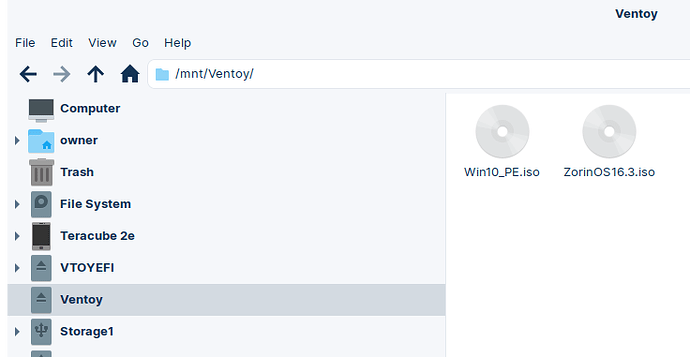Rufus can be problematic. I use Ventoy. It lets you download the .ISO file, drop it onto the thumb drive without 'burning' it or extracting it or anything, and it'll boot that .ISO.
I have the Zorin OS 16.3 .ISO file and the Win10PE .ISO file.
The Zorin .ISO file is for booting to when I want to do a backup (clone) of the drives, so the drives aren't mounted. And it's used to do a reinstall when I irrevocably break something.
The Win10PE .ISO file is for updating the UEFI / BIOS (since HP only provides the firmware updates in Windows-specific file formats).
The full procedure is here: