If you own an HP computer, you know that HP doesn't generally use the Linux Vendor Firmware Service (which is the application fwupdmgr) except for certain servers.
They instead provide a .EXE file that is specific to the computer model and the UEFI version... this computer is on its third UEFI version since it was new, hence there are three .EXE files available for it.
Well, .EXE files are Windows-specific. In this case, you can't even run them under Wine or PlayOnLinux to update your UEFI.
You can manually extract the files within that .EXE file and lay them out so the computer recognizes that a UEFI update is available, so it works under Linux, but HP doesn't document how to do this and the file layout has changed over the years so the information you find on the internet doesn't work.
Needless to say, that's a lot of different .EXE files, a lot of confusion on the part of Linux users, and a lot of frustration for people who own HP computers and cannot update their UEFI (which can cause various boot errors, as it did with my machine) because they run Linux solely.
Well, there's a way...
First, get a USB stick. Wipe it so it's completely empty.
Then download the Ventoy .ISO (Ventoy2Disk... the Ventoy installation program) file and 'burn' it to the USB stick with the Disks (gnome-disks) application.
Reboot the machine, change your boot order to boot from the USB stick, and boot the Ventoy installation program.
Follow the instructions here:
At the end of the process, you should see something like this:
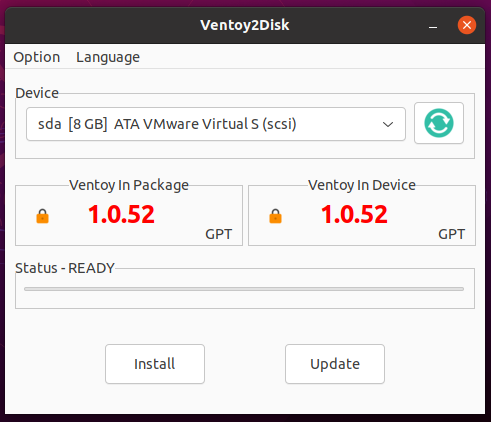
Note the "GPT"... that's in the Option menu. You want that if you've got a machine capable of reading GPT... older machines will use MBR.
Basically, you're using Ventoy2Disk to wipe the USB stick and install Ventoy proper... it'll format the USB stick into two partitions. The first partition is large and empty. The second partition contains all the files Ventoy needs to boot.
One caution: BE SURE YOU'VE SELECTED THE USB STICK IN THE DROP-DOWN MENU!
Now reboot back into Zorin OS. Download the Win10 PE .ISO file here.
Drop that .ISO file into the first (empty) partition on the USB stick.
While you're at it, download the Zorin OS .ISO file of your choice here.
Drop that .ISO file into the first partition on the USB stick along with the Win10 PE .ISO file.
Download the HP UEFI update for your computer, and save it somewhere where you can access it when you're booted into Win10 PE.
Now reboot, change your boot order to boot from the USB stick, select the Win10 PE .ISO file to boot, and let it boot up.
Now navigate to and double-click the HP UEFI update .EXE file you'd downloaded. Set it to update the UEFI directly (not to extract the files, not to create a .ISO file).
The machine should reboot and the UEFI update will commence.
After the machine is done updating the UEFI, you can reboot into Zorin OS.
Keep that USB stick handy... the Zorin OS .ISO file is good for emergency booting if you've borked your installed OS and for doing full backups; and the Win10 PE .ISO is good for doing future UEFI updates.