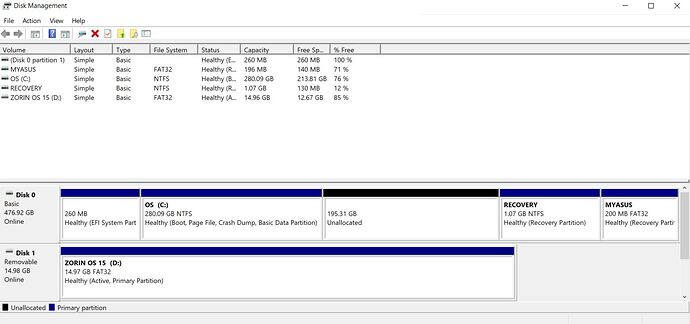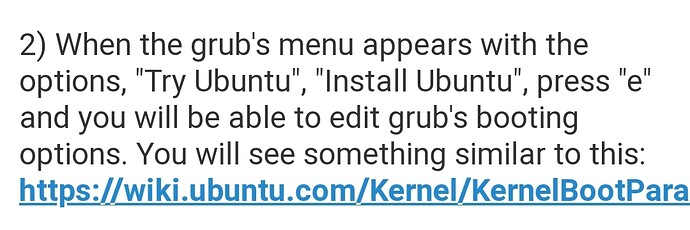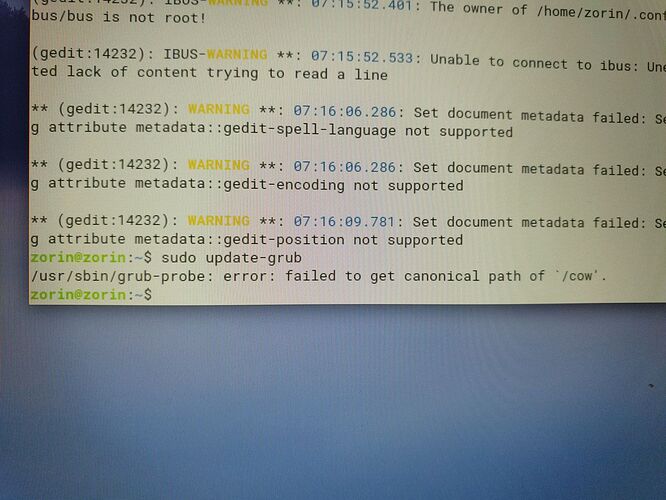Never seen that. I've got a Zorin 15.3 ISO. Am I wrong on this?
You definitely should be seeing that screen. Did you re-burn the USB with something other than Balena Etcher?
Yep. Used Rufus because the other one wasn't recognising my flash drive.
What are the specs of this HDD?
This looks very similar to what you have.
-
Nothing at all in the drop down except dev/sda. It autoselects the only option.
-
No idea what "check the md5 sum" is.
-
Rufus: Quick format auto-checked by default and I didn't change it. FAT32 is default, didn't change. Target system = BIOS or UEFI (default and only option)... I don't see UEFI anywhere else on it.
-
BIOS: yes, I changed it so that USB boots first.
-
Zorin NOT installed. Only Windows. I'm attempting to replace Windows w/ Zorin.
-
[quote="337harvey, post:27, topic:5299"]
If you can see your partition(s) in the live cd, before you attempt to install, modify the drive so you have the windows partition and at least one (will be root) ext4 partition. Reboot, may want to check windows that you didn't break anything (more than possible if you ignored the recommended steps of hibernation and windows fast boot). Then into live image and install, should have the partitions available.
[/quote]
Sorry... not really speaking my language here. What I can say is that I didn't ignore the fast boot step, but I haven't done anything other than what's in this tutorial: Before you install - Tutorials & Guides - Zorin Forum
- Attaching screenshot of disk management. The unallocated black one is the deleted partition I tried to make specifically for Zorin to install onto. It was created in exFAT because that and NTFS were the only options and I was told specifically NOT to do NTFS when following someone else's instructions on how to try to get a partition to show up when trying to install.
It does. Unfortunately the back-and-forth discussion there is punching way above my weight at this point in my Linux history. (Which is officially 1.5 days.) I can't really make heads or tails of it. I appreciate it though. 
NVMe KINGSTON OM8PCP3512F-AB (512GB I think.)
It might help to check the system files in Windows.
You can run this command in command prompt in Windows [open it as an administrator] to see if there is any error.
sfc /scannow
NVMe SSD (not HDD) - Bingo. (I did mention the Unusual, earlier...)
This fella in this thread went through the same thing and posted his solution to it:
https://ubuntuforums.org/showthread.php?t=2408864&page=2
We can walk through each step here in this thread if needed. It's much easier than it looks. 
![]()
![]()
![]() Yeah I was just gonna ask. Is it better to keep on the forum? I'd be happy to jump on Telegram if it's easier, but if it's important to keep the back and forth here I'm happy for that too.
Yeah I was just gonna ask. Is it better to keep on the forum? I'd be happy to jump on Telegram if it's easier, but if it's important to keep the back and forth here I'm happy for that too.
Prefer to keep it on the forum; This will help other users.
As soon as I saw NVMe, it was like a snapping of fingers.
All good.
Unfortunately, I'm stuck at #2. Trying to press E when I'm at the Try or Install screen doesn't do anything except try to change the install language. (English, Espanol, etc.)
Another suggestion is, instead of hitting e, hit the esc key.
That error means that you were not running as Root.
Also, changing grub from within Try Zorin... I do not believe this will work because the session of grub has already been run to get you to that point.
Boot the Live USB, then when you see the splash screen, start bapping at the esc key (instead of the e key.)
The way grub will look in this screen will be different from how it appears in terminal. Instead of moving to GRUB_CMDLINE_LINUX_DEFAULT, just scan the page for quiet splash and insert the text nvme_core.default_ps_max_latency_us=200 right after it, so it is quiet splash nvme_core.default_ps_max_latency_us=200
Once this is done, hit ctrl+x to Exit this editor and proceed as normal. Then when you open the installer, it should be able to see the SSD.
He means check the SHA256 which is the first step here Before you install which I understrand you have done.
Okay, I pressed ESC... I got to something that looked a bit like a DOS screen... I found quiet splash and entered in the code you suggested and then...!
...everything happened pretty much the exact same. At the very very VERY least, in between I think the "do you want to connect to the internet" screens and the screen when it ought to be recognizing my ![]() SSD, it took its sweet time. That was different. It at least seemed to have a more thorough look around, but still turned up nothing.
SSD, it took its sweet time. That was different. It at least seemed to have a more thorough look around, but still turned up nothing.
I'm a bit confused... MOST of the world uses laptops... MOST of the world's laptops carry SSDs, right? Zorin can't possibly be marketing only toward build-it-yourself tower computer users who-for-some-reason-insist-on-HDDs, can they? I mean their website features laptops! I can't be the only person who's dealt with this if this is the common experience for people with laptops trying to make the switch, can I?
Speaking as someone with 2 other laptops in the house I'm wanting to switch over, I'm not feeling super confident right now. ![]()
Can anyone suggest what would be the Gold Standard of tutorials so I can see if there's anything I still haven't done in the Windows side of things?
Barring this... I'm not against cracking the laptop open and installing a brand new SSD.... IF it meant that I wasn't going to run into this issue. Like, if Windows is somehow blocking me, I'm happy to just buy a brand new SSD and install it that way. It'll be more expensive, but it would get me what I want - which is Bill Gates out of my life.
That said, I'm not keen to spend the $$ on an SSD if it just means I'm going to hit the same roadblock.
Thanks for sticking with me!
These are pretty clear assumptions; I would say that most notebooks use HDD, not SSD.
No, Zorin is marketed toward the average user. This is not a common experience, by any means. The use of NVMe SSD is also not Common. It is structured differently than your usual SSD.
We feel your pain. Most of us that have been here in this thread have been right beside you, trying to troubleshoot. The lack of commonality is part of why we are all struggling with this issue. If it was common, a bunch of us would be speaking up with, "Oh, yeah... that. Had that. Fixed it with this."
Speaking for myself, I have never had this happen. I have installed Zorin for myself and for many others, on SSD and on HDD and never have seen this particular problem. Speaking on behalf of others; the unusual case that the HDD was not seen was due to the HDD malfunctioning, which is what I originally thought was likely the case with you, until you said NVMe.
Unusually the one person I asked who used NVMe with an Ubuntu install said you must do the Polar Opposite: Go into BIOS and set to RAID instead of AHCI. He swore it worked. It might be worth trying out for you, but if it fails, please be sure to go back in and change it back.
NVMe is PCIe and it is notable that this type of hardware is structured differently and therefore, communicates differently with the system.
Really, the tutorials you have seen are pretty much high standard- they work for the vast majority of users. You can easily tell, with over 1 million users, the Zorin Forum is not hopping crazy with users begging for help getting their SSD to show up.
You have a manufacturer that wanted to set itself apart from its competition by up-selling something different in the hardware in hopes of it boosting sales. Yes, if you replaced the NVMe SSD with a standard HDD or SDD or even installed on an external SSD or HDD it could resolve your issue. But let's first try the other guys suggestion of setting BIOS to RAID.
Check if you can install. If not, keeping it on RAID, reboot;
Then esc key and the Grub parameter nvme_core.default_ps_max_latency_us=200 again and check if the installer can see the SSD...